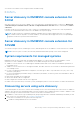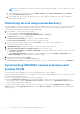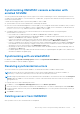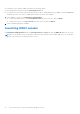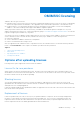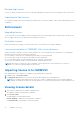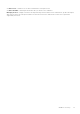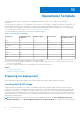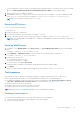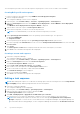Users Guide
Table Of Contents
- OpenManage Integration Version 7.0 for Microsoft System Center User’s Guide
- Contents
- Introduction
- About OMIMSSC components
- About Admin Portal
- Launching OMIMSSC from enrolled MSSC console
- Use cases
- Profiles
- Launching Configuration and Deployment
- Discovering servers and synchronizing with MSSC console
- About reference server configuration
- Discovering servers in OMIMSSC
- Server discovery in OMIMSSC console extension for SCCM
- Server discovery in OMIMSSC console extension for SCVMM
- System requirements for managed systems
- Discovering servers using auto discovery
- Discovering servers using manual discovery
- Synchronizing OMIMSSC console extensions with enrolled SCCM
- Synchronizing OMIMSSC console extension with enrolled SCVMM
- Synchronizing with enrolled MSSC
- Resolving synchronization errors
- Deleting servers from OMIMSSC
- Launching iDRAC console
- OMIMSSC licensing
- Operational Template
- Preparing for deployment
- Managing Operational Template
- Integration with Dell Repository Manager(DRM)
- Maintenance
- Viewing information in OMIMSSC
- Troubleshooting
- Deploy option not visible in task sequence
- Duplicate VRTX chassis group gets created
- Empty cluster update group does not get deleted during autodiscovery or synchronization
- Failure of creation of update source
- Failure of firmware update because of job queue being full
- Failure of firmware update on cluster update group
- Failure of firmware update on 11th generation of servers
- Failure of firmware update while using DRM update source
- Failure of scheduled job on an update group
- Failure to apply Operational Template
- Failure to access CIFS share using hostname
- Failure to connect to FTP using system default update source
- Failure to create a repository during a firmware update
- Failure to delete a custom update group
- Failure to display Jobs and Logs
- Failure to export LC logs in CSV format
- Failure to export server profiles
- Failure to display Dell EMC logo in OMIMSSC Admin Portal
- Failure to view LC logs
- Firmware update on a few components irrespective of the selection
- Hypervisor deployment failure
- Hypervisor deployment failure due to driver files retained in library share
- Hypervisor deployment failure for 11th generation PowerEdge blade servers when using Active Directory
- Incorrect credentials during discovery
- IG installation issue while running multiple instances of the installer on the same server
- Importing server profile job gets timed out after two hours
- Latest inventory information is not displayed even after firmware update
- SCVMM error 21119 while adding servers to active directory
- Appendix
- Accessing support content from the Dell EMC support site
The task sequence proceeds to the next task sequence step irrespective of the success or failure of the command.
Creating Dell specific task sequence
To create a Dell-specific task sequence by using OMIMSSC Server Deployment Template:
1. Launch Configuration Manager.
The Configuration Manager console screen is displayed.
2. In the left pane, select Software Library > Overview > Operating Systems > Task Sequences.
3. Right-click Task Sequences, and then click OMIMSSC Server Deployment > Create OMIMSSC Server Deployment
Template.
The OMIMSSC Server Deployment Task Sequence Wizard is displayed.
4. Type the name of the task sequence in Task Sequence Name field.
5. Select the boot image that you want to use from the drop-down list.
NOTE: It is recommended that you use the Dell custom boot image that you created.
6. Under Operating System Installation, select the operating system installation type. The options are:
● Use an OS WIM image
● Scripted OS install
7. Select an operating system package from the Operating system package to use drop-down menu.
8. If you have a package with unattend.xml, then select it from the Package with unattend.xml info menu, else select <do
not select now>.
9. Click Create.
The Task Sequence Created window is displayed with the name of the task sequence you created.
10. Click Close in the confirmation message box that is displayed.
Creating a custom task sequence
1. Launch the Configuration Manager.
The Configuration Manager console is displayed.
2. In the left pane, select Software Library > Overview > Operating Systems > Task Sequences.
3. Right-click Task Sequences, and then click Create Task Sequence.
The Create Task Sequence Wizard is displayed.
4. Select Create a new custom task sequence, and click Next.
5. Enter a name for the task sequence in the Task sequence name text box.
6. Browse for the Dell boot image that you had created, and click Next.
The Confirm the Settings screen is displayed.
7. Review your settings and click Next.
8. Click Close in the confirmation message box that is displayed.
Editing a task sequence
NOTE:
While editing task sequence on SCCM 2016, the missing objects references messages does not list Setup windows
and ConfigMgr package. Add the package and then save the task sequence.
1. Launch the Configuration Manager.
The Configuration Manager screen is displayed.
2. In the left pane, select Software Library > Operating Systems > Task Sequence.
3. Right-click the task sequence that you want to edit and click Edit.
The Task Sequence Editor window is displayed.
4. Click Add > Dell Deployment > Apply Drivers from Dell Lifecycle Controller.
The custom action for your Dell server deployment is loaded. You can now make changes to the task sequence.
NOTE:
When editing a task sequence for the first time, the error message, Setup Windows and Configuration
Manager is displayed. To resolve the error, create and select the Configurations Manager Client Upgrade package. For
more information about creating packages, see the Configuration Manager documentation at technet.microsoft.com.
30 Operational Template