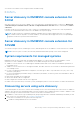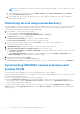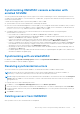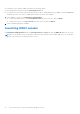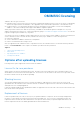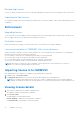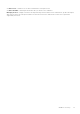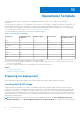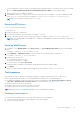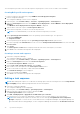Users Guide
Table Of Contents
- OpenManage Integration Version 7.0 for Microsoft System Center User’s Guide
- Contents
- Introduction
- About OMIMSSC components
- About Admin Portal
- Launching OMIMSSC from enrolled MSSC console
- Use cases
- Profiles
- Launching Configuration and Deployment
- Discovering servers and synchronizing with MSSC console
- About reference server configuration
- Discovering servers in OMIMSSC
- Server discovery in OMIMSSC console extension for SCCM
- Server discovery in OMIMSSC console extension for SCVMM
- System requirements for managed systems
- Discovering servers using auto discovery
- Discovering servers using manual discovery
- Synchronizing OMIMSSC console extensions with enrolled SCCM
- Synchronizing OMIMSSC console extension with enrolled SCVMM
- Synchronizing with enrolled MSSC
- Resolving synchronization errors
- Deleting servers from OMIMSSC
- Launching iDRAC console
- OMIMSSC licensing
- Operational Template
- Preparing for deployment
- Managing Operational Template
- Integration with Dell Repository Manager(DRM)
- Maintenance
- Viewing information in OMIMSSC
- Troubleshooting
- Deploy option not visible in task sequence
- Duplicate VRTX chassis group gets created
- Empty cluster update group does not get deleted during autodiscovery or synchronization
- Failure of creation of update source
- Failure of firmware update because of job queue being full
- Failure of firmware update on cluster update group
- Failure of firmware update on 11th generation of servers
- Failure of firmware update while using DRM update source
- Failure of scheduled job on an update group
- Failure to apply Operational Template
- Failure to access CIFS share using hostname
- Failure to connect to FTP using system default update source
- Failure to create a repository during a firmware update
- Failure to delete a custom update group
- Failure to display Jobs and Logs
- Failure to export LC logs in CSV format
- Failure to export server profiles
- Failure to display Dell EMC logo in OMIMSSC Admin Portal
- Failure to view LC logs
- Firmware update on a few components irrespective of the selection
- Hypervisor deployment failure
- Hypervisor deployment failure due to driver files retained in library share
- Hypervisor deployment failure for 11th generation PowerEdge blade servers when using Active Directory
- Incorrect credentials during discovery
- IG installation issue while running multiple instances of the installer on the same server
- Importing server profile job gets timed out after two hours
- Latest inventory information is not displayed even after firmware update
- SCVMM error 21119 while adding servers to active directory
- Appendix
- Accessing support content from the Dell EMC support site
Operational Template
Operational Template deploys operating systems and updates firmware versions on PowerEdge servers within MSSC
environment .
You can capture the complete server configuration from a reference server, and then configure the hardware configurations, set
firmware update attributes and OS parameters in an Operational Template and deploy this template across servers. Also, you
can check the server compliance status against an assigned operational template and view the differences in a summary page.
For information about reference server, see About reference server configuration.
The following table lists all the features that operational template supports:
Table 4. Functionality of OMIMSSC
Component Configuration and
deployment
Firmware update View inventory Operational Template
compliance status
BIOS Yes Yes Yes Yes
iDRAC Yes Yes Yes Yes
NIC/CNA Yes Yes Yes Yes
RAID Yes Yes Yes Yes
FC Yes Yes Yes Yes
Windows Yes — No —
RHEL Yes — No —
ESXI Yes — No —
Consider the following points before deploying an Operational Template:
● If you select any of the hardware component for configuration (BIOS, RAID NIC/CNA, FC or iDRAC), ensure that you select
servers of the same model.
● If you select firmware component, you can update the firmware across any servers.
Topics:
• Preparing for deployment
• Managing Operational Template
Preparing for deployment
Before deploying an Operational Template create a WinPE image, task sequence and an Operational Template.
Creating WinPE ISO image
A unique job name is assigned to each Windows Preinstallation Environment (WinPE) update. A PreExecution Environment
(PXE) server is required for creating a WinPE ISO image. A WinPE ISO is created from the WinPE image and Dell OpenManage
Deployment Toolkit (DTK). Once a WinPE ISO image is created, stop the PXE server. Ensure that relevant operating system-
related driver packs are installed in Lifecycle Controller. While using the latest version of DTK for creating a WinPE ISO image,
use the WinPE version of the DTK files. DTK file contains the necessary firmware versions required for servers on which you are
deploying the operating systems.
NOTE:
While using the latest version of DTK for creating a WinPE ISO image, use the Dell OpenManage Deployment
Toolkit for Windows file. The Dell OpenManage Deployment Toolkit for Windows file contains the necessary firmware
10
28 Operational Template