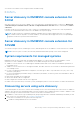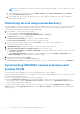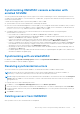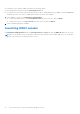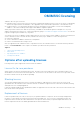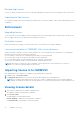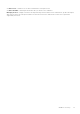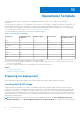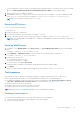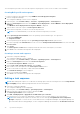Users Guide
Table Of Contents
- OpenManage Integration Version 7.0 for Microsoft System Center User’s Guide
- Contents
- Introduction
- About OMIMSSC components
- About Admin Portal
- Launching OMIMSSC from enrolled MSSC console
- Use cases
- Profiles
- Launching Configuration and Deployment
- Discovering servers and synchronizing with MSSC console
- About reference server configuration
- Discovering servers in OMIMSSC
- Server discovery in OMIMSSC console extension for SCCM
- Server discovery in OMIMSSC console extension for SCVMM
- System requirements for managed systems
- Discovering servers using auto discovery
- Discovering servers using manual discovery
- Synchronizing OMIMSSC console extensions with enrolled SCCM
- Synchronizing OMIMSSC console extension with enrolled SCVMM
- Synchronizing with enrolled MSSC
- Resolving synchronization errors
- Deleting servers from OMIMSSC
- Launching iDRAC console
- OMIMSSC licensing
- Operational Template
- Preparing for deployment
- Managing Operational Template
- Integration with Dell Repository Manager(DRM)
- Maintenance
- Viewing information in OMIMSSC
- Troubleshooting
- Deploy option not visible in task sequence
- Duplicate VRTX chassis group gets created
- Empty cluster update group does not get deleted during autodiscovery or synchronization
- Failure of creation of update source
- Failure of firmware update because of job queue being full
- Failure of firmware update on cluster update group
- Failure of firmware update on 11th generation of servers
- Failure of firmware update while using DRM update source
- Failure of scheduled job on an update group
- Failure to apply Operational Template
- Failure to access CIFS share using hostname
- Failure to connect to FTP using system default update source
- Failure to create a repository during a firmware update
- Failure to delete a custom update group
- Failure to display Jobs and Logs
- Failure to export LC logs in CSV format
- Failure to export server profiles
- Failure to display Dell EMC logo in OMIMSSC Admin Portal
- Failure to view LC logs
- Firmware update on a few components irrespective of the selection
- Hypervisor deployment failure
- Hypervisor deployment failure due to driver files retained in library share
- Hypervisor deployment failure for 11th generation PowerEdge blade servers when using Active Directory
- Incorrect credentials during discovery
- IG installation issue while running multiple instances of the installer on the same server
- Importing server profile job gets timed out after two hours
- Latest inventory information is not displayed even after firmware update
- SCVMM error 21119 while adding servers to active directory
- Appendix
- Accessing support content from the Dell EMC support site
Reimporting licenses
If you try to import the same license file, an error message is displayed. Purchase a new license, and import the new license file.
Importing multiple licenses
You can import multiple license files with different entitlement ID to increase the number of discovering, and maintaining servers
in OMIMSSC.
Enforcement
Upgrading licenses
You are allowed to work with OMIMSSC with the existing license file for all the supported server generations. If the license file
does not support the latest server generation, then purchase new licenses.
Evaluation License
When an evaluation license expires, several key areas cease to work, and an error message is displayed.
License consumption in OMIMSSC after server discovery
When you attempt to add a host or discover a bare-metal server, you are warned about your usage and it is recommended to
purchase new licenses under the following circumstances:
● If the number of licensed servers exceed beyond the number of licenses purchased
● If you have discovered servers equal to the number of licenses purchased
● If you exceed the number of licenses purchased, then you are given a grace license.
● If you have exceeded the number of licenses purchased, and all the grace licenses.
NOTE:
Grace license is 20 percent of the total number of license purchased. So the actual licenses you can use in
OMIMSSC is total licenses purchased plus the grace license.
Importing license in to OMIMSSC
After purchasing a license, import it in to OMIMSSC by performing the following steps:
1. In Admin Portal, click License Center.
2. Click Import License and browse to select the license file downloaded from the Dell Digital store.
NOTE:
You can import only valid license files. If the file is corrupt, or tampered, then an error message is displayed
accordingly. Download the file again from the Dell Digital store or contact a Dell representative to get a valid license file.
Viewing license details
1. Open a browser, and provide the OMIMSSC Appliance URL.
The OMIMSSC Admin Portal login page is displayed.
2. Click License Center.
The page displays the following information.
License Summary—displays the license details for OMIMSSC.
● Licensed nodes—total number of licenses purchased
26
OMIMSSC licensing