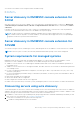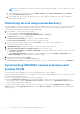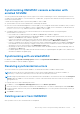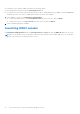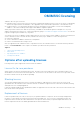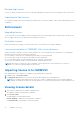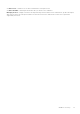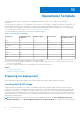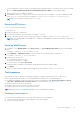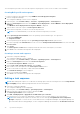Users Guide
Table Of Contents
- OpenManage Integration Version 7.0 for Microsoft System Center User’s Guide
- Contents
- Introduction
- About OMIMSSC components
- About Admin Portal
- Launching OMIMSSC from enrolled MSSC console
- Use cases
- Profiles
- Launching Configuration and Deployment
- Discovering servers and synchronizing with MSSC console
- About reference server configuration
- Discovering servers in OMIMSSC
- Server discovery in OMIMSSC console extension for SCCM
- Server discovery in OMIMSSC console extension for SCVMM
- System requirements for managed systems
- Discovering servers using auto discovery
- Discovering servers using manual discovery
- Synchronizing OMIMSSC console extensions with enrolled SCCM
- Synchronizing OMIMSSC console extension with enrolled SCVMM
- Synchronizing with enrolled MSSC
- Resolving synchronization errors
- Deleting servers from OMIMSSC
- Launching iDRAC console
- OMIMSSC licensing
- Operational Template
- Preparing for deployment
- Managing Operational Template
- Integration with Dell Repository Manager(DRM)
- Maintenance
- Viewing information in OMIMSSC
- Troubleshooting
- Deploy option not visible in task sequence
- Duplicate VRTX chassis group gets created
- Empty cluster update group does not get deleted during autodiscovery or synchronization
- Failure of creation of update source
- Failure of firmware update because of job queue being full
- Failure of firmware update on cluster update group
- Failure of firmware update on 11th generation of servers
- Failure of firmware update while using DRM update source
- Failure of scheduled job on an update group
- Failure to apply Operational Template
- Failure to access CIFS share using hostname
- Failure to connect to FTP using system default update source
- Failure to create a repository during a firmware update
- Failure to delete a custom update group
- Failure to display Jobs and Logs
- Failure to export LC logs in CSV format
- Failure to export server profiles
- Failure to display Dell EMC logo in OMIMSSC Admin Portal
- Failure to view LC logs
- Firmware update on a few components irrespective of the selection
- Hypervisor deployment failure
- Hypervisor deployment failure due to driver files retained in library share
- Hypervisor deployment failure for 11th generation PowerEdge blade servers when using Active Directory
- Incorrect credentials during discovery
- IG installation issue while running multiple instances of the installer on the same server
- Importing server profile job gets timed out after two hours
- Latest inventory information is not displayed even after firmware update
- SCVMM error 21119 while adding servers to active directory
- Appendix
- Accessing support content from the Dell EMC support site
OMIMSSC licensing
OMIMSSC has two types of licenses:
● Evaluation license—this is a trial version of the license containing an evaluation license for five servers (hosts or unassigned)
which is auto imported after the installation. This is applicable only for 11th and later generations of the Dell EMC servers.
● Production license—you can purchase production license from Dell EMC for any number of servers to be managed by
OMIMSSC. This license includes product support and OMIMSSC Appliance updates.
When you purchase a license, the .XML file (license key) is available for download through the Dell Digital store. If you are
unable to download your license key(s), contact Dell Support by going to www.dell.com/support/softwarecontacts to locate the
regional Dell Support phone number for your product.
You can discover servers in OMIMSSC using a single license file. If a server is discovered in OMIMSSC a license is used. And, if a
server is deleted, a license is released. An entry is made in the activity log of OMIMSSC for the following activities:
● license file is imported
● server is deleted from OMIMSSC and license is relinquished.
● license is consumed after discovering a server.
After you upgrade from an evaluation license to a production license, the evaluation license is overwritten with the production
license. The Licensed Nodes count is equal to the number of production licenses purchased.
Topics:
• Options after uploading licenses
• Enforcement
• Importing license in to OMIMSSC
• Viewing license details
Options after uploading licenses
Following are the options supported for license feature in OMIMSSC
License file for new purchases
When you place an order for purchasing a new license, an email is sent from Dell about the order confirmation, and you can
download the new license file from the Dell Digital store. The license is in an .xml format. If the license is in a .zip format, extract
the license .xml file from the .zip file before uploading.
Stacking licenses
You can stack multiple production licenses to increase the number of supported servers to the sum of the servers in the
uploaded licenses. An evaluation license cannot be stacked. The number of supported servers cannot be increased by stacking,
and requires the use of multiple Appliances.
If there are already multiple licenses uploaded, the number of supported servers are the sum of the servers in the licenses at the
time the last license was uploaded.
Replacement of licenses
If there is a problem with your order, or when you try to upload a modified or corrupt file, an error message is displayed for
the same. You can request for another license file from the Dell Digital store. Once you receive a replacement license, the
replacement license contains the same entitlement ID of the previous license. When you upload a replacement license, the
license is replaced if a license was already uploaded with the same entitlement ID.
9
OMIMSSC licensing 25