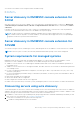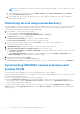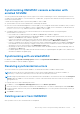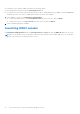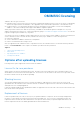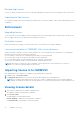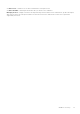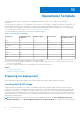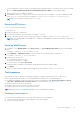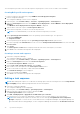Users Guide
Table Of Contents
- OpenManage Integration Version 7.0 for Microsoft System Center User’s Guide
- Contents
- Introduction
- About OMIMSSC components
- About Admin Portal
- Launching OMIMSSC from enrolled MSSC console
- Use cases
- Profiles
- Launching Configuration and Deployment
- Discovering servers and synchronizing with MSSC console
- About reference server configuration
- Discovering servers in OMIMSSC
- Server discovery in OMIMSSC console extension for SCCM
- Server discovery in OMIMSSC console extension for SCVMM
- System requirements for managed systems
- Discovering servers using auto discovery
- Discovering servers using manual discovery
- Synchronizing OMIMSSC console extensions with enrolled SCCM
- Synchronizing OMIMSSC console extension with enrolled SCVMM
- Synchronizing with enrolled MSSC
- Resolving synchronization errors
- Deleting servers from OMIMSSC
- Launching iDRAC console
- OMIMSSC licensing
- Operational Template
- Preparing for deployment
- Managing Operational Template
- Integration with Dell Repository Manager(DRM)
- Maintenance
- Viewing information in OMIMSSC
- Troubleshooting
- Deploy option not visible in task sequence
- Duplicate VRTX chassis group gets created
- Empty cluster update group does not get deleted during autodiscovery or synchronization
- Failure of creation of update source
- Failure of firmware update because of job queue being full
- Failure of firmware update on cluster update group
- Failure of firmware update on 11th generation of servers
- Failure of firmware update while using DRM update source
- Failure of scheduled job on an update group
- Failure to apply Operational Template
- Failure to access CIFS share using hostname
- Failure to connect to FTP using system default update source
- Failure to create a repository during a firmware update
- Failure to delete a custom update group
- Failure to display Jobs and Logs
- Failure to export LC logs in CSV format
- Failure to export server profiles
- Failure to display Dell EMC logo in OMIMSSC Admin Portal
- Failure to view LC logs
- Firmware update on a few components irrespective of the selection
- Hypervisor deployment failure
- Hypervisor deployment failure due to driver files retained in library share
- Hypervisor deployment failure for 11th generation PowerEdge blade servers when using Active Directory
- Incorrect credentials during discovery
- IG installation issue while running multiple instances of the installer on the same server
- Importing server profile job gets timed out after two hours
- Latest inventory information is not displayed even after firmware update
- SCVMM error 21119 while adding servers to active directory
- Appendix
- Accessing support content from the Dell EMC support site
Synchronizing OMIMSSC console extension with
enrolled SCVMM
You can synchronize all Dell EMC Hyper-V hosts, Hyper-V host clusters, modular Hyper-V hosts, and unassigned servers from
SCVMM consoles with OMIMSSC console extension for SCVMM. Also, you get the latest firmware inventory information of the
servers after synchronization.
Consider the following points before synchronizing OMIMSSC with SCVMM:
● Synchronization uses the servers' default iDRAC credential profile details.
● If the host server’s Baseboard Management Controller (BMC) is not configured with the iDRAC IP address, then you cannot
synchronize the host server with OMIMSSC. Hence, configure BMC in SCVMM (for more information, see MSDN article at
technet.microsoft.com), and then synchronize OMIMSSC with SCVMM.
● SCVMM R2 supports numerous hosts in the environment, due to which synchronization is a long running task.
Synchronization occurs as follows:
○ Hosts listed in the SCVMM environment are added to the Hosts tab in OMIMSSC Appliance.
○ If a server is listed as an unassigned server and manually added to SCVMM, then after synchronization, the server is
added in to the Hosts tab of the OMIMSSC Appliance.
○ If a host server belongs to a Hyper-V cluster, then the cluster details are available in the Hosts tab. The host server is
added or moved to the cluster update group and you can view this information in Maintenance Center page.
○ If a host is a modular server, then the service tag of the chassis containing the modular server is added to the Hosts tab.
If the modular server does not belong to a Hyper-V cluster, the host server is added or moved in to the chassis update
group and you can view this information in the Maintenance Center page.
○ Any changes to the host inventory details such as hostname, iDRAC IP address, memory, cluster membership, and so on
are updated in the Hosts tab.
○ If a default update source is provided, then the firmware inventory is compared against the update source, and the latest
information is added to the update group.
Synchronizing with enrolled MSSC
In OMIMSSC, click Configuration and Deployment, and then click Synchronize with OMIMSSC to synchronize all the hosts
listed in enrolled MSSC with the OMIMSSC Appliance.
Resolving synchronization errors
The servers that are not synchronized with OMIMSSC are listed with their iDRAC IP address and host name.
NOTE:
All servers that are not synchronized due to issues such as invalid credentials, or the iDRAC IP address, or
connectivity, or other issues; ensure that you resolve the issues first, and then synchronize.
NOTE: During resynchronization, host servers deleted from the enrolled MSSC environment are moved to the Unassigned
Servers tab in the OMIMSSC console extensions. If a server is decommissioned, then remove that server from the list of
unassigned servers.
To resynchronize servers with credential profile issues:
1. In OMIMSSC, click Configuration and Deployment and then click Resolve Sync Errors.
2. Select the servers for resyncronization, and select the credential profile, or to create a credential profile click Create New.
3. Provide a job name, and if necessary select the Go to the Job List option to view the job status automatically once the job
is submitted.
4. Click Finish to submit the job.
Deleting servers from OMIMSSC
After you delete a server, the consumed license is relinquished.
Discovering servers and synchronizing with MSSC console
23