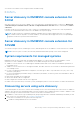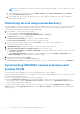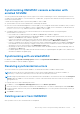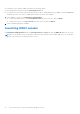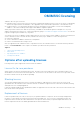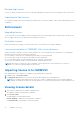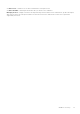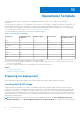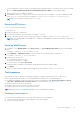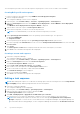Users Guide
Table Of Contents
- OpenManage Integration Version 7.0 for Microsoft System Center User’s Guide
- Contents
- Introduction
- About OMIMSSC components
- About Admin Portal
- Launching OMIMSSC from enrolled MSSC console
- Use cases
- Profiles
- Launching Configuration and Deployment
- Discovering servers and synchronizing with MSSC console
- About reference server configuration
- Discovering servers in OMIMSSC
- Server discovery in OMIMSSC console extension for SCCM
- Server discovery in OMIMSSC console extension for SCVMM
- System requirements for managed systems
- Discovering servers using auto discovery
- Discovering servers using manual discovery
- Synchronizing OMIMSSC console extensions with enrolled SCCM
- Synchronizing OMIMSSC console extension with enrolled SCVMM
- Synchronizing with enrolled MSSC
- Resolving synchronization errors
- Deleting servers from OMIMSSC
- Launching iDRAC console
- OMIMSSC licensing
- Operational Template
- Preparing for deployment
- Managing Operational Template
- Integration with Dell Repository Manager(DRM)
- Maintenance
- Viewing information in OMIMSSC
- Troubleshooting
- Deploy option not visible in task sequence
- Duplicate VRTX chassis group gets created
- Empty cluster update group does not get deleted during autodiscovery or synchronization
- Failure of creation of update source
- Failure of firmware update because of job queue being full
- Failure of firmware update on cluster update group
- Failure of firmware update on 11th generation of servers
- Failure of firmware update while using DRM update source
- Failure of scheduled job on an update group
- Failure to apply Operational Template
- Failure to access CIFS share using hostname
- Failure to connect to FTP using system default update source
- Failure to create a repository during a firmware update
- Failure to delete a custom update group
- Failure to display Jobs and Logs
- Failure to export LC logs in CSV format
- Failure to export server profiles
- Failure to display Dell EMC logo in OMIMSSC Admin Portal
- Failure to view LC logs
- Firmware update on a few components irrespective of the selection
- Hypervisor deployment failure
- Hypervisor deployment failure due to driver files retained in library share
- Hypervisor deployment failure for 11th generation PowerEdge blade servers when using Active Directory
- Incorrect credentials during discovery
- IG installation issue while running multiple instances of the installer on the same server
- Importing server profile job gets timed out after two hours
- Latest inventory information is not displayed even after firmware update
- SCVMM error 21119 while adding servers to active directory
- Appendix
- Accessing support content from the Dell EMC support site
NOTE: It is recommended you to have a guest user account with operator privileges to log in to iDRAC in case auto
discovery fails.
b. To enable auto-discovery of the target server, in iDRAC Settings, under in Remote Enablement, select Enabled
option for Enable Auto-Discovery feature.
c. After enabling auto discovery, provide the provisioning server’s IP address (IP address of server where OMIMSSC is
installed) and restart the server.
Discovering servers using manual discovery
You can manually discover the PowerEdge servers by using an IP address or an IP range. To discover servers, provide the iDRAC
IP address and the device type credentials of a server. When you are discovering servers by using an IP range, specify an IP
(IPv4) range (within a subnet) by including the start and end range.
1. In the OMIMSSC console, do any of the following:
● In the dashboard, click Discover Unassigned Servers.
● In the navigation pane, click Configuration and Deployment, click Discover.
2. In the Discover page, select the required option:
● Discover Using an IP Address—to discover a server using an IP address.
● Discover Using an IP Range—to discover all servers within an IP range.
3. Select the device type credential profile, or click Create New to create a device type credential profile.
The selected profile is applied to all the servers.
4. In Dell iDRAC IP address, provide the IP address of the server that you want to discover.
5. In Discover Using an IP Address or IP Address Range, do any of the following:
● In IP Address Start Range, and IP Address End Range, provide the IP address range you want to include, which is the
starting and ending range.
● Select Enable Exclude Range if you want to exclude an IP address range and in IP Address Start Range and IP
Address End Range, provide the range that you want to exclude.
6. Provide a unique job name, and click Finish.
7. (Optional) to track this job select Go to the Job List option.
The Jobs and Logs Center page is displayed. Expand the discovery job to view the progress of the job in the Running tab.
Synchronizing OMIMSSC console extensions with
enrolled SCCM
You can synchronize all PowerEdge servers (hosts and unassigned) from SCCM to OMIMSSC.
Before synchronizing PowerEdge servers with OMIMSSC console extension and the enrolled SCCM or SCVMM console, ensure
that the following requirements are met:
● The servers' default iDRAC credential profile details are required.
● Update the Dell Default Collection before synchronizing OMIMSSC with SCCM. However, if an unassigned server is
discovered in SCCM, it is added to Import Dell server collection. To add this server in Dell Default Collection, add the
server's iDRAC IP address in the OOB page.
After synchronizing OMIMSSC with SCCM, if the server is not present in SCCM, then the All Dell Lifecycle Controller
Servers collection and the Import Dell server collection under Device Collections is created and the server is added to that
respective group.
22
Discovering servers and synchronizing with MSSC console