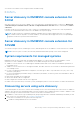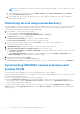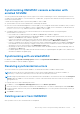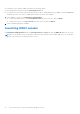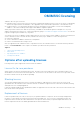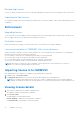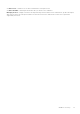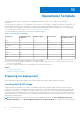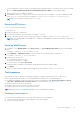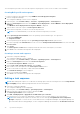Users Guide
Table Of Contents
- OpenManage Integration Version 7.0 for Microsoft System Center User’s Guide
- Contents
- Introduction
- About OMIMSSC components
- About Admin Portal
- Launching OMIMSSC from enrolled MSSC console
- Use cases
- Profiles
- Launching Configuration and Deployment
- Discovering servers and synchronizing with MSSC console
- About reference server configuration
- Discovering servers in OMIMSSC
- Server discovery in OMIMSSC console extension for SCCM
- Server discovery in OMIMSSC console extension for SCVMM
- System requirements for managed systems
- Discovering servers using auto discovery
- Discovering servers using manual discovery
- Synchronizing OMIMSSC console extensions with enrolled SCCM
- Synchronizing OMIMSSC console extension with enrolled SCVMM
- Synchronizing with enrolled MSSC
- Resolving synchronization errors
- Deleting servers from OMIMSSC
- Launching iDRAC console
- OMIMSSC licensing
- Operational Template
- Preparing for deployment
- Managing Operational Template
- Integration with Dell Repository Manager(DRM)
- Maintenance
- Viewing information in OMIMSSC
- Troubleshooting
- Deploy option not visible in task sequence
- Duplicate VRTX chassis group gets created
- Empty cluster update group does not get deleted during autodiscovery or synchronization
- Failure of creation of update source
- Failure of firmware update because of job queue being full
- Failure of firmware update on cluster update group
- Failure of firmware update on 11th generation of servers
- Failure of firmware update while using DRM update source
- Failure of scheduled job on an update group
- Failure to apply Operational Template
- Failure to access CIFS share using hostname
- Failure to connect to FTP using system default update source
- Failure to create a repository during a firmware update
- Failure to delete a custom update group
- Failure to display Jobs and Logs
- Failure to export LC logs in CSV format
- Failure to export server profiles
- Failure to display Dell EMC logo in OMIMSSC Admin Portal
- Failure to view LC logs
- Firmware update on a few components irrespective of the selection
- Hypervisor deployment failure
- Hypervisor deployment failure due to driver files retained in library share
- Hypervisor deployment failure for 11th generation PowerEdge blade servers when using Active Directory
- Incorrect credentials during discovery
- IG installation issue while running multiple instances of the installer on the same server
- Importing server profile job gets timed out after two hours
- Latest inventory information is not displayed even after firmware update
- SCVMM error 21119 while adding servers to active directory
- Appendix
- Accessing support content from the Dell EMC support site
You can discover Dell EMC servers using their iDRAC IP address using:
● Auto discovery
● Manual discovery
Server discovery in OMIMSSC console extension for
SCCM
After discovering a server, the server is added to one of the following SCCM predefined groups or collections—All Lifecycle
Controller Lifecycle Controller Servers collection and Import Dell Server collection that are created under the Device
Collections.
If the discovered server is not present in SCCM, or if there is no predefined groups or collections in SCCM, the predefined
collections are created and the discovered servers are added to the respective group.
NOTE: The discovered server is marked as hardware compatible when it contains supported versions of LC firmware,
iDRAC, and BIOS that are required to work with OMIMSSC. For information about supported versions, see OpenManage
Integration for Microsoft System Center Release Notes.
Server discovery in OMIMSSC console extension for
SCVMM
You can discover hyper-V hosts, modular hyper-V hosts, and unassigned servers in OMIMSSC console extension for SCVMM.
NOTE: If the host is part of a cluster, then the Fully Qualified Domain Name (FQDN) of the cluster is displayed.
System requirements for managed systems
Managed systems are the systems that are managed using OMIMSSC. For discovering servers using OMIMSSC console
extension for SCCM or OMIMSSC console extension for SCVMM following are the system requirements:
● OMIMSSC console extension for SCVMM supports modular and monolithic server models on 11th and later generations of
PowerEdge servers.
● OMIMSSC console extension for SCCM supports modular, monolithic, and tower server models on 11th and later generations
of PowerEdge servers.
● For source configuration and destination configuration, use same type of disks—only Solid-state Drive (SSD), SAS or only
Serial ATA (SATA) drives.
● For successful hardware profile RAID cloning, for destination system disks, use same or greater size and number of disks as
present in the source.
● RAID sliced virtual disks are not supported.
● iDRAC with shared LOM is not supported.
● RAID configured on external controller is not supported.
● Enable Collect System Inventory on Restart (CSIOR) in managed systems. For more information, see iDRAC documentation.
Discovering servers using auto discovery
To automatically discover the servers, connect the PowerEdge servers to the network and power on the servers for OMIMSSC.
OMIMSSC auto discovers the unassigned Dell EMC servers by using the remote enablement feature of iDRAC. OMIMSSC works
as the provisioning server and uses the iDRAC reference to auto discover Dell EMC servers.
1. In OMIMSSC, create a device type credential profile (by specifying the iDRAC credentials and marking it as default) for Dell
EMC servers. For more information, see Creating a credential profile.
2. To auto discover Dell EMC servers, perform the following tasks:
a. Disable the existing Administrator account in iDRAC.
Discovering servers and synchronizing with MSSC console
21