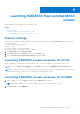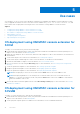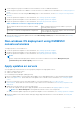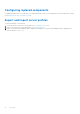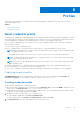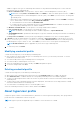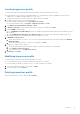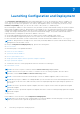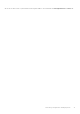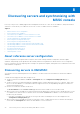Users Guide
Table Of Contents
- OpenManage Integration Version 7.0 for Microsoft System Center User’s Guide
- Contents
- Introduction
- About OMIMSSC components
- About Admin Portal
- Launching OMIMSSC from enrolled MSSC console
- Use cases
- Profiles
- Launching Configuration and Deployment
- Discovering servers and synchronizing with MSSC console
- About reference server configuration
- Discovering servers in OMIMSSC
- Server discovery in OMIMSSC console extension for SCCM
- Server discovery in OMIMSSC console extension for SCVMM
- System requirements for managed systems
- Discovering servers using auto discovery
- Discovering servers using manual discovery
- Synchronizing OMIMSSC console extensions with enrolled SCCM
- Synchronizing OMIMSSC console extension with enrolled SCVMM
- Synchronizing with enrolled MSSC
- Resolving synchronization errors
- Deleting servers from OMIMSSC
- Launching iDRAC console
- OMIMSSC licensing
- Operational Template
- Preparing for deployment
- Managing Operational Template
- Integration with Dell Repository Manager(DRM)
- Maintenance
- Viewing information in OMIMSSC
- Troubleshooting
- Deploy option not visible in task sequence
- Duplicate VRTX chassis group gets created
- Empty cluster update group does not get deleted during autodiscovery or synchronization
- Failure of creation of update source
- Failure of firmware update because of job queue being full
- Failure of firmware update on cluster update group
- Failure of firmware update on 11th generation of servers
- Failure of firmware update while using DRM update source
- Failure of scheduled job on an update group
- Failure to apply Operational Template
- Failure to access CIFS share using hostname
- Failure to connect to FTP using system default update source
- Failure to create a repository during a firmware update
- Failure to delete a custom update group
- Failure to display Jobs and Logs
- Failure to export LC logs in CSV format
- Failure to export server profiles
- Failure to display Dell EMC logo in OMIMSSC Admin Portal
- Failure to view LC logs
- Firmware update on a few components irrespective of the selection
- Hypervisor deployment failure
- Hypervisor deployment failure due to driver files retained in library share
- Hypervisor deployment failure for 11th generation PowerEdge blade servers when using Active Directory
- Incorrect credentials during discovery
- IG installation issue while running multiple instances of the installer on the same server
- Importing server profile job gets timed out after two hours
- Latest inventory information is not displayed even after firmware update
- SCVMM error 21119 while adding servers to active directory
- Appendix
- Accessing support content from the Dell EMC support site
Launching Configuration and Deployment
The Configuration and Deployment page lists all unassigned and host servers. By using the host name or IP address of a
server, you can view the server details such as the iDRAC IP address or host name, server identifier, cluster FQDN, chassis
service tag, server model, server generation, CPU, memory, and compliance status. On hovering with your mouse over the
Hardware Compatibility column, you can view the versions of BIOS, iDRAC, LC, and driver packs.
Before launching the OMIMSSC console extensions, verify the iDRAC System Lockdown Mode setting. The System Lockdown
Mode setting is available in iDRAC for 14th generation of PowerEdge servers. The setting when turned on locks the system
configuration including firmware updates. After the System Lockdown mode is enabled, users cannot change any configuration
settings. This setting is intended to protect the system from unintentional changes. The System Lockdown mode status is
represented with a lock image before the iDRAC IP address of the server.
● A lock image is displayed along with the servers’s iDRAC IP if the setting is enabled on that system.
● An unlocked image is displayed along with the servers’s iDRAC IP if the setting is disabled on that system.
For more information about iDRAC System Lockdown Mode, see iDRAC documentation available at dell.com/support.
NOTE: For 14th generation PowerEdge servers, ensure that you manually disable the Sytem Lockdown Mode setting of the
managed hosts from the iDRAC console.
By using the Configuration and Deployment page, perform the following tasks:
● Discover servers
● Refresh the page to view updated information
● Delete servers from OMIMSSC
● Synchronize with enrolled MSSC.
● Resolve synchronization errors
● Assign Operational Template and run Operational Template compliance.
● Deploy Operational Template
● Correlate host servers to cluster group and the chassis to which the server belongs to.
● Launch iDRAC Console.
NOTE: If the server is not part of a chassis, then the Chassis Service Tag is displayed blank.
NOTE: If the host server is a part of a cluster, to correlate a server to its cluster group and to know the chassis
information, see the Cluster FQDN and Chassis Service Tag columns.
NOTE: To work with the servers discovered in the prior versions of OMIMSSCAppliance, rediscover the servers.
NOTE: When you log in to OMIMSSC as a delegated admin you can view all the host servers and unassigned servers that
are not specific to this user. Hence, make sure that you have the required privileges before performing any operations on
the servers.
NOTE: If the server is Operational Template compliant, then there is a green color box with a tick against the assigned
Operational Template.
NOTE: If the server is Operational Template noncompliant, then there is a red color warning message against the assigned
Operational Template.
To view servers:
In the OMIMSSC console extension, click Configuration and Deployment.
NOTE:
All the server groups that exist in registered MSSC are listed in OMIMSSC because this page is not user-specific.
Make sure you have access to perform any operations on those servers.
7
18 Launching Configuration and Deployment