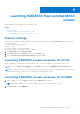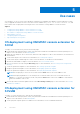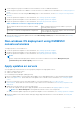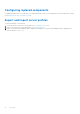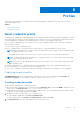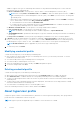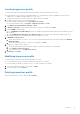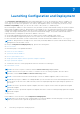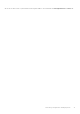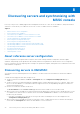Users Guide
Table Of Contents
- OpenManage Integration Version 7.0 for Microsoft System Center User’s Guide
- Contents
- Introduction
- About OMIMSSC components
- About Admin Portal
- Launching OMIMSSC from enrolled MSSC console
- Use cases
- Profiles
- Launching Configuration and Deployment
- Discovering servers and synchronizing with MSSC console
- About reference server configuration
- Discovering servers in OMIMSSC
- Server discovery in OMIMSSC console extension for SCCM
- Server discovery in OMIMSSC console extension for SCVMM
- System requirements for managed systems
- Discovering servers using auto discovery
- Discovering servers using manual discovery
- Synchronizing OMIMSSC console extensions with enrolled SCCM
- Synchronizing OMIMSSC console extension with enrolled SCVMM
- Synchronizing with enrolled MSSC
- Resolving synchronization errors
- Deleting servers from OMIMSSC
- Launching iDRAC console
- OMIMSSC licensing
- Operational Template
- Preparing for deployment
- Managing Operational Template
- Integration with Dell Repository Manager(DRM)
- Maintenance
- Viewing information in OMIMSSC
- Troubleshooting
- Deploy option not visible in task sequence
- Duplicate VRTX chassis group gets created
- Empty cluster update group does not get deleted during autodiscovery or synchronization
- Failure of creation of update source
- Failure of firmware update because of job queue being full
- Failure of firmware update on cluster update group
- Failure of firmware update on 11th generation of servers
- Failure of firmware update while using DRM update source
- Failure of scheduled job on an update group
- Failure to apply Operational Template
- Failure to access CIFS share using hostname
- Failure to connect to FTP using system default update source
- Failure to create a repository during a firmware update
- Failure to delete a custom update group
- Failure to display Jobs and Logs
- Failure to export LC logs in CSV format
- Failure to export server profiles
- Failure to display Dell EMC logo in OMIMSSC Admin Portal
- Failure to view LC logs
- Firmware update on a few components irrespective of the selection
- Hypervisor deployment failure
- Hypervisor deployment failure due to driver files retained in library share
- Hypervisor deployment failure for 11th generation PowerEdge blade servers when using Active Directory
- Incorrect credentials during discovery
- IG installation issue while running multiple instances of the installer on the same server
- Importing server profile job gets timed out after two hours
- Latest inventory information is not displayed even after firmware update
- SCVMM error 21119 while adding servers to active directory
- Appendix
- Accessing support content from the Dell EMC support site
Creating hypervisor profile
You can create a hypervisor profile and use the profile to deploy the operating system on servers.
● During hypervisor profile creation, the required WinPE ISO is created and the same is available in the share folder of
OMIMSSC IG. To update the WinPE image, see WinPE update.
● Create a host group, a host profile, or physical computer profile, in SCVMM.
1. In OMIMSSC, perform any one of the following tasks:
● In the OMIMSSC dashboard, click Create Hypervisor Profiles.
● In the left navigation pane, click Profiles > Hypervisor Profiles > Create.
2. In the Hypervisor Profile Wizard > Welcome > Next.
3. In Hypervisor Profile, provide a name and description of the profile, and then click Next.
4. In the SCVMM information page,
a. For SCVMM Host Group Destination, select an SCVMM host group from the drop-down menu to add the host into
this group.
b. From SCVMM Host Profile/Physical Computer Profile, select a host profile or physical computer profile from
SCVMM that includes configuration information to be applied on servers.
5. In WinPE Boot Image Source,
a. Select the method that you want to use to access the operating system and the associated settings and in Network
WinPE ISO Name
b. Select the operating system ISO you want to use and then click Next.
6. (Optional) To enable LC driver injection
a. Select the operating system that you want to deploy so that the relevant drivers are picked up
b. Select Enable LC Drivers Injection
c. Select the hypervisor version Hypervisor Version.
7. In Summary, click Finish.
Modifying hypervisor profile
Consider the following when you are modifying a hypervisor profile:
● You can modify host profile, host group, and drivers from Lifecycle Controller.
● You can change the WinPE ISO name. However, you cannot modify the ISO image.
1. Select the profile that you want to modify and click Edit.
2. Provide the details, and click Finish.
Deleting hypervisor profile
Select the profile that you want to delete, and click Delete.
Profiles
17