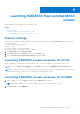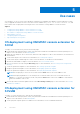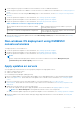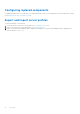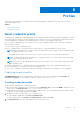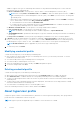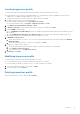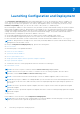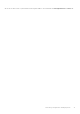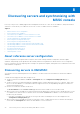Users Guide
Table Of Contents
- OpenManage Integration Version 7.0 for Microsoft System Center User’s Guide
- Contents
- Introduction
- About OMIMSSC components
- About Admin Portal
- Launching OMIMSSC from enrolled MSSC console
- Use cases
- Profiles
- Launching Configuration and Deployment
- Discovering servers and synchronizing with MSSC console
- About reference server configuration
- Discovering servers in OMIMSSC
- Server discovery in OMIMSSC console extension for SCCM
- Server discovery in OMIMSSC console extension for SCVMM
- System requirements for managed systems
- Discovering servers using auto discovery
- Discovering servers using manual discovery
- Synchronizing OMIMSSC console extensions with enrolled SCCM
- Synchronizing OMIMSSC console extension with enrolled SCVMM
- Synchronizing with enrolled MSSC
- Resolving synchronization errors
- Deleting servers from OMIMSSC
- Launching iDRAC console
- OMIMSSC licensing
- Operational Template
- Preparing for deployment
- Managing Operational Template
- Integration with Dell Repository Manager(DRM)
- Maintenance
- Viewing information in OMIMSSC
- Troubleshooting
- Deploy option not visible in task sequence
- Duplicate VRTX chassis group gets created
- Empty cluster update group does not get deleted during autodiscovery or synchronization
- Failure of creation of update source
- Failure of firmware update because of job queue being full
- Failure of firmware update on cluster update group
- Failure of firmware update on 11th generation of servers
- Failure of firmware update while using DRM update source
- Failure of scheduled job on an update group
- Failure to apply Operational Template
- Failure to access CIFS share using hostname
- Failure to connect to FTP using system default update source
- Failure to create a repository during a firmware update
- Failure to delete a custom update group
- Failure to display Jobs and Logs
- Failure to export LC logs in CSV format
- Failure to export server profiles
- Failure to display Dell EMC logo in OMIMSSC Admin Portal
- Failure to view LC logs
- Firmware update on a few components irrespective of the selection
- Hypervisor deployment failure
- Hypervisor deployment failure due to driver files retained in library share
- Hypervisor deployment failure for 11th generation PowerEdge blade servers when using Active Directory
- Incorrect credentials during discovery
- IG installation issue while running multiple instances of the installer on the same server
- Importing server profile job gets timed out after two hours
- Latest inventory information is not displayed even after firmware update
- SCVMM error 21119 while adding servers to active directory
- Appendix
- Accessing support content from the Dell EMC support site
Profiles
Profiles allow you to manage your credentials and customize WinPE images for deployment. The various types of profiles
supported in OMIMSSC are:
Topics:
• About credential profile
• About hypervisor profile
About credential profile
Credential profiles simplify the use and management of user credentials by authenticating the role-based capabilities of the user.
Each credential profile contains a user name and password for a single user account. A credential profile authenticates a user’s
role-based capabilities. The Appliance uses credential profiles to connect to the managed systems’ iDRAC.
Also, you can use credential profiles to access the FTP site, resources available in Windows Shares, and when working with
different features of iDRAC.
You can create four types of credential profiles:
● Device Credential Profile — this profile is used to log in to iDRAC or Chassis Management Controller (CMC).
NOTE:
When no default profile is created or selected, the default iDRAC factory setting is used. The default user name
as root and password as calvin is used.
The default iDRAC profile is used to access the server when you discover a server or perform synchronization.
NOTE: The default CMC profile has user name as root and password as calvin, and is used to access the modular
server to get information about the chassis.
NOTE: Use the device type credential profile to discover a server, log in to CMC, resolve synchronization issues, and
deploy operating system.
● Windows Credential Profile — this profile is used for accessing Windows Shares while creating a DRM update source.
● FTP Credential Profile — this profile is used for accessing an FTP site.
● Proxy Server Credentials — this profile is used for providing proxy credentials for accessing any FTP sites for updates.
Predefined credential profiles
SYSTEM DEFAULT FTP account is a predefined credential profile of the type FTP credentials having Username and
Password as anonymous. It is not editable. This profile is used to access ftp.dell.com
Creating credential profile
When creating a credential profile, consider the following:
● When a device type credential profile is created, an associated RunAsAccount is created in SCVMM to manage the server
and the name of the RunAsAccount is Dell_CredentialProfileName.
● During auto discovery, if there is no credential profile available for iDRAC, then the default iDRAC factory settings is used.
The default user name is root, and password is calvin.
1. In OMIMSSC, do any of the following to open Credential Profile:
● In the OMIMSSC dashboard, click Create Credential Profile.
● In the navigation pane, click Profiles > Credential Profile, and then click Create.
2. In Credential Profile, select the credential profile type that you want to use.
6
Profiles 15