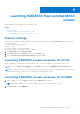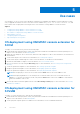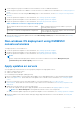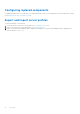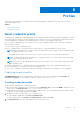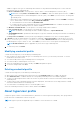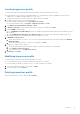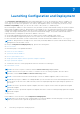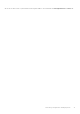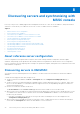Users Guide
Table Of Contents
- OpenManage Integration Version 7.0 for Microsoft System Center User’s Guide
- Contents
- Introduction
- About OMIMSSC components
- About Admin Portal
- Launching OMIMSSC from enrolled MSSC console
- Use cases
- Profiles
- Launching Configuration and Deployment
- Discovering servers and synchronizing with MSSC console
- About reference server configuration
- Discovering servers in OMIMSSC
- Server discovery in OMIMSSC console extension for SCCM
- Server discovery in OMIMSSC console extension for SCVMM
- System requirements for managed systems
- Discovering servers using auto discovery
- Discovering servers using manual discovery
- Synchronizing OMIMSSC console extensions with enrolled SCCM
- Synchronizing OMIMSSC console extension with enrolled SCVMM
- Synchronizing with enrolled MSSC
- Resolving synchronization errors
- Deleting servers from OMIMSSC
- Launching iDRAC console
- OMIMSSC licensing
- Operational Template
- Preparing for deployment
- Managing Operational Template
- Integration with Dell Repository Manager(DRM)
- Maintenance
- Viewing information in OMIMSSC
- Troubleshooting
- Deploy option not visible in task sequence
- Duplicate VRTX chassis group gets created
- Empty cluster update group does not get deleted during autodiscovery or synchronization
- Failure of creation of update source
- Failure of firmware update because of job queue being full
- Failure of firmware update on cluster update group
- Failure of firmware update on 11th generation of servers
- Failure of firmware update while using DRM update source
- Failure of scheduled job on an update group
- Failure to apply Operational Template
- Failure to access CIFS share using hostname
- Failure to connect to FTP using system default update source
- Failure to create a repository during a firmware update
- Failure to delete a custom update group
- Failure to display Jobs and Logs
- Failure to export LC logs in CSV format
- Failure to export server profiles
- Failure to display Dell EMC logo in OMIMSSC Admin Portal
- Failure to view LC logs
- Firmware update on a few components irrespective of the selection
- Hypervisor deployment failure
- Hypervisor deployment failure due to driver files retained in library share
- Hypervisor deployment failure for 11th generation PowerEdge blade servers when using Active Directory
- Incorrect credentials during discovery
- IG installation issue while running multiple instances of the installer on the same server
- Importing server profile job gets timed out after two hours
- Latest inventory information is not displayed even after firmware update
- SCVMM error 21119 while adding servers to active directory
- Appendix
- Accessing support content from the Dell EMC support site
Use cases
You can deploy OS only on servers whose hardware configuration is compatible with OMIMSSC. Before deploying OS, make
sure you upgrade the firmware versions to the latest versions available at ftp.dell.com or downloads.dell.com, and
then continue with OS deployment. Following are some of the scenarios of using OMIMSSC console extensions:
Topics:
• OS deployment using OMIMSSC console extension for SCCM
• OS deployment using OMIMSSC console extension for SCVMM
• Non-windows OS deployment using OMIMSSC console extensions
• Apply updates on servers
• Configuring replaced components
• Export and import server profiles
OS deployment using OMIMSSC console extension for
SCCM
To deploy OS on selected servers, perform the following steps:
1. Download the latest Dell Deployment ToolKit (DTK) and create a Windows Preinstallation Environment (WinPE) boot ISO
image. For more information, see the WinPE update.
2. Import this .wim image into the SCCM console, and create a boot image in SCCM. For more information, see the Microsoft
documentation.
3. Create a task sequence in SCCM. For more information, see Creating task sequence.
4. Create a task sequence media image in SCCM. For more information, see the Microsoft documentation.
5. Generate an unattended ISO image. For more information, see LC Boot media creation.
6. Discover a reference server by using the Discovery page. For more information, see Discovering servers using manual
discovery.
7. Create an Operational Template. For more information, see Creating Operational Template.
8. Assign an Operational Template. For more information, see Assigning Operational Template.
9. Deploy an Operational Template. For more information, see Deploying Operational Template.
NOTE: Before deploying OS on a host server, make sure the Client status of the server is No in SCCM.
NOTE: After deploying Windows OS successfully in the SCCM environment, the server is not listed as a host in
OMIMSSC. To view the server in the host tab, verify that the Client status of the server is YES in SCCM, and then
synchronize OMIMSSC with SCCM.
10. View the job status on firmware update and OSD in the Jobs and Logs Center page. For more information, see Viewing
information in OMIMSSC.
OS deployment using OMIMSSC console extension for
SCVMM
To deploy OS on the selected servers, perform the following steps:
1. Download the latest Dell Deployment ToolKit (DTK) and create a Windows Preinstallation Environment (WinPE) boot ISO
image. For more information, see the WinPE update.
2. Create a physical computer profile in SCVMM. For more information, see the SCVMM documentation.
5
12 Use cases