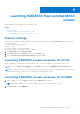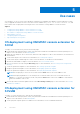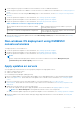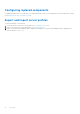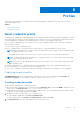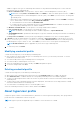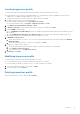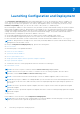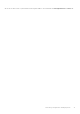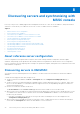Users Guide
Table Of Contents
- OpenManage Integration Version 7.0 for Microsoft System Center User’s Guide
- Contents
- Introduction
- About OMIMSSC components
- About Admin Portal
- Launching OMIMSSC from enrolled MSSC console
- Use cases
- Profiles
- Launching Configuration and Deployment
- Discovering servers and synchronizing with MSSC console
- About reference server configuration
- Discovering servers in OMIMSSC
- Server discovery in OMIMSSC console extension for SCCM
- Server discovery in OMIMSSC console extension for SCVMM
- System requirements for managed systems
- Discovering servers using auto discovery
- Discovering servers using manual discovery
- Synchronizing OMIMSSC console extensions with enrolled SCCM
- Synchronizing OMIMSSC console extension with enrolled SCVMM
- Synchronizing with enrolled MSSC
- Resolving synchronization errors
- Deleting servers from OMIMSSC
- Launching iDRAC console
- OMIMSSC licensing
- Operational Template
- Preparing for deployment
- Managing Operational Template
- Integration with Dell Repository Manager(DRM)
- Maintenance
- Viewing information in OMIMSSC
- Troubleshooting
- Deploy option not visible in task sequence
- Duplicate VRTX chassis group gets created
- Empty cluster update group does not get deleted during autodiscovery or synchronization
- Failure of creation of update source
- Failure of firmware update because of job queue being full
- Failure of firmware update on cluster update group
- Failure of firmware update on 11th generation of servers
- Failure of firmware update while using DRM update source
- Failure of scheduled job on an update group
- Failure to apply Operational Template
- Failure to access CIFS share using hostname
- Failure to connect to FTP using system default update source
- Failure to create a repository during a firmware update
- Failure to delete a custom update group
- Failure to display Jobs and Logs
- Failure to export LC logs in CSV format
- Failure to export server profiles
- Failure to display Dell EMC logo in OMIMSSC Admin Portal
- Failure to view LC logs
- Firmware update on a few components irrespective of the selection
- Hypervisor deployment failure
- Hypervisor deployment failure due to driver files retained in library share
- Hypervisor deployment failure for 11th generation PowerEdge blade servers when using Active Directory
- Incorrect credentials during discovery
- IG installation issue while running multiple instances of the installer on the same server
- Importing server profile job gets timed out after two hours
- Latest inventory information is not displayed even after firmware update
- SCVMM error 21119 while adding servers to active directory
- Appendix
- Accessing support content from the Dell EMC support site
Launching OMIMSSC from enrolled MSSC
console
Launch OMIMSSC from enrolled SCCM or SCVMM console.
Topics:
• Browser settings
• Launching OMIMSSC console extension for SCCM
• Launching OMIMSSC console extension for SCVMM
Browser settings
Before launching OMIMSSC, add the IP address of OMIMSSC as a prerequisite into the Local Intranet site list to perform the
following operations:
● export and view firmware inventory
● view LC logs
● export pool values in Operational Template
Before downloading .CSV files, perform the following steps:
1. Click IE Settings, and click Internet Options.
2. Click Advanced, and under Settings, search for the Security section.
3. Clear the Do not save encrypted pages to disk option, and click OK.
Launching OMIMSSC console extension for SCCM
Log in to Windows OS with the same credentials that is used to log in to the OMIMSSC console extension for SCCM.
In SCCM console, click Assets and Compliance, click Overview, and then click the OMIMSSC console extension for
SCCM.
NOTE:
If you are connecting to SCCM console using Remote Desktop Protocol (RDP), then the OMIMSSC session may be
logged out if the RDP is closed. Hence, log in again after reopening the RDP session.
Launching OMIMSSC console extension for SCVMM
1. In the SCVMM console, select Fabric, and then select the All Hosts server groups.
NOTE: To launch OMIMSSC, you can select any host group that you have permissions to access.
2. In the Home ribbon, select OMIMSSC.
4
Launching OMIMSSC from enrolled MSSC console 11