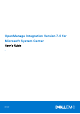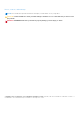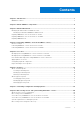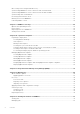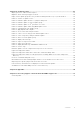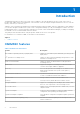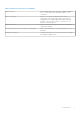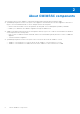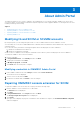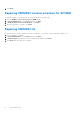OpenManage Integration Version 7.0 for Microsoft System Center User’s Guide 1 May 2021 Rev.
Notes, cautions, and warnings NOTE: A NOTE indicates important information that helps you make better use of your product. CAUTION: A CAUTION indicates either potential damage to hardware or loss of data and tells you how to avoid the problem. WARNING: A WARNING indicates a potential for property damage, personal injury, or death. Copyright © 2009 - 2017 Dell Inc. or its subsidiaries. All rights reserved. Dell, EMC, and other trademarks are trademarks of Dell Inc. or its subsidiaries.
Contents Chapter 1: Introduction................................................................................................................. 6 OMIMSSC features............................................................................................................................................................. 6 Chapter 2: About OMIMSSC components...................................................................................... 8 Chapter 3: About Admin Portal...................................
Discovering servers using manual discovery.............................................................................................................. 22 Synchronizing OMIMSSC console extensions with enrolled SCCM..................................................................... 22 Synchronizing OMIMSSC console extension with enrolled SCVMM....................................................................23 Synchronizing with enrolled MSSC..............................................................
Chapter 14: Troubleshooting....................................................................................................... 53 Deploy option not visible in task sequence................................................................................................................. 53 Duplicate VRTX chassis group gets created .............................................................................................................
1 Introduction OpenManage Integration for Microsoft System Center (OMIMSSC) provides integrations into the System Center suite of products that enable full lifecycle management of the Dell EMC servers by using the integrated Dell Remote Access Controller (iDRAC) with Lifecycle Controller (LC). OMIMSSC offers operating system deployment, hardware patching, firmware update, and server maintenance.
Table 1. Features for this release (continued) Export inventory After comparing the servers inventories against the update source, you can export the comparison report to .CSV or .XML file. Export server profile Export a server profile including firmware images on components such as Basic Input Output System (BIOS), Redundant Array of Independent Disks (RAID), Network Interface Controller (NIC), iDRAC, LC, and so on, to an internal or external location.
2 About OMIMSSC components The following is the list of the OMIMSSC components and their names that have been used in this guide: ● OpenManage Integration for Microsoft System Center Appliance virtual machine, also known as Appliance is hosted on a Hyper-V as a virtual machine based on CentOS and performs the following tasks: ○ Interacts with the Dell EMC servers through iDRAC by using Web Services Management (WSMan) commands. ○ Enables you to administer the OMIMSSC Appliance through the Admin Portal.
3 About Admin Portal The Admin Portal allows you to log in to OMIMSSC as an administrator to view all jobs started in OMIMSSC by various users, view license details, console details, download the required components, and to upgrade OMIMSSC. Following are the use cases in admin portal along with licensing.
5. Click Finish. Repairing OMIMSSC console extension for SCVMM To repair the OMIMSSC files in case they are corrupt, perform the following steps: 1. Run the OMIMSSC console extension for SCVMM installer. 2. In Program Maintenance, select Repair, and then click Next. 3. In Ready to Repair or Remove the program, click Repair. 4. When the repair task is complete, click Finish.
4 Launching OMIMSSC from enrolled MSSC console Launch OMIMSSC from enrolled SCCM or SCVMM console. Topics: • • • Browser settings Launching OMIMSSC console extension for SCCM Launching OMIMSSC console extension for SCVMM Browser settings Before launching OMIMSSC, add the IP address of OMIMSSC as a prerequisite into the Local Intranet site list to perform the following operations: ● export and view firmware inventory ● view LC logs ● export pool values in Operational Template Before downloading .
5 Use cases You can deploy OS only on servers whose hardware configuration is compatible with OMIMSSC. Before deploying OS, make sure you upgrade the firmware versions to the latest versions available at ftp.dell.com or downloads.dell.com, and then continue with OS deployment.
3. Create a target host group in SCVMM. For more information, see the SCVMM documentation. 4. Create a hypervisor profile in the OMIMSSC console extension for SCVMM. For more information, see Creating a hypervisor profile. 5. Discover a reference server by using the Discovery page. For more information, see the Discovering servers using manual discovery. 6. Create an Operational Template. For more information, see Creating Operational Template. 7. Assign an Operational Template.
Configuring replaced components For updating a replaced server component to the required firmware version or the configuration of the old component, or both, see Applying firmware and configuration settings. Export and import server profiles To export and import a server profile: 1. Create a protection vault. For more information, see Creating protection vault. 2. Export a server profile. For more information, see Creating export job. 3.
6 Profiles Profiles allow you to manage your credentials and customize WinPE images for deployment. The various types of profiles supported in OMIMSSC are: Topics: • • About credential profile About hypervisor profile About credential profile Credential profiles simplify the use and management of user credentials by authenticating the role-based capabilities of the user. Each credential profile contains a user name and password for a single user account.
OMIMSSC supports four types of credential profiles and there is one predefined credential profile. You can create the following four types of credential profile: ● Device Credential Profile—use this profile to log in to iDRAC or Chassis Management Controller (CMC). NOTE: When creating Device Credential Profile, select iDRAC, to make it as default profile for iDRAC, or CMC to make it default profile for Chassis Management Controller (CMC).
Creating hypervisor profile You can create a hypervisor profile and use the profile to deploy the operating system on servers. ● During hypervisor profile creation, the required WinPE ISO is created and the same is available in the share folder of OMIMSSC IG. To update the WinPE image, see WinPE update. ● Create a host group, a host profile, or physical computer profile, in SCVMM. 1. In OMIMSSC, perform any one of the following tasks: ● In the OMIMSSC dashboard, click Create Hypervisor Profiles.
7 Launching Configuration and Deployment The Configuration and Deployment page lists all unassigned and host servers. By using the host name or IP address of a server, you can view the server details such as the iDRAC IP address or host name, server identifier, cluster FQDN, chassis service tag, server model, server generation, CPU, memory, and compliance status. On hovering with your mouse over the Hardware Compatibility column, you can view the versions of BIOS, iDRAC, LC, and driver packs.
All the servers discovered or synchronized with the registered MSSC are listed under the Unassigned Servers or Hosts tab.
8 Discovering servers and synchronizing with MSSC console Discovery is the process of adding supported PowerEdge bare-metal server or host servers in OMIMSSC, and synchronization with MSSC console allows you to add host servers from SCCM or SCVMM console into OMIMSSC.
You can discover Dell EMC servers using their iDRAC IP address using: ● Auto discovery ● Manual discovery Server discovery in OMIMSSC console extension for SCCM After discovering a server, the server is added to one of the following SCCM predefined groups or collections—All Lifecycle Controller Lifecycle Controller Servers collection and Import Dell Server collection that are created under the Device Collections.
NOTE: It is recommended you to have a guest user account with operator privileges to log in to iDRAC in case auto discovery fails. b. To enable auto-discovery of the target server, in iDRAC Settings, under in Remote Enablement, select Enabled option for Enable Auto-Discovery feature. c. After enabling auto discovery, provide the provisioning server’s IP address (IP address of server where OMIMSSC is installed) and restart the server.
Synchronizing OMIMSSC console extension with enrolled SCVMM You can synchronize all Dell EMC Hyper-V hosts, Hyper-V host clusters, modular Hyper-V hosts, and unassigned servers from SCVMM consoles with OMIMSSC console extension for SCVMM. Also, you get the latest firmware inventory information of the servers after synchronization. Consider the following points before synchronizing OMIMSSC with SCVMM: ● Synchronization uses the servers' default iDRAC credential profile details.
You can delete a server listed in OMIMSSC based on the following criteria: ● An unassigned server that is listed in the Unassigned servers tab. ● If you delete a host server that is provisioned in enrolled SCCM or SCVMM and present in OMIMSSC under the Hosts tab, first delete the server in SCCM or SCVMM, and then delete the server from OMIMSSC. 1. In the OMIMSSC console, click Configuration and deployment: ● To delete unassigned servers—in the Unassigned Servers tab, select the server, and click Delete.
9 OMIMSSC licensing OMIMSSC has two types of licenses: ● Evaluation license—this is a trial version of the license containing an evaluation license for five servers (hosts or unassigned) which is auto imported after the installation. This is applicable only for 11th and later generations of the Dell EMC servers. ● Production license—you can purchase production license from Dell EMC for any number of servers to be managed by OMIMSSC. This license includes product support and OMIMSSC Appliance updates.
Reimporting licenses If you try to import the same license file, an error message is displayed. Purchase a new license, and import the new license file. Importing multiple licenses You can import multiple license files with different entitlement ID to increase the number of discovering, and maintaining servers in OMIMSSC. Enforcement Upgrading licenses You are allowed to work with OMIMSSC with the existing license file for all the supported server generations.
● Nodes in use—number of servers discovered and have used up the license ● Nodes Available—remaining licensed nodes that you can discover in OMIMSSC. Managing Licenses—displays each license file imported along with the details such as entitlement ID, product description, date when the license file was imported, date from when the license file is valid, and list of all the server generations supported by the license.
10 Operational Template Operational Template deploys operating systems and updates firmware versions on PowerEdge servers within MSSC environment . You can capture the complete server configuration from a reference server, and then configure the hardware configurations, set firmware update attributes and OS parameters in an Operational Template and deploy this template across servers.
versions required for systems on which you are deploying the operating systems. Use the latest version of the file, and do not use the Dell OpenManage Deployment Toolkit Windows Driver Cabinet file for the WinPE update. 1. Add the PXE server to the OMIMSSC Appliance. 2. After adding the PXE server, copy the boot.wim file from the PXE server to OMIMSSC IG for the SCVMM share WIM folder. The boot.wim is present in the following path: C:\RemoteInstall\DCMgr\Boot\Windows\Images NOTE: Do not change the filename
The task sequence proceeds to the next task sequence step irrespective of the success or failure of the command. Creating Dell specific task sequence To create a Dell-specific task sequence by using OMIMSSC Server Deployment Template: 1. Launch Configuration Manager. The Configuration Manager console screen is displayed. 2. In the left pane, select Software Library > Overview > Operating Systems > Task Sequences. 3.
Creating Lifecycle Controller boot media Create a zero-touch deployment boot media from your task sequence media, using this feature. NOTE: This feature is applicable only for the OMIMSSC console extension for SCCM. 1. Launch OMIMSSC, and then click Boot Media Creation. 2. In Image Source provide the ISO file that contains the operating system image. For more information, see Creating a task sequence media bootable ISO. 3. In Output File, provide the name of the ISO file, which is an unattended ISO file. 4.
For working with deploying non-Windows operating systems Ensure that you remember the following points for deploying non-windows operating systems on target systems: ● Non-Windows ISO file is available in either Network File System Version (NFS) or Common Internet File System (CIFS) share with read and write access. ● Confirm that virtual disk is available on the target system. ● After deploying ESXi OS the server is moved to Managed Lifecycle Controller (ESXi)collection in SCCM.
● For Windows OS deployment on SCVMM, see Windows component for the OMIMSSC console extension for SCVMM. ● OMIMSSC ● For non-Windows OS deployment, see Non-Windows component for the OMIMSSC console extensions. 6. To save the profile, click Finish. Windows OS component for OMIMSSC console extension for SCCM While creating the Operational Template, perform the following steps for windows component: 1. Select a task sequence and deployment method.
Viewing Operational Template To view Operational Template templates: In OMIMSSC console, click Profiles and Templates, and then click Operational Template. All the Operational Template templates created are listed here. Editing Operational Template You can edit an Operational Template to modify the update source, hardware configurations, and operating system components of the reference server. NOTE: Some attributes may depend on other attributes values.
● No jobs associated with Operational Template are running. Select the templates that you want to delete and click Delete. To confirm, click Yes . Assigning Operational Template and running Operational Template compliance Assign an Operational Template to a server, and run the Operational Template compliance. Only after assigning an Operational Template to a server, you can view its Operational Template compliance status.
3. Select Unassign from Operational Template drop-down menu, and click Assign.
11 Integration with Dell Repository Manager(DRM) OMIMSSC is integrated with DRM version 2.2 onwards providing the server inventory information of the existing servers from the OMIMSSC Appliance to DRM. By using the inventory information, you can create a custom repository in DRM and set it as an update source in OMIMSSC Appliance for performing firmware update jobs on the servers, or group of servers. For more information about creating a repository in DRM, see Dell Repository Manager documents.
12 Maintenance Using Maintenance Center page you can export server inventory, and schedule jobs for upgrading the servers, recovering servers to an earlier state by exporting its earlier configuration, applying the same configurations as that of the old component on replaced components, and exporting LC logs for troubleshooting.
● Referencing firmware inventory and comparison—create a reference inventory file that contains the firmware inventory of the selected servers or groups of servers. Later, you can compare the inventory information of servers present in the Appliance against the saved reference inventory file. The reference server inventory file contains inventory information from a single server of same type or model, or can have multiple servers of different types or models.
Updates using CAU Updates on servers happen through cluster update coordinator which is present on the same system where IG is installed and not through iDRAC. The updates are not staged and are applied immediately. Using CAU, you can minimize any disruption or server downtime allowing continuous availability of the workload. Hence, there is no impact to the service provided by the cluster group. For more information about CAU, see Cluster-Aware Updating Overview section at technet.microsoft.com.
Predefined and default update source DELL ONLINE CATALOG is a predefined update source of type FTP available in OMIMSSC Appliance after a fresh installation or upgrade. You cannot delete, or change the name of a predefined update source. DELL ONLINE HTTP CATALOG is a default update source available in OMIMSSC Appliance after a fresh installation or upgrade. You cannot delete or change the name of this default update source.
NOTE: If you are creating an FTP source, provide your FTP credentials along with proxy credentials if the FTP site is reachable by using proxy credentials. ● HTTP Sources—select to create an online or local HTTP update source. NOTE: If you are creating an update source of type HTTP, provide the complete path of catalog with the catalog name and your proxy credentials to access the update source. ● DRM Repository—select to create a local repository update source. Ensure that you have installed DRM.
NOTE: All server groups that exist in SCVMM are listed in OMIMSSC since it is not user-specific. Make sure you have access to perform any operations on those servers. Predefined update groups The description and behavior of the predefined update groups are as follows: Generic update groups—this group consists of hosts and unassigned servers that are updated in a single session. All update groups—this group consists of all the server groups.
Viewing update groups To view update groups: 1. In OMIMSSC, click Maintenance Center and then click Maintenance Settings. 2. In Maintenance Settings, click Update Groups. All the custom groups created are displayed with name, group type, and number of servers in the group. Creating custom update groups 1. In OMIMSSC console, click Maintenance Center, and then click Maintenance Settings. 2. In Maintenance Settings, click Update Groups, and then click Create. The Firmware Update Group page is displayed. 3.
To remove filters: In OMIMSSC, click Maintenance Center, then click Clear Filters or clear the selected check boxes. Viewing and refreshing firmware inventory You can view and refresh the firmware inventory of servers or a specific group of servers. You can view comparison report of a server or chassis inventory against a selected update source.
Creating protection vault Ensure that vault location is accessible. 1. In OMIMSSC, click Maintenance Center, and then click Maintenance Settings. 2. In Maintenance Center, click Protection Vault, and then click Create. 3. Select a type of protection vault you want to use and provide the details. ● If you are creating a protection vault of type Network Share, provide a location to save the profiles, credentials to access this location and a passphrase to secure the profile.
● Schedule—provide a schedule to export the server configuration of the selected group of servers. ○ Never—select to export the server profile only once during the scheduled time. ○ Once a week—select to export the server profile on a weekly basis. ○ Once every 2 weeks—select to export the server profile once every two weeks. ○ Once every 4 weeks—select to export the server profile once every four weeks.
○ Do not change the value on the server—the existing server configuration is retained. ● Part firmware update—restores, or upgrades, or downgrades the component firmware version based on the selection made. ○ Disabled—the part firmware update is disabled and the same is applied on the replaced component. ○ Allow version upgrade only—the upgraded firmware versions are applied on the replaced component, if the firmware version of the new component is earlier than the existing version.
NOTE: The exported LC log file is saved within a folder name of that particular server's service tag. Viewing LC logs You can view all the active LC logs, search for detailed description, and download the logs in CSV format using View LC logs feature. Set the browser settings as mentioned in the Browser settings. 1. In OMIMSSC, click Maintenance Center. Select a server or a group of servers, and then click View LC Logs. 2.
1. In OMIMSSC, click Maintenance Center. 2. Select the servers for which you want to export the inventory, and select the format from Export Inventory drop-down menu. The exported file consists of details such as server groups, service tag of the server, host name or IP address, device model, component name, current firmware version on that component, firmware version from the update source, and update action on that component.
13 Viewing information in OMIMSSC You can view all information about the activities initiated in OMIMSSC along with a job's progress status, and its subtask through the Jobs and logs center page. Also, you can filter and view jobs for a particular category. You can view the jobs from the OMIMSSC Admin Portal and OMIMSSC console extension.
Managing jobs Ensure that the job is in the Scheduled state. 1. In OMIMSSC, do any of the following: ● In the navigation pane, click Maintenance Center, and then click Manage Jobs. ● In the navigation pane, click Jobs and Log Center, and then click Scheduled tab. 2. Select jobs that you want to cancel, click Cancel, and then to confirm, click Yes.
14 Troubleshooting Topics: • • • • • • • • • • • • • • • • • • • • • • • • • • • • Deploy option not visible in task sequence Duplicate VRTX chassis group gets created Empty cluster update group does not get deleted during autodiscovery or synchronization Failure of creation of update source Failure of firmware update because of job queue being full Failure of firmware update on cluster update group Failure of firmware update on 11th generation of servers Failure of firmware update while using DRM update s
Duplicate VRTX chassis group gets created When modular servers that were previously in another chassis are added to a VRTX chassis and discovered, the modular servers carry previous chassis service tag information and create a duplicate VRTX chassis group in the Appliance. To resolve, do the following: 1. Remove a modular server from one chassis, and add it in another chassis. For more information, see Server modules section in Dell PowerEdge VRTX Enclosure Owner's Manual. 2. Configure CMC.
Failure of firmware update on 11th generation of servers A firmware update job started on 11 th generation of PowerEdge servers may fail due to incompatible versions of iDRAC and LC with the following error: WSMan command failed to execute on server with iDRAC IP . As a workaround, upgrade the iDRAC and LC to the latest versions and then start the firmware update job.
Failure to create a repository during a firmware update Creation of a repository may fail during a firmware update because of network issues, improper credentials, or server not reachable, and so on. As a workaround, ensure that the FTP server is reachable from where the Appliance is hosted, there are no network issues, and provide the right credentials during a firmware update.
Failure to view LC logs After collecting the LC Logs, when you view the LC Log file for a server the following error message is displayed: “Failed to perform the requested action. For more information see the activity log”. As a workaround, reset iDRAC, and then collect and view the LC Logs. For more information, see iDRAC documentation available at dell.com/support.
Now, you can deploy operating systems. Hypervisor deployment failure for 11th generation PowerEdge blade servers when using Active Directory Hypervisor deployment fails on the 11th generation PowerEdge blade servers when using the Active Directory user credentials. The 11th generation PowerEdge blade servers use the Intelligent Platform Management Interface (IPMI) protocol for communication. However, the IPMI standard is not supported for using credentials from the Active Directory setup.
Latest inventory information is not displayed even after firmware update Even though the firmware update job is complete on an 11th generation of PowerEdge server, in the Appliance, the inventory does not display the latest firmware versions. In the Appliance, refreshing the inventory is an activity performed immediately after a firmware update job is complete.
15 Appendix 60 Appendix
16 Accessing support content from the Dell EMC support site Access supporting content related to an array of systems management tools using direct links, going to the Dell EMC support site, or using a search engine. ● Direct links: ○ For Dell EMC Enterprise Systems Management and Dell EMC Remote Enterprise Systems Management—https:// www.dell.com/esmmanuals ○ For Dell EMC Virtualization Solutions—https://www.dell.com/SoftwareManuals ○ For Dell EMC OpenManage—https://www.dell.