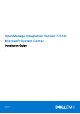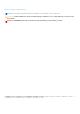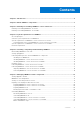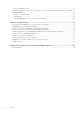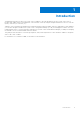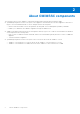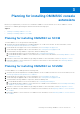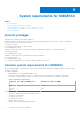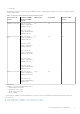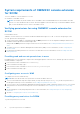Setup Guide
Table Of Contents
- OpenManage Integration Version 7.0 for Microsoft System Center Installation Guide
- Contents
- Introduction
- About OMIMSSC components
- Planning for installing OMIMSSC console extensions
- System requirements for OMIMSSC
- Installing, configuring and maintaining OMIMSSC
- Managing OMIMSSC and its components
- Viewing Appliance details
- OMIMSSC user management
- Viewing or refreshing enrolled consoles
- Repairing or modifying installers and accounts
- Uninstalling OMIMSSC
- Migrating or upgrading from older versions of DLCI for Configuration Manager and DLCI for SCVMM
- Upgrading OMIMSSC
- Troubleshooting
- Account deletion in OMIMSSC console extension for SCVMM
- Compatibility issue of Appliance with ADK
- Connection lost between Appliance and Integration Gateway
- Error accessing console extension after updating SCVMM R2
- Error message while accessing OMIMSSC admin portal through Mozilla Firefox browser
- Failure to connect to OMIMSSC Appliance
- IP address not assigned to Appliance
- No required permission to access SCVMM
- SCVMM error 21119 while adding servers to active directory
- Enrollment failure
- Accessing documents from the Dell EMC support site
Planning for installing OMIMSSC console
extensions
Based on your requirements you can choose to install either OMIMSSC console extension for SCCM, or OMIMSSC console
extension for SCVMM by performing the tasks mentioned in the following topics.
Topics:
• Planning for installing OMIMSSC on SCCM
• Planning for installing OMIMSSC on SCVMM
Planning for installing OMIMSSC on SCCM
To install OMIMSSC on SCCM, perform the following tasks:
1. Verify that the system requirements for installing OMIMSSC on SCCM console are met. For more information, see the
Software prerequisites and requirements for OMIMSSC.
2. Download the file from support site. For more information, see Downloading from support site.
3. Create and setup the Appliance VM. For more information, see Creating and setting Appliance VM.
4. To download the following OMIMSSC components, launch the admin portal:
a. Download and install the IG. For more information, see Downloading and installing IG.
b. Download and install the OMIMSSC console extension for SCCM. For more information, see Installing OMIMSSC console
extension for SCCM.
5. Enroll the SCCM console with OMIMSSC by providing the details. For more information, see the Enrolling MSSC console.
6. Launch the OMIMSSC console extension for SCCM from SCCM console. For more information, see Launching OMIMSSC
console extension for SCCM.
Planning for installing OMIMSSC on SCVMM
To install OMIMSSC on SCVMM, perform the following tasks:
1. Verify that the system requirements for installing OMIMSSC on the SCVMM console are met. For more information, see the
Software prerequisites and requirements for OMIMSSC.
2. Download the file from support site. For more information, see Downloading from support site.
3. Create and setup the Appliance VM. For more information, see Creating and setting Appliance VM.
4. To download the following OMIMSSC components, launch the admin portal:
a. Download and install the IG. For more information, see Downloading and installing IG.
b. Download and install the OMIMSSC console extension for SCVMM. For more information, see Downloading and installing
OMIMSSC console extension for SCVMM.
5. Enroll the SCCM console with OMIMSSC by providing the details. For more information, see the Enrolling MSSC console.
6. Import the OMIMSSC console extension for SCVMM. For more information, see the Importing OMIMSSC console extension
for SCVMM.
7. Launch the OMIMSSC console extension on SCVMM. For more information, see the Launching OMIMSSC console extension
for SCVMM.
3
Planning for installing OMIMSSC console extensions 7