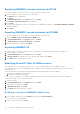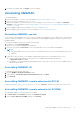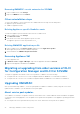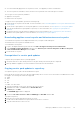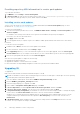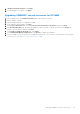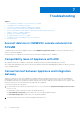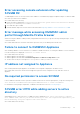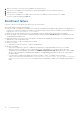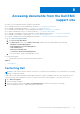Setup Guide
Table Of Contents
- OpenManage Integration Version 7.0 for Microsoft System Center Installation Guide
- Contents
- Introduction
- About OMIMSSC components
- Planning for installing OMIMSSC console extensions
- System requirements for OMIMSSC
- Installing, configuring and maintaining OMIMSSC
- Managing OMIMSSC and its components
- Viewing Appliance details
- OMIMSSC user management
- Viewing or refreshing enrolled consoles
- Repairing or modifying installers and accounts
- Uninstalling OMIMSSC
- Migrating or upgrading from older versions of DLCI for Configuration Manager and DLCI for SCVMM
- Upgrading OMIMSSC
- Troubleshooting
- Account deletion in OMIMSSC console extension for SCVMM
- Compatibility issue of Appliance with ADK
- Connection lost between Appliance and Integration Gateway
- Error accessing console extension after updating SCVMM R2
- Error message while accessing OMIMSSC admin portal through Mozilla Firefox browser
- Failure to connect to OMIMSSC Appliance
- IP address not assigned to Appliance
- No required permission to access SCVMM
- SCVMM error 21119 while adding servers to active directory
- Enrollment failure
- Accessing documents from the Dell EMC support site
Accessing documents from the Dell EMC
support site
You can access the required documents using the following links:
● For Dell EMC Enterprise Systems Management documents — www.dell.com/esmmanuals
● For Dell EMC OpenManage documents — www.dell.com/openmanagemanuals
● For Dell EMC Remote Enterprise Systems Management documents — www.dell.com/esmmanuals
● For iDRAC and Dell EMC Lifecycle Controller documents — www.dell.com/idracmanuals
● For Dell EMC OpenManage Connections Enterprise Systems Management documents — www.dell.com/esmmanuals
● For Dell EMC Serviceability Tools documents — www.dell.com/serviceabilitytools
● For Client Command Suite Systems Management documents — www.dell.com/DellClientCommandSuiteManuals
●
1. Go to Dell.com/Support/Home.
2. Click Choose from all products.
3. From All products section, click Software & Security, and then click the required link from the following:
○ Enterprise Systems Management
○ Remote Enterprise Systems Management
○ Serviceability Tools
○ Dell Client Command Suite
○ Connections Client Systems Management
4. To view a document, click the required product version.
● Using search engines:
○ Type the name and version of the document in the search box.
Topics:
• Contacting Dell
Contacting Dell
NOTE:
If you do not have an active Internet connection, you can find contact information on your purchase invoice, packing
slip, bill, or Dell product catalog.
Dell provides several online and telephone-based support and service options. Availability varies by country and product, and
some services may not be available in your area. To contact Dell for sales, technical support, or customer service issues:
1. Go to Dell.com/support.
2. Select your support category.
3. Verify your country or region in the Choose a Country/Region drop-down list at the bottom of the page.
4. Select the appropriate service or support link based on your need.
8
Accessing documents from the Dell EMC support site 29