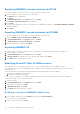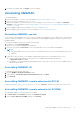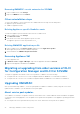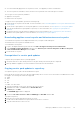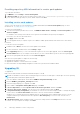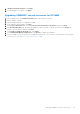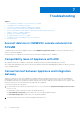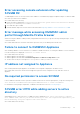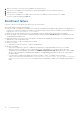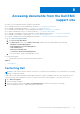Setup Guide
Table Of Contents
- OpenManage Integration Version 7.0 for Microsoft System Center Installation Guide
- Contents
- Introduction
- About OMIMSSC components
- Planning for installing OMIMSSC console extensions
- System requirements for OMIMSSC
- Installing, configuring and maintaining OMIMSSC
- Managing OMIMSSC and its components
- Viewing Appliance details
- OMIMSSC user management
- Viewing or refreshing enrolled consoles
- Repairing or modifying installers and accounts
- Uninstalling OMIMSSC
- Migrating or upgrading from older versions of DLCI for Configuration Manager and DLCI for SCVMM
- Upgrading OMIMSSC
- Troubleshooting
- Account deletion in OMIMSSC console extension for SCVMM
- Compatibility issue of Appliance with ADK
- Connection lost between Appliance and Integration Gateway
- Error accessing console extension after updating SCVMM R2
- Error message while accessing OMIMSSC admin portal through Mozilla Firefox browser
- Failure to connect to OMIMSSC Appliance
- IP address not assigned to Appliance
- No required permission to access SCVMM
- SCVMM error 21119 while adding servers to active directory
- Enrollment failure
- Accessing documents from the Dell EMC support site
1. Wait for some time to see if the server is added to the Active Directory.
2. If the server is not added to the Active Directory, then manually add the servers to the Active Directory.
3. Add the server in to SCVMM.
4. Once the server is added in to SCVMM, rediscover the server in OMIMSSC console extension for SCVMM.
The server will be listed under the Host tab.
Enrollment failure
If the test connection or enrollment fails, then you get an error message.
As a workaround, perform the following steps:
● Ping the SCCM or SCVMM server and the server where IG is installed from the Appliance by logging in to the Appliance as a
read only user. If there is a response, then wait for some time and then continue with the enrollment. For information about
read only user, see Verifying installation of IG on OMIMSSC.
● Make sure the Internet Information Services (IIS) Manager service is running on the server where IG is installed.
● Check the details of IG such as FQDN, credentials and port number provided in Enrollment page are valid and same as the
one given during installation of IG.
● Make sure that the IG service account user is a part of SCVMM server administrator in the user roles of SCVMM and local
administrator on the IG installed system.
● Make sure that the SCCM or SCVMM server is running.
● Specific to SCCM:
○ Verify that SCCM user is a part of SCCM server administrator.
● Specific to SCVMM:
○ Verify that SCVMM user is a part of SCVMM server administrator or delegated admin in user roles of SCVMM.
○ Make sure that the SCVMM server is not registered with any other Appliance. If you want to register the same
SCVMM server with the Appliance, then delete the OMIMSSC Registration Profile application profile of the SCVMM
server. For more information on uninstalling the Appliance, see OpenManage Integration for Microsoft System Center
Installation Guide.
○ If you have done SCVMM roll up update, then check the Indigo TCP port of SCVMM Console in registry
(HKEY_LOCAL_MACHINE\SOFTWARE\Microsoft\Microsoft System Center Virtual Machine Manager
AdministratorConsole\Settings), it should be same as used during SCVMM Console installation (by default it is
8100).
28
Troubleshooting