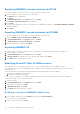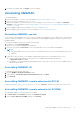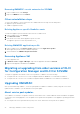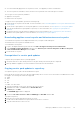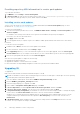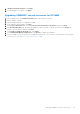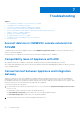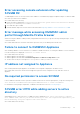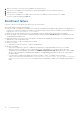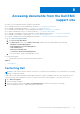Setup Guide
Table Of Contents
- OpenManage Integration Version 7.0 for Microsoft System Center Installation Guide
- Contents
- Introduction
- About OMIMSSC components
- Planning for installing OMIMSSC console extensions
- System requirements for OMIMSSC
- Installing, configuring and maintaining OMIMSSC
- Managing OMIMSSC and its components
- Viewing Appliance details
- OMIMSSC user management
- Viewing or refreshing enrolled consoles
- Repairing or modifying installers and accounts
- Uninstalling OMIMSSC
- Migrating or upgrading from older versions of DLCI for Configuration Manager and DLCI for SCVMM
- Upgrading OMIMSSC
- Troubleshooting
- Account deletion in OMIMSSC console extension for SCVMM
- Compatibility issue of Appliance with ADK
- Connection lost between Appliance and Integration Gateway
- Error accessing console extension after updating SCVMM R2
- Error message while accessing OMIMSSC admin portal through Mozilla Firefox browser
- Failure to connect to OMIMSSC Appliance
- IP address not assigned to Appliance
- No required permission to access SCVMM
- SCVMM error 21119 while adding servers to active directory
- Enrollment failure
- Accessing documents from the Dell EMC support site
9. In Ready to Install the Program, click Install.
10. Once the installation is complete, click Finish.
Upgrading OMIMSSC console extension for SCVMM
1. From the Admin portal, click Download Installer and save the installer to a location.
2. Run the OMIMSSC installer.
3. In the message prompting you to upgrade, click Yes.
4. On the OMIMSSC Welcome page, click Next.
5. On the License Agreement page, select I accept the terms in the license agreement, and then click Next.
6. In the Destination Folder page, by default an installation folder is selected. To change the location, click Change and
traverse to the new location, and then click Next.
7. On the Ready to Install the Program page, click Install.
8. On the InstallShield Wizard Completed page, click Finish to complete the installation.
9. Delete the OMIMSSC console extension for SCVMM, and reimport the console extension. For information on removing the
console, see Removing OMIMSSC console extension for SCVMM.
Managing OMIMSSC and its components 25