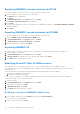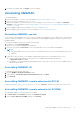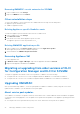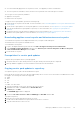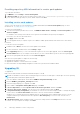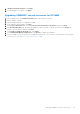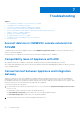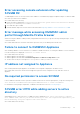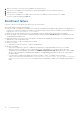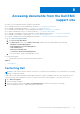Setup Guide
Table Of Contents
- OpenManage Integration Version 7.0 for Microsoft System Center Installation Guide
- Contents
- Introduction
- About OMIMSSC components
- Planning for installing OMIMSSC console extensions
- System requirements for OMIMSSC
- Installing, configuring and maintaining OMIMSSC
- Managing OMIMSSC and its components
- Viewing Appliance details
- OMIMSSC user management
- Viewing or refreshing enrolled consoles
- Repairing or modifying installers and accounts
- Uninstalling OMIMSSC
- Migrating or upgrading from older versions of DLCI for Configuration Manager and DLCI for SCVMM
- Upgrading OMIMSSC
- Troubleshooting
- Account deletion in OMIMSSC console extension for SCVMM
- Compatibility issue of Appliance with ADK
- Connection lost between Appliance and Integration Gateway
- Error accessing console extension after updating SCVMM R2
- Error message while accessing OMIMSSC admin portal through Mozilla Firefox browser
- Failure to connect to OMIMSSC Appliance
- IP address not assigned to Appliance
- No required permission to access SCVMM
- SCVMM error 21119 while adding servers to active directory
- Enrollment failure
- Accessing documents from the Dell EMC support site
Providing repository URL information for service pack updates
To provide URL information:
1. In OMIMSSC, select Settings > Service Pack Updates.
2. In Repository URL, provide the URL information in the format Http://<servername>:<portname>/<repository
path> and if necessary provide proxy server details, and then click Save.
Installing service pack updates
Check to see if the repository’s URL information is available and included in the Service Pack Updates page, for more
information see, Providing repository URL information.
To install service pack updates:
1. Once the service pack is placed in the HTTP site, in OMIMSSC Admin Portal > Settings > Service Pack Updates, click
Check for Updates.
For OMIMSSC, the existing version and the service pack version available in the repository are displayed.
If necessary, you can view the Release Notes.
2. Click Apply, and then click OK.
3. Once the upgrade activity is complete, log in to the OMIMSSC Admin portal and then clear the browser’s cache history.
Postinstall:
To verify the Service Pack update:
1. In Admin Portal, in About, view the Service Pack update version details.
2. For more information, in Admin Portal, select Settings > Logs.
3. In the upgradelogs directory, to view or download the log files for the service pack upgrade, select the <service pack
version number> directory, for example 1.2.0.207 directory to view or download the log files for the service pack upgrade.
4. If the service pack update has failed, then contact dell.com/support.
After the service pack update is complete, do the following:
● Upgrade the Integration Gateway.
● Upgrade the OMIMSSC console extension for SCVMM.
For more information, see OpenManage Integration for Microsoft System Center Installation Guide.
Upgrading IG
To upgrade IG:
Make sure the shared folder created has a minimum disk space of 10 GB.
NOTE:
The installation continues with a warning message even if there is no disk space of 10 GB space. However operating
system deployment, and firmware update may fail.
1. From the OMIMSSC Admin portal, download the OMIMSSC Integration Gateway installer.
2. Run the OMIMSSC_Integration_Gateway.exe installer.
3. In the message prompting you to upgrade, click Yes.
4. In the OMIMSSC Integration Gateway Welcome page, click Next.
5. In License Agreement, select I accept the terms in the license agreement, and then click Next.
6. In License: Open-Source Software, refer the open-source related information and click Next.
7. In Integration Gateway Configuration, provide details of IG service account user and port number. To change the staging
server location, click Select Share Folder and traverse to the new location and then click Next.
Assign a port for communication between appliance and IG. The default port that is enabled is 8455. However, you can
configure a different port number based on the requirement. Execution policy for IG service user account is set to
Unrestricted.
8. In Destination Folder, default installation folder is selected, to change location click Change and traverse to the new
location. Once you complete the changes, click Next.
24
Managing OMIMSSC and its components