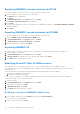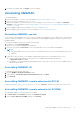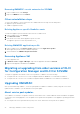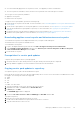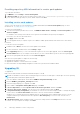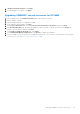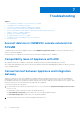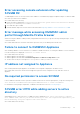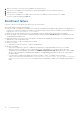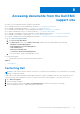Setup Guide
Table Of Contents
- OpenManage Integration Version 7.0 for Microsoft System Center Installation Guide
- Contents
- Introduction
- About OMIMSSC components
- Planning for installing OMIMSSC console extensions
- System requirements for OMIMSSC
- Installing, configuring and maintaining OMIMSSC
- Managing OMIMSSC and its components
- Viewing Appliance details
- OMIMSSC user management
- Viewing or refreshing enrolled consoles
- Repairing or modifying installers and accounts
- Uninstalling OMIMSSC
- Migrating or upgrading from older versions of DLCI for Configuration Manager and DLCI for SCVMM
- Upgrading OMIMSSC
- Troubleshooting
- Account deletion in OMIMSSC console extension for SCVMM
- Compatibility issue of Appliance with ADK
- Connection lost between Appliance and Integration Gateway
- Error accessing console extension after updating SCVMM R2
- Error message while accessing OMIMSSC admin portal through Mozilla Firefox browser
- Failure to connect to OMIMSSC Appliance
- IP address not assigned to Appliance
- No required permission to access SCVMM
- SCVMM error 21119 while adding servers to active directory
- Enrollment failure
- Accessing documents from the Dell EMC support site
● You can incrementally apply these service packs; however, once applied you cannot roll them back.
● The service packs are cumulative, that is, the latest service pack has fixes from all the previous releases.
The two types of service packs by OMIMSSC:
● Appliance service packs.
● Infrastructure service packs.
To apply the service pack updates, perform the following steps:
1. Download the service pack from the Web. For more information, see Downloading Appliance service packs and infrastructure
service packs.
2. Check the list of prerequisites for service pack updates. For more information, see Prerequisites for service pack updates.
3. Copy the downloaded service pack update to repository. For more information, see Copying service pack updates to
repository.
4. Provide the repository URL information in admin portal. For more information, see Proving repository URL information.
5. Install the service pack updates. For more information, see Installing service pack updates.
Downloading appliance service packs and infrastructure service packs
To download service packs from the digital entitlement site you require a valid subscription.
The Infrastructure service packs are available for free.
To download the service packs:
1. Log in to the digital entitlement portal with this URL: Dell.com/support/licensing/us/en/19/Lkm/Index.
2. Select Available Software Downloads, and then select Dell Lifecycle Controller Integration for Microsoft System
Center Virtual Machine Manager and click View.
3. Download the service pack.
Prerequisites for service pack updates
Complete these prerequisites before you begin upgrade.
1. Verify that there are no jobs running. If there are any jobs running, wait until the jobs are completed.
2. Back up OMIMSSC Appliance, for more information see the Microsoft documentation.
Copying service pack updates to repository
You require a repository to place the downloaded service pack.
Ensure all the files formats in the server pack are supported by the HTTP server. If not check with HTTP administrator to add
the support. The following file formats are supported:
● .RPM
● .XML
● .TXT
● .BZ2
To enable .BZ2 file format:
1. Open the IIS Manager on the server where the repo files are saved.
2. Expand the host name. Click Sites and then Default Web Site.
3. In Action pane click Add.
The Add MIME Type window is displayed.
4. Provide the File name extension as.BZ2 and MIME type as APP/BZ2 and click OK.
To prepare a repository:
1. Place the service packs files directly in the HTTP server.
2. Double-click the downloaded service pack, and extract the files to a location.
3. Copy the extracted files to the HTTP site.
Managing OMIMSSC and its components
23