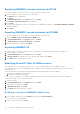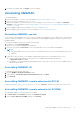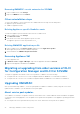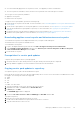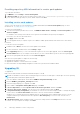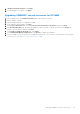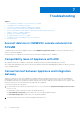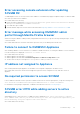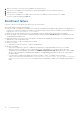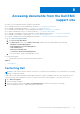Setup Guide
Table Of Contents
- OpenManage Integration Version 7.0 for Microsoft System Center Installation Guide
- Contents
- Introduction
- About OMIMSSC components
- Planning for installing OMIMSSC console extensions
- System requirements for OMIMSSC
- Installing, configuring and maintaining OMIMSSC
- Managing OMIMSSC and its components
- Viewing Appliance details
- OMIMSSC user management
- Viewing or refreshing enrolled consoles
- Repairing or modifying installers and accounts
- Uninstalling OMIMSSC
- Migrating or upgrading from older versions of DLCI for Configuration Manager and DLCI for SCVMM
- Upgrading OMIMSSC
- Troubleshooting
- Account deletion in OMIMSSC console extension for SCVMM
- Compatibility issue of Appliance with ADK
- Connection lost between Appliance and Integration Gateway
- Error accessing console extension after updating SCVMM R2
- Error message while accessing OMIMSSC admin portal through Mozilla Firefox browser
- Failure to connect to OMIMSSC Appliance
- IP address not assigned to Appliance
- No required permission to access SCVMM
- SCVMM error 21119 while adding servers to active directory
- Enrollment failure
- Accessing documents from the Dell EMC support site
Removing OMIMSSC console extension for SCVMM
1. In the SCVMM console, click Settings.
2. Right-click OMIMSSC and select Remove.
Other uninstallation steps
To remove the OMIMSSC console extension from SCVMM, delete the following accounts and profiles:
● Appliance-specific RunAsAccounts
● OMIMSSC Application Profile
Deleting Appliance-specific RunAsAccounts
To delete the Appliance-specific RunAsAccounts from the SCVMM console.
1. In the SCVMM console, click Settings.
2. Click Run As Accounts.
3. From the list of accounts, delete Appliance-specific accounts.
The Appliance-specific accounts are prefixed as Dell_.
Deleting OMIMSSC application profile
1. In the SCVMM console, click Library, Profiles, and then click the Applications profiles.
All the application profiles used in SCVMM are displayed.
2. Select and delete the OMIMSSC Registration Profile.
Removing Appliance VM
To remove Appliance VM:
1. In Windows Server, in Hyper-V Manager, right-click the Appliance VM and click Turn Off.
2. Right-click the Appliance VM and then click Delete.
Migrating or upgrading from older versions of DLCI
for Configuration Manager and DLCI for SCVMM
To migrate or upgrade from an earlier version of DLCI products to OMIMSSC refer the following:
● To migrate from DLCI version 3.3 for SCCM, see Migration Guide for OMIMSSC v7.0 from DLCI for SCCM 3.3.
● To migrate from DLCI version 1.3 for SCVMM, see Migration Guide for OMIMSSC v7.0 from DLCI for SCVMM 1.3.
Upgrading OMIMSSC
After you install and setup OMIMSSC, if a service pack update is available for OMIMSSC, then by using the Service Pack
Update feature of OMIMSSC you can install the service pack update.
About service pack updates
Once OMIMSSC is released, it is required to share any critical defect fixes or feature additions that are available as an upgrade
or extension to the existing Appliance. You can update service packs and other updates for the Appliance operating system and
OMIMSSC.
● You can place the service pack files directly in any HTTP server and use the service pack files for updates.
22
Managing OMIMSSC and its components