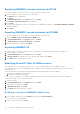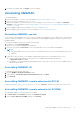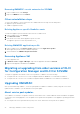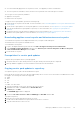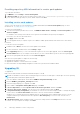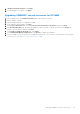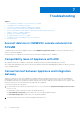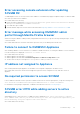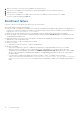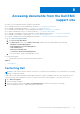Setup Guide
Table Of Contents
- OpenManage Integration Version 7.0 for Microsoft System Center Installation Guide
- Contents
- Introduction
- About OMIMSSC components
- Planning for installing OMIMSSC console extensions
- System requirements for OMIMSSC
- Installing, configuring and maintaining OMIMSSC
- Managing OMIMSSC and its components
- Viewing Appliance details
- OMIMSSC user management
- Viewing or refreshing enrolled consoles
- Repairing or modifying installers and accounts
- Uninstalling OMIMSSC
- Migrating or upgrading from older versions of DLCI for Configuration Manager and DLCI for SCVMM
- Upgrading OMIMSSC
- Troubleshooting
- Account deletion in OMIMSSC console extension for SCVMM
- Compatibility issue of Appliance with ADK
- Connection lost between Appliance and Integration Gateway
- Error accessing console extension after updating SCVMM R2
- Error message while accessing OMIMSSC admin portal through Mozilla Firefox browser
- Failure to connect to OMIMSSC Appliance
- IP address not assigned to Appliance
- No required permission to access SCVMM
- SCVMM error 21119 while adding servers to active directory
- Enrollment failure
- Accessing documents from the Dell EMC support site
3. Provide the new details and, click Finish to save the changes.
Uninstalling OMIMSSC
To uninstall OMIMSSC:
1. Deenroll the OMIMSSC console. For more information, see Deenrolling OMIMSSC console.
2. Remove IG. For more information, see Removing IG.
3. Remove the OMIMSSC console extension for SCCM or OMIMSSC console extension for SCVMM from Uninstall a
Program. For more information, see Uninstalling OMIMSSC console extension for SCCMor Uninstalling OMIMSSC console
extension for SCVMM.
4. Remove Appliance VM. For more information, see Removing Appliance VM.
5. Remove Appliance-specific accounts. For more information, see Other uninstallation tasks
Deenrolling OMIMSSC console
In case you have enrolled multiple consoles of SCCM or SCVMM with one Appliance, you can deenroll one console and still
continue working with OMIMSSC. For complete uninstallation, see OpenManage Integration for Microsoft System Center
Installation Guide.
To deenroll an OMIMSSC console, perform the following steps:
1. In OMIMSSC, click Console Enrollment.
All the consoles enrolled with Appliance are displayed.
2. Select the console and click De-enroll to remove the registration of the console and IG with Appliance.
NOTE:
● After deenrolling a console, the host servers associated with the console are moved to unassigned server list in
OMIMSSC.
3. (Optional) In case the console is not reachable, click Yes when promoted to forcefully deenroll the console.
● If you forcefully deenroll OMIMSSC when the IG is not reachable, manually delete the following:
○ Application Profile in SCVMM
● If an OMIMSSC session is already open during deenrollment, ensure that you close the SCCM or SCVMM session to
complete the deenrollment.
Uninstalling OMIMSSC IG
To uninstall IG, perform the following steps:
1. Run the OMIMSSC Integration Gateway installer.
2. In the OMIMSSC Integration Gateway Installer Welcome page, click Next.
3. Click Uninstall.
Uninstalling OMIMSSC console extension for SCCM
Double-click OMIMSSC_SCCM_Console_Extension.exe, select Remove, and follow the instructions on the screen.
Uninstalling OMIMSSC console extension for SCVMM
To uninstall the OMIMSSC console extension for SCVMM:
1. In Control Panel, click Programs, and then click Uninstall a Program.
2. Select Console Add-in for SCVMM, and then click Uninstall.
Managing OMIMSSC and its components
21