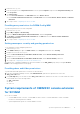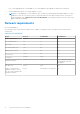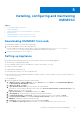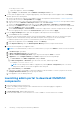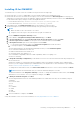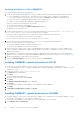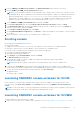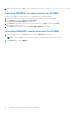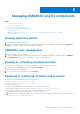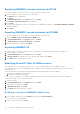Setup Guide
Table Of Contents
- OpenManage Integration Version 7.0 for Microsoft System Center Installation Guide
- Contents
- Introduction
- About OMIMSSC components
- Planning for installing OMIMSSC console extensions
- System requirements for OMIMSSC
- Installing, configuring and maintaining OMIMSSC
- Managing OMIMSSC and its components
- Viewing Appliance details
- OMIMSSC user management
- Viewing or refreshing enrolled consoles
- Repairing or modifying installers and accounts
- Uninstalling OMIMSSC
- Migrating or upgrading from older versions of DLCI for Configuration Manager and DLCI for SCVMM
- Upgrading OMIMSSC
- Troubleshooting
- Account deletion in OMIMSSC console extension for SCVMM
- Compatibility issue of Appliance with ADK
- Connection lost between Appliance and Integration Gateway
- Error accessing console extension after updating SCVMM R2
- Error message while accessing OMIMSSC admin portal through Mozilla Firefox browser
- Failure to connect to OMIMSSC Appliance
- IP address not assigned to Appliance
- No required permission to access SCVMM
- SCVMM error 21119 while adding servers to active directory
- Enrollment failure
- Accessing documents from the Dell EMC support site
2. Add console extension in SCVMM. For more information, see Launching OMIMSSC console extension from SCVMM.
Importing OMIMSSC console extension for SCVMM
To import the OMIMSSC console extension for SCVMM, perform the following steps:
1. Launch the SVMM console either by using Administrator privilege or as a Delegated Admin.
2. Click Settings, and then click Import Console Add-in.
The Import Console Add-in Wizard is displayed.
3. Click Browse and select the .zip file for the console extension, click Next, and then click Finish.
Ensure that the add-in is valid.
4. Click Fabric in the left pane, and then click DELL EMC OMIMSSCin the ribbon.
Launching OMIMSSC console extension for SCVMM
1. In the SCVMM console, select Fabric, and then select the All Hosts server groups.
NOTE: To launch OMIMSSC, you can select any host group that you have permissions to access.
2. In the Home ribbon, select OMIMSSC.
18 Installing, configuring and maintaining OMIMSSC