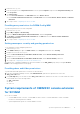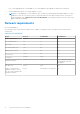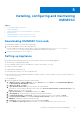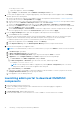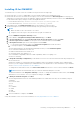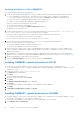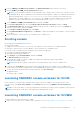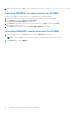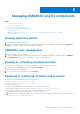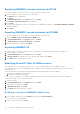Setup Guide
Table Of Contents
- OpenManage Integration Version 7.0 for Microsoft System Center Installation Guide
- Contents
- Introduction
- About OMIMSSC components
- Planning for installing OMIMSSC console extensions
- System requirements for OMIMSSC
- Installing, configuring and maintaining OMIMSSC
- Managing OMIMSSC and its components
- Viewing Appliance details
- OMIMSSC user management
- Viewing or refreshing enrolled consoles
- Repairing or modifying installers and accounts
- Uninstalling OMIMSSC
- Migrating or upgrading from older versions of DLCI for Configuration Manager and DLCI for SCVMM
- Upgrading OMIMSSC
- Troubleshooting
- Account deletion in OMIMSSC console extension for SCVMM
- Compatibility issue of Appliance with ADK
- Connection lost between Appliance and Integration Gateway
- Error accessing console extension after updating SCVMM R2
- Error message while accessing OMIMSSC admin portal through Mozilla Firefox browser
- Failure to connect to OMIMSSC Appliance
- IP address not assigned to Appliance
- No required permission to access SCVMM
- SCVMM error 21119 while adding servers to active directory
- Enrollment failure
- Accessing documents from the Dell EMC support site
2. From the OMIMSSC SCVMM console extension, click Download Installer and save the file to a location.
3. Run the OMIMSSC_SCVMM_Console_Extension.exe installer.
NOTE: If you are using iDRAC firmware version 2.40.40.40 or later, Transport Layer Security (TLS) versions 1.1 or later
is enabled by default. Before installing the console extension, install the update to enable TLS 1.1 and later as mentioned
in the following KB article: Support.microsoft.com/en-us/kb/3140245. Based on your web browser, Dell
recommends you to enable support for TLS 1.1 or later on your SCVMM server and SCVMM console to ensure that
OMIMSSC operates as expected. And for more information about iDRAC, see Dell.com/idracmanuals.
4. On the OMIMSSC SCVMM Console Extension Welcome page, click Next.
5. On the License Agreement page, select I accept the terms in the license agreement, and then click Next.
6. In the Destination Folder page, by default an installation folder is selected. To change the location, click Change and
traverse to a new location, and then click Next.
7. On the Ready to Install the Program page, click Install.
8. On the InstallShield Wizard Completed page, click Finish to complete the installation of the OMIMSSC console extension
for SCVMM.
9. Import the OMIMSSC console extension for SCVMM in to the SCVMM console.
Enrolling console
Ensure that the following prerequisites are met:
● IG is already installed.
● OMIMSSC console extension for SCCM console or the OMIMSSC console extension for SCVMM is installed.
● Enroll the SCCM site server to use the OMIMSSC console extension on SCCM admin console.
To enroll an SCCM or SCVMM console with OMIMSSC, perform the following steps:
1. Open a browser, and provide Appliance URL.
The admin portal login page is displayed.
2. Click Settings, click Console Enrollment, and then click Enroll.
The Enroll a Console page is displayed.
3. Provide either the FQDN of SCCM or SCVMM console and IG, the credentials, and the IG port number.
By default IG port number is 8455.
NOTE: Ensure that the IG details you provide is not associated with any other SCCM or SCVMM console.
4. (Optional) Click Create New to create a Windows type credential profile to access IG and SCCM or SCVMM console.
For information on creating a credential profile, see the OpenManage Integration for Microsoft System Center User’s Guide.
5. To verify the connections between the following components, click Test Connection:
● Appliance and IG
● IG and SCCM or SCVMM
Launching OMIMSSC console extension for SCCM
Log in to Windows OS with the same credentials that is used to log in to the OMIMSSC console extension for SCCM.
In SCCM console, click Assets and Compliance, click Overview, and then click the OMIMSSC console extension for
SCCM.
NOTE:
If you are connecting to SCCM console using Remote Desktop Protocol (RDP), then the OMIMSSC session may be
logged out if the RDP is closed. Hence, log in again after reopening the RDP session.
Launching OMIMSSC console extension for SCVMM
To launch OMIMSSC console extension for SCVMM:
1. Import the console extension to SCVMM. For more information, see Importing OMIMSSC console extension for SCVMM.
Installing, configuring and maintaining OMIMSSC
17