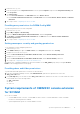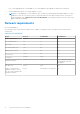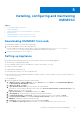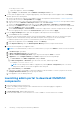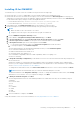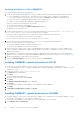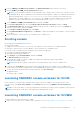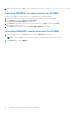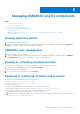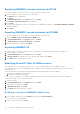Setup Guide
Table Of Contents
- OpenManage Integration Version 7.0 for Microsoft System Center Installation Guide
- Contents
- Introduction
- About OMIMSSC components
- Planning for installing OMIMSSC console extensions
- System requirements for OMIMSSC
- Installing, configuring and maintaining OMIMSSC
- Managing OMIMSSC and its components
- Viewing Appliance details
- OMIMSSC user management
- Viewing or refreshing enrolled consoles
- Repairing or modifying installers and accounts
- Uninstalling OMIMSSC
- Migrating or upgrading from older versions of DLCI for Configuration Manager and DLCI for SCVMM
- Upgrading OMIMSSC
- Troubleshooting
- Account deletion in OMIMSSC console extension for SCVMM
- Compatibility issue of Appliance with ADK
- Connection lost between Appliance and Integration Gateway
- Error accessing console extension after updating SCVMM R2
- Error message while accessing OMIMSSC admin portal through Mozilla Firefox browser
- Failure to connect to OMIMSSC Appliance
- IP address not assigned to Appliance
- No required permission to access SCVMM
- SCVMM error 21119 while adding servers to active directory
- Enrollment failure
- Accessing documents from the Dell EMC support site
Verifying installation of IG for OMIMSSC
To verify IG installation, perform the following steps:
1. Check the connectivity between Appliance, SCCM or SCVMM, and IG with the following methods by using host names:
● Log in to Appliance as a read-only user. Then, ping the IG server and SCCM or SCVMM server from Appliance.
○ To log in to Appliance as a read-only user; enter user name as readonly and the Appliance admin password.
● Log in to the IG server and ping the Appliance and SCCM or SCVMM server.
● Log in to SCCM or SCVMM server and ping the Appliance and IG server.
If there is no response for the ping verify the following:
● Firewall is not blocking the communication.
● The DNS server IP is configured in DNS configuration of Appliance.
● Appliance exists in the DNS server.
2. Check if Internet Information Services (IIS) is running, and then launch a browser with the Https://<IG server>:IG
port number(default 8455) URL to check if the IIS site is reachable.
If you are not able to open the IG services on a browser by using IG credentials, then ensure that:
● Firewall is not blocking the IG server and the IG port number.
● Any security tools such as anti-virus is not blocking IG port or IIS services.
3. Check if you can access the share folders in the \\IGServerHostName path during IG installation.
If files in the share folder are not accessible, check:
● Server Message Block (SMB) configuration of the IG server
● The IG server IP address is entered in the DNS server.
4. Check if the IG user is a part of the SCCM or SCVMM administrator group by accessing the SCCM or SCVMM console
with IG credentials. If Administrator is displayed in the title bar of the SCCM or SCVMM service window, the IG user has
administrator privileges.
5. (Not applicable for first-time users) Make sure that the Dell application profile is deleted before you start Setting up the
Appliance. For more information, see the Deleting OMIMSSC application profile section from the Other uninstallation steps.
6. Check if all management systems have an entry in the DNS.
7. Check if the Execution policy for IG service user account is set to Unrestricted.
Installing OMIMSSC console extension for SCCM
● Ensure that you install the OMIMSSC on the SCCM site server before using it in the SCCM admin console.
● It is recommended that you close Configuration Manager before installing, upgrading, or uninstalling the OMIMSSC console
extension for SCCM.
1. Double-click OMIMSSC_SCCM_Console_Extension.exe.
The Welcome screen is displayed.
2. Click Next.
The license agreement is displayed.
3. Accept the license agreement, and click Next.
4. Click Next.
The Ready to Install the Program screen is displayed.
5. Click Install.
The progress bar is displayed. After installation, the completion message is displayed.
6. Click Next.
7. In Installation Completed Successfully, click Finish.
Installing OMIMSSC console extension for SCVMM
● Install the OMIMSSC console in the system where the SCVMM console is installed. Once you install the OMIMSSC console,
you can import the OMIMSSC console in to the SCVMM console.
● Ensure that SC2012 VMM R2, SC2012 VMM SP1, or the SC2016 VMM console is installed.
1. In the Admin Portal, click Downloads.
16
Installing, configuring and maintaining OMIMSSC