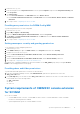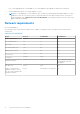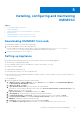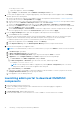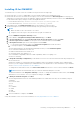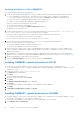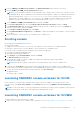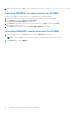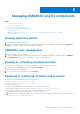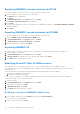Setup Guide
Table Of Contents
- OpenManage Integration Version 7.0 for Microsoft System Center Installation Guide
- Contents
- Introduction
- About OMIMSSC components
- Planning for installing OMIMSSC console extensions
- System requirements for OMIMSSC
- Installing, configuring and maintaining OMIMSSC
- Managing OMIMSSC and its components
- Viewing Appliance details
- OMIMSSC user management
- Viewing or refreshing enrolled consoles
- Repairing or modifying installers and accounts
- Uninstalling OMIMSSC
- Migrating or upgrading from older versions of DLCI for Configuration Manager and DLCI for SCVMM
- Upgrading OMIMSSC
- Troubleshooting
- Account deletion in OMIMSSC console extension for SCVMM
- Compatibility issue of Appliance with ADK
- Connection lost between Appliance and Integration Gateway
- Error accessing console extension after updating SCVMM R2
- Error message while accessing OMIMSSC admin portal through Mozilla Firefox browser
- Failure to connect to OMIMSSC Appliance
- IP address not assigned to Appliance
- No required permission to access SCVMM
- SCVMM error 21119 while adding servers to active directory
- Enrollment failure
- Accessing documents from the Dell EMC support site
Installing IG for OMIMSSC
To install the IG for SCCM or IG for the SCVMM console, perform the following steps:
● Ensure that either SCCM or SCVMM admin console is already installed on the management server.
● Ensure that the effective PowerShell execution policy is set for the local machine as RemoteSigned after verifying your
organization's Powershell execution policy guidelines, and the Integration Gateway Service account is set as Unrestricted.
For information about policy settings, see the following MSDN articles:
○ PowerShell Execution Policy: Technet.microsoft.com/en-us/library/hh847748
○ PowerShell Group Policy: Technet.microsoft.com/library/jj149004
1. In the admin portal, click Download Installer and save the installer to a known location.
2. Install IG through an IG account that has been already set by performing the following steps:
NOTE:
● Make sure that one IG is associated to one console.
● Using the IG account, log in to the system where you plan to install the IG.
a. Run the OMIMSSC Integration Gateway installer.
b. In the OMIMSSC Integration Gateway Installer Welcome page, click Next.
c. In License Agreement, select I accept the terms in the license agreement, and then click Next.
d. In License: Open-Source Software, see the open-source related information, and click Next.
e. In Prerequisites Status, perform the following tasks and click Next.
i. To view the latest prerequisites status, click Scan for Prerequisite and confirm the status.
ii. To install prerequisites, click Install Prerequisite.
The following prerequisites are automatically installed by IG when you click Install Prerequisite:
● HTTP Activation under Microsoft .NET 4.5
● Windows Authentication in IIS under IIS 7.5
● URL Authorization in IIS under IIS 7.5
● IIS 6 Metabase compatibility under IIS 6 WMI compatibility, and IIS 6 Scripting Tools
● Failover Clustering
f. In Integration Gateway Configuration, provide details of IG service account user and ensure that the prerequisites for
the account are met.
Assign a port number for communication between Appliance and IG. The default port number that is enabled is 8455.
However, you can configure a different port number based on your requirement. For more information on port numbers,
see the Common system requirements for the OMIMSSC.
To change the IG share folder location, click Select Share Folder and traverse to a new location, and then click Next.
NOTE: Ensure that the shared folder that you create has a minimum disk space of 10 GB.
The default installation folder Integration Gateway is selected. To change the installation folder location, click Change
and traverse to a new location. Once you complete the changes, click Next.
g. In Ready to Install the Program, click Next.
The following shared directories are created during installation of IG and ensure that they are accessible by using IG
credentials:
● Protection Vault
● DTK
● ISO
● LCDRIVER
● OMSA
● WIM
● UPDATE
h. Once IG installation is complete, click Finish.
Verify the installation of the IG. For more information, see Verifying installation of IG for OMIMSSC.
Installing, configuring and maintaining OMIMSSC
15