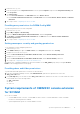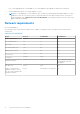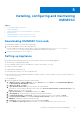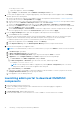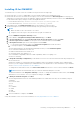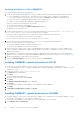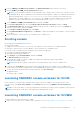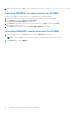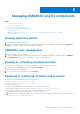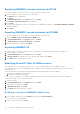Setup Guide
Table Of Contents
- OpenManage Integration Version 7.0 for Microsoft System Center Installation Guide
- Contents
- Introduction
- About OMIMSSC components
- Planning for installing OMIMSSC console extensions
- System requirements for OMIMSSC
- Installing, configuring and maintaining OMIMSSC
- Managing OMIMSSC and its components
- Viewing Appliance details
- OMIMSSC user management
- Viewing or refreshing enrolled consoles
- Repairing or modifying installers and accounts
- Uninstalling OMIMSSC
- Migrating or upgrading from older versions of DLCI for Configuration Manager and DLCI for SCVMM
- Upgrading OMIMSSC
- Troubleshooting
- Account deletion in OMIMSSC console extension for SCVMM
- Compatibility issue of Appliance with ADK
- Connection lost between Appliance and Integration Gateway
- Error accessing console extension after updating SCVMM R2
- Error message while accessing OMIMSSC admin portal through Mozilla Firefox browser
- Failure to connect to OMIMSSC Appliance
- IP address not assigned to Appliance
- No required permission to access SCVMM
- SCVMM error 21119 while adding servers to active directory
- Enrollment failure
- Accessing documents from the Dell EMC support site
To set the processor count:
i. Right-click Appliance, and select Settings.
ii. In Settings, select Processor, and set Number of virtual processors to 2.
2. To verify that the Appliance VM is configured appropriately, select and then right-click the Appliance VM, click Settings,
and then perform the following tasks:
a. Check if the allocation of memory for the Appliance is as per the requirement mentioned in the Common requirements.
Else provide the memory in Startup RAM, and click Apply.
b. Check if the processor count is as per the requirement mentioned in the Common requirements. Else provide the number
of processor counts in Number of Virtual processors count under Processors.
c. Check if the Virtual hard disk field under IDE Controller: IDE Controller 0 > Hard Drive the Virtual hard disk
referring to the OMIMSSC—v7 file else, click Browse and navigate to the location where the VHD file is unzipped and
select the OMIMSSC—v7 file and click Apply.
d. Check if Network Adapter > Virtual Switch is connected to a physical NIC card, else configure the NIC card, and
select the appropriate NIC card from the Virtual Switch drop-down menu and click Apply.
3. From the Hyper-V Manager menu, right-click the Appliance VM and perform the following tasks:
a. Click Connect, and then click Start.
If the newly created virtual machine with the selected virtual hard disk of Appliance fails to boot with any kernel panic
exception, edit the virtual machine settings, and enable the dynamic memory option for this virtual machine.
To enable the dynamic memory option for a virtual machine, perform the following tasks:
a. Right-click the Appliance VM, click Settings, and then click Memory.
b. Under Dynamic Memory, select the Enable Dynamic Memory check box, and provide the details.
4. Perform the following tasks once Appliance starts:
NOTE: It is recommended that you wait for five minutes before you log in as an Admin so that all services are initiated.
a. In localhost login: Type admin.
b. In Enter new Admin password: Type a password.
c. In Please confirm new Admin password: retype the password, and press Enter to continue.
d. In Appliance, select Configure Network, press Enter, and perform the following substeps:
i. In Select Action, select DNS configuration, and press Enter.
ii. In DNS configuration, in Hostname, type the FQDN of the host, and then press OK.
For example, Hostname.domain.com
NOTE:
You can change the IP address of Appliance by selecting Device configuration option. You cannot
change the IP address or host name of Appliance after this point.
iii. In Select Action, press Save&Quit.
e. (Optional) If you plan to use multiple SCCMs and SCVMMs, provide the number of consoles you plan to enroll in the
Configure Enrollment Params option by proving the details.
f. From Appliance, note the admin portal URL.
Launching admin portal to download OMIMSSC
components
1. Launch the admin portal from the browser.
2. Log in to the admin portal by using the same credentials that were used while logging in to Appliance.
Format: Https://<IP address>
3. In Local Intranet Site, add the admin portal URL.
4. Download IG and OMIMSSC console extension for SCCM or OMIMSSC console extension for SCVMM.
14
Installing, configuring and maintaining OMIMSSC