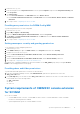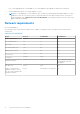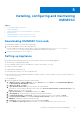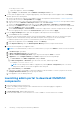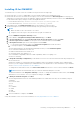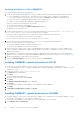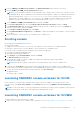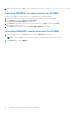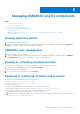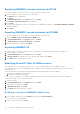Setup Guide
Table Of Contents
- OpenManage Integration Version 7.0 for Microsoft System Center Installation Guide
- Contents
- Introduction
- About OMIMSSC components
- Planning for installing OMIMSSC console extensions
- System requirements for OMIMSSC
- Installing, configuring and maintaining OMIMSSC
- Managing OMIMSSC and its components
- Viewing Appliance details
- OMIMSSC user management
- Viewing or refreshing enrolled consoles
- Repairing or modifying installers and accounts
- Uninstalling OMIMSSC
- Migrating or upgrading from older versions of DLCI for Configuration Manager and DLCI for SCVMM
- Upgrading OMIMSSC
- Troubleshooting
- Account deletion in OMIMSSC console extension for SCVMM
- Compatibility issue of Appliance with ADK
- Connection lost between Appliance and Integration Gateway
- Error accessing console extension after updating SCVMM R2
- Error message while accessing OMIMSSC admin portal through Mozilla Firefox browser
- Failure to connect to OMIMSSC Appliance
- IP address not assigned to Appliance
- No required permission to access SCVMM
- SCVMM error 21119 while adding servers to active directory
- Enrollment failure
- Accessing documents from the Dell EMC support site
Installing, configuring and maintaining
OMIMSSC
Topics:
• Downloading OMIMSSC from web
• Setting up Appliance
• Launching admin portal to download OMIMSSC components
• Enrolling console
• Launching OMIMSSC console extension for SCCM
• Launching OMIMSSC console extension for SCVMM
Downloading OMIMSSC from web
To download the OMIMSSC, perform the following steps:
1. Download the Appliance file from the Dell Digital store.
If you are unable to download your license key(s), contact Dell Support by going to www.dell.com/support/
softwarecontacts to locate the regional Dell Support phone number for your product.
2. Extract the VHD file and Set up the Appliance.
Setting up Appliance
Ensure that the following requirements are met on the Hyper-V where you are setting up Appliance:
● Virtual switch is configured and available.
● User credentials of the system on which Microsoft System Center (MSSC) is set up.
● FQDN of SCCM or SCVMM
● FQDN and user credentials for IG
● Shared network location to store the configuration files
● Allocate the memory for the Appliance VM based on number of MSSC consoles you plan to enroll. For more information, see
the Common requirements.
To set up Appliance:
1. Deploy the Appliance VM by performing the following steps:
a. In Windows Server, in Hyper-V Manager, from the Actions menu, select New and click Virtual Machine Manager.
The New Virtual Machine Wizard is displayed.
b. In Before You Begin, click Next.
c. In Specify Name and Location, provide a name for the virtual machine.
If you want to store the VM in a different location, then select Store the virtual machine in a different location, click
Browse, and traverse to the new location.
d. In Specify Generation, select Generation 1, and then click Next.
e. In Assign Memory, assign the memory capacity mentioned in the prerequisite.
f. In Configure Networking, in Connection, select the network that you want to use, and then click Next.
g. In Connect Virtual Hard Disk, select Use an existing virtual hard disk, traverse to the location where the
OMIMSSC—v7 VHD file is present, and select the file.
h. In Summary, confirm the details that you have provided and click Finish.
i. Set the Number of virtual processors count value to 2, since by default the processor count is set to 1.
5
Installing, configuring and maintaining OMIMSSC 13