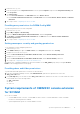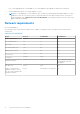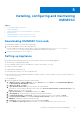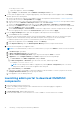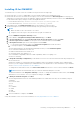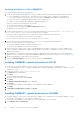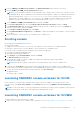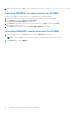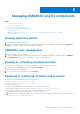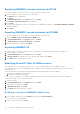Setup Guide
Table Of Contents
- OpenManage Integration Version 7.0 for Microsoft System Center Installation Guide
- Contents
- Introduction
- About OMIMSSC components
- Planning for installing OMIMSSC console extensions
- System requirements for OMIMSSC
- Installing, configuring and maintaining OMIMSSC
- Managing OMIMSSC and its components
- Viewing Appliance details
- OMIMSSC user management
- Viewing or refreshing enrolled consoles
- Repairing or modifying installers and accounts
- Uninstalling OMIMSSC
- Migrating or upgrading from older versions of DLCI for Configuration Manager and DLCI for SCVMM
- Upgrading OMIMSSC
- Troubleshooting
- Account deletion in OMIMSSC console extension for SCVMM
- Compatibility issue of Appliance with ADK
- Connection lost between Appliance and Integration Gateway
- Error accessing console extension after updating SCVMM R2
- Error message while accessing OMIMSSC admin portal through Mozilla Firefox browser
- Failure to connect to OMIMSSC Appliance
- IP address not assigned to Appliance
- No required permission to access SCVMM
- SCVMM error 21119 while adding servers to active directory
- Enrollment failure
- Accessing documents from the Dell EMC support site
1. Launch dcomcnfg.exe.
2. From the left pane, in the Component Services console, expand Computers, right-click the Integration Gateway, and
select Properties.
3. On COM Security:
● From Access Permissions, click Edit Limits and select Remote Access.
● From Launch and Activation Permission, click Edit Limits and select Local Launch, Remote Launch, and Remote
Activation.
4. Go to step 2 of the Configuring user access to WMI.
Providing user permissions for DCOM Config WMI
To grant user permissions for DCOM Config WMI:
1. Launch dcomcnfg.exe.
2. Expand My Computer > DCOM Config.
3. Right-click Windows Management and Instrumentation, and select Properties.
4. On Security, from Launch and Activation Permission, click Edit and select the Remote Launch and Remote
Activation permissions.
5. Go to step 3 of the Configuring user access to WMI.
Setting namespace security and granting permissions
To set namespace security and grant permissions:
1. Launch wmimgmt.msc.
2. In the WMI Control pane, right-click WMI Control, select Properties, and then select Security.
3. Navigate to ROOT\SMS Namespace.
4. Select the Execute Methods, Provide Write, Enable Account, and the Remote Enable permissions.
5. Navigate to Root\cimv2\DLCI.
6. Select the Execute Methods, Provide Write, Enable Account, and the Remote Enable permissions.
7. Go to step 4 of Configuring an account for use with discovery.
Alternatively, the Configuration Manager user becomes a member of the SMS_Admin group, and you can grant Remote
Enable to the existing permissions of the group.
Providing share and folder permissions
To grant share and folder permissions to write files to the DDR inbox:
1. From the Configuration Manager console, under Administration, grant the user permission to write to the
SMS_<sitecode> share.
2. Using File Explorer, go to the share location SMS_<sitecode> share, and then to the ddm.box folder. Grant full control
to the domain user for the following folders:
● SMS_<sitecode>
● Inboxes
● ddm.box
System requirements of OMIMSSC console extension
for SCVMM
● For IG on SCVMM:
○ SC2012 VMM R2 UR12 Console or SC2012 VMM SP1 UR11 Console or SC2016 VMM UR2.1 or later is installed.
■ Failover Clustering feature is enabled.
○ System requirements specific for SC2012 VMM R2 Console:
System requirements for OMIMSSC
11