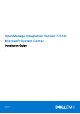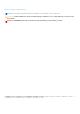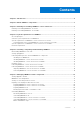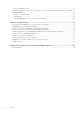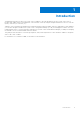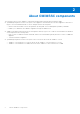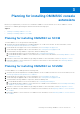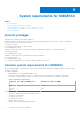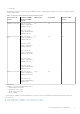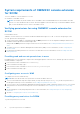OpenManage Integration Version 7.0 for Microsoft System Center Installation Guide 1 August 2017 Rev.
Notes, cautions, and warnings NOTE: A NOTE indicates important information that helps you make better use of your product. CAUTION: A CAUTION indicates either potential damage to hardware or loss of data and tells you how to avoid the problem. WARNING: A WARNING indicates a potential for property damage, personal injury, or death. Copyright © 2009 - 2017 Dell Inc. or its subsidiaries. All rights reserved. Dell, EMC, and other trademarks are trademarks of Dell Inc. or its subsidiaries.
Contents Chapter 1: Introduction................................................................................................................. 5 Chapter 2: About OMIMSSC components...................................................................................... 6 Chapter 3: Planning for installing OMIMSSC console extensions................................................... 7 Planning for installing OMIMSSC on SCCM .....................................................................................
Removing Appliance VM............................................................................................................................................ 22 Migrating or upgrading from older versions of DLCI for Configuration Manager and DLCI for SCVMM....22 Upgrading OMIMSSC....................................................................................................................................................... 22 About service pack updates...............................................
1 Introduction OpenManage Integration for Microsoft System Center (OMIMSSC) provides integrations into the System Center suite of products that enable full lifecycle management of the Dell EMC servers by using the integrated Dell Remote Access Controller (iDRAC) with Lifecycle Controller (LC). OMIMSSC offers operating system deployment, hardware patching, firmware update, and server maintenance.
2 About OMIMSSC components The following is the list of the OMIMSSC components and their names that have been used in this guide: ● OpenManage Integration for Microsoft System Center Appliance virtual machine, also known as Appliance is hosted on a Hyper-V as a virtual machine based on CentOS and performs the following tasks: ○ Interacts with the Dell EMC servers through iDRAC by using Web Services Management (WSMan) commands. ○ Enables you to administer the OMIMSSC Appliance through the Admin Portal.
3 Planning for installing OMIMSSC console extensions Based on your requirements you can choose to install either OMIMSSC console extension for SCCM, or OMIMSSC console extension for SCVMM by performing the tasks mentioned in the following topics. Topics: • • Planning for installing OMIMSSC on SCCM Planning for installing OMIMSSC on SCVMM Planning for installing OMIMSSC on SCCM To install OMIMSSC on SCCM, perform the following tasks: 1.
4 System requirements for OMIMSSC Topics: • • • • • Account privileges Common system requirements for OMIMSSC System requirements of OMIMSSC console extension for SCCM System requirements of OMIMSSC console extension for SCVMM Network requirements Account privileges Requirements for all the accounts used in OMIMSSC.
○ PowerShell Management systems are systems on which OMIMSSC and its components are installed. List of ADK, DTK, and the WinPE versions supported are: Table 3. System requirements for management system OS version on IG system SCCM or SCVMM versions of admin console ADK version PowerShell Microsoft .NET version Windows Server 2012 Microsoft System Center Configuration Manager 2012 SP1 8.0 3.0 3.5 8.1 4.0 4.5 10.0 4.
System requirements of OMIMSSC console extension for SCCM To access OMIMSSC console extension for SCCM: ● Install the SCCM admin console. NOTE: The installer only checks whether the SCCM admin console is installed and does not check whether the same version of SCCM is installed on the site server where the Appliance writes the discovery records in the database. Ensure that you have installed the correct version of the admin console.
1. Launch dcomcnfg.exe. 2. From the left pane, in the Component Services console, expand Computers, right-click the Integration Gateway, and select Properties. 3. On COM Security: ● From Access Permissions, click Edit Limits and select Remote Access. ● From Launch and Activation Permission, click Edit Limits and select Local Launch, Remote Launch, and Remote Activation. 4. Go to step 2 of the Configuring user access to WMI.
■ If you are upgrading from SC2012 VMM SP1 to SC2012 VMM R2, then upgrade to Windows PowerShell 4.0. ○ System requirements specific for SC2012 VMM SP1 Console: NOTE: If you are updating to SC2012 VMM SP1, then consider the following: When importing an add-in to SC2012 VMM UR5 or later, the console may crash. For information about the issue and resolving the issue, see issue 5 in the knowledge base URL: Support.microsoft.com/kb/2785682.
5 Installing, configuring and maintaining OMIMSSC Topics: • • • • • • Downloading OMIMSSC from web Setting up Appliance Launching admin portal to download OMIMSSC components Enrolling console Launching OMIMSSC console extension for SCCM Launching OMIMSSC console extension for SCVMM Downloading OMIMSSC from web To download the OMIMSSC, perform the following steps: 1. Download the Appliance file from the Dell Digital store.
To set the processor count: i. Right-click Appliance, and select Settings. ii. In Settings, select Processor, and set Number of virtual processors to 2. 2. To verify that the Appliance VM is configured appropriately, select and then right-click the Appliance VM, click Settings, and then perform the following tasks: a. Check if the allocation of memory for the Appliance is as per the requirement mentioned in the Common requirements. Else provide the memory in Startup RAM, and click Apply. b.
Installing IG for OMIMSSC To install the IG for SCCM or IG for the SCVMM console, perform the following steps: ● Ensure that either SCCM or SCVMM admin console is already installed on the management server. ● Ensure that the effective PowerShell execution policy is set for the local machine as RemoteSigned after verifying your organization's Powershell execution policy guidelines, and the Integration Gateway Service account is set as Unrestricted.
Verifying installation of IG for OMIMSSC To verify IG installation, perform the following steps: 1. Check the connectivity between Appliance, SCCM or SCVMM, and IG with the following methods by using host names: ● Log in ○ To ● Log in ● Log in If ● ● ● to Appliance as a read-only user. Then, ping the IG server and SCCM or SCVMM server from Appliance. log in to Appliance as a read-only user; enter user name as readonly and the Appliance admin password.
2. From the OMIMSSC SCVMM console extension, click Download Installer and save the file to a location. 3. Run the OMIMSSC_SCVMM_Console_Extension.exe installer. NOTE: If you are using iDRAC firmware version 2.40.40.40 or later, Transport Layer Security (TLS) versions 1.1 or later is enabled by default. Before installing the console extension, install the update to enable TLS 1.1 and later as mentioned in the following KB article: Support.microsoft.com/en-us/kb/3140245.
2. Add console extension in SCVMM. For more information, see Launching OMIMSSC console extension from SCVMM. Importing OMIMSSC console extension for SCVMM To import the OMIMSSC console extension for SCVMM, perform the following steps: 1. Launch the SVMM console either by using Administrator privilege or as a Delegated Admin. 2. Click Settings, and then click Import Console Add-in. The Import Console Add-in Wizard is displayed. 3. Click Browse and select the .
6 Managing OMIMSSC and its components Topics: • • • • • • • Viewing Appliance details OMIMSSC user management Viewing or refreshing enrolled consoles Repairing or modifying installers and accounts Uninstalling OMIMSSC Migrating or upgrading from older versions of DLCI for Configuration Manager and DLCI for SCVMM Upgrading OMIMSSC Viewing Appliance details 1. Launch the admin portal from a browser. 2.
Repairing OMIMSSC console extension for SCCM To repair the OMIMSSC files in case they are corrupt, perform the following steps: 1. Run the OMIMSSC console extension for SCCM installer. The Welcome screen is displayed. 2. Click Next. 3. In Program Maintenance, select Repair, and then click Next. The Ready to Repair the Program screen is displayed. 4. Click Install. A progress screen displays the progress of installation. After installation is complete, the InstallShield Wizard Completed window is displayed.
3. Provide the new details and, click Finish to save the changes. Uninstalling OMIMSSC To uninstall OMIMSSC: 1. Deenroll the OMIMSSC console. For more information, see Deenrolling OMIMSSC console. 2. Remove IG. For more information, see Removing IG. 3. Remove the OMIMSSC console extension for SCCM or OMIMSSC console extension for SCVMM from Uninstall a Program. For more information, see Uninstalling OMIMSSC console extension for SCCMor Uninstalling OMIMSSC console extension for SCVMM. 4.
Removing OMIMSSC console extension for SCVMM 1. In the SCVMM console, click Settings. 2. Right-click OMIMSSC and select Remove. Other uninstallation steps To remove the OMIMSSC console extension from SCVMM, delete the following accounts and profiles: ● Appliance-specific RunAsAccounts ● OMIMSSC Application Profile Deleting Appliance-specific RunAsAccounts To delete the Appliance-specific RunAsAccounts from the SCVMM console. 1. In the SCVMM console, click Settings. 2. Click Run As Accounts. 3.
● You can incrementally apply these service packs; however, once applied you cannot roll them back. ● The service packs are cumulative, that is, the latest service pack has fixes from all the previous releases. The two types of service packs by OMIMSSC: ● Appliance service packs. ● Infrastructure service packs. To apply the service pack updates, perform the following steps: 1. Download the service pack from the Web.
Providing repository URL information for service pack updates To provide URL information: 1. In OMIMSSC, select Settings > Service Pack Updates. 2. In Repository URL, provide the URL information in the format Http://:/ and if necessary provide proxy server details, and then click Save.
9. In Ready to Install the Program, click Install. 10. Once the installation is complete, click Finish. Upgrading OMIMSSC console extension for SCVMM 1. From the Admin portal, click Download Installer and save the installer to a location. 2. Run the OMIMSSC installer. 3. In the message prompting you to upgrade, click Yes. 4. On the OMIMSSC Welcome page, click Next. 5. On the License Agreement page, select I accept the terms in the license agreement, and then click Next. 6.
7 Troubleshooting Topics: • • • • • • • • • • Account deletion in OMIMSSC console extension for SCVMM Compatibility issue of Appliance with ADK Connection lost between Appliance and Integration Gateway Error accessing console extension after updating SCVMM R2 Error message while accessing OMIMSSC admin portal through Mozilla Firefox browser Failure to connect to OMIMSSC Appliance IP address not assigned to Appliance No required permission to access SCVMM SCVMM error 21119 while adding servers to active dir
Error accessing console extension after updating SCVMM R2 SCVMM displays an error for security reasons when OMIMSSC is installed and you apply an Update Rollup for SC2012 R2 VMM. As a result you cannot access OMIMSSC. As a workaround, do the following: 1. Delete the folder at default path: C:\Program Files\Microsoft System Center 2012 R2\Virtual Machine Manager\Bin\AddInPipeline\AddIns\. 2. Close and then open SCVMM. 3.
1. Wait for some time to see if the server is added to the Active Directory. 2. If the server is not added to the Active Directory, then manually add the servers to the Active Directory. 3. Add the server in to SCVMM. 4. Once the server is added in to SCVMM, rediscover the server in OMIMSSC console extension for SCVMM. The server will be listed under the Host tab. Enrollment failure If the test connection or enrollment fails, then you get an error message.
8 Accessing documents from the Dell EMC support site You can access the required documents using the following links: ● For Dell EMC Enterprise Systems Management documents — www.dell.com/esmmanuals ● For Dell EMC OpenManage documents — www.dell.com/openmanagemanuals ● For Dell EMC Remote Enterprise Systems Management documents — www.dell.com/esmmanuals ● For iDRAC and Dell EMC Lifecycle Controller documents — www.dell.