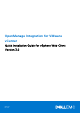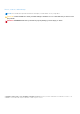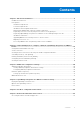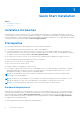Setup Guide
Table Of Contents
- OpenManage Integration for VMware vCenter Quick Installation Guide for vSphere Web Client Version 3.2
- Quick Start Installation
- Installation Introduction
- Prerequisites
- Hardware Requirements
- Software Requirements
- Installation and Configuration Overview
- Deploying the OMIVV OVF Using the vSphere Web Client
- Registering a vCenter server by using a user with necessary privileges
- Registering OpenManage Integration for VMware vCenter and importing license file
- Installation Verification
- Upgrading OMIVV from existing version to current version
- Migrating from 2.x to 3.2
- Recovering OMIVV after unregistering earlier version of OMIVV
- Understanding How to Configure or Edit the OpenManage Integration for VMware vCenter
- Additional Configuration Settings
- OpenManage Integration for VMware vCenter licensing
- For More Configuration Information
- Related documentation and resources
Figure 1. Console tab
7. In the Date and Time tab, select the Synchronize date and time over the network.
The NTP Servers box is displayed.
8. Add valid NTP server details to which your vCenter is synchronized with.
9. Click Time Zone and select the applicable time zone, and click OK.
10. To configure static IP to the OMIVV appliance, click Network Configuration, or skip to step 17.
11. Select Auto eth0, and then click Edit.
12. Select the IPV4 Settings tab, and select Manual in the Method drop-down.
13. Click Add, and add a valid IP Address Netmask and gateway information.
14. In the DNS Servers field, provide the DNS server detail.
15. Click Apply.
16. To change the host name of the OMIVV appliance, click Change Hostname.
17. Enter a valid host name, and click the Update hostname.
NOTE: After host name and NTP are changed, ensure that the system is rebooted.
NOTE: If any vCenter servers are registered with the OMIVV appliance, unregister and re-register all the vCenter
instances.
Before opening the administration console, ensure that you manually update all references to the appliance such as,
provisioning server in iDRAC, DRM.
18. Open Administration Console from a supported browser.
To open Administration Console, in the Help and Support tab of OpenManage Integration for VMware vCenter,
click the link under Administration Console or start a web browser and provide the https:\\<ApplianceIP/
hostname>\DellAdminPortal url.
The IP address is the IP address of the appliance VM and not the ESXi host IP address. The Administration Console can be
accessed by using the URL mentioned at the top of the console.
For example: Https://10.210.126.120 or Https://myesxihost
The URL is not case-sensitive.
Quick Start Installation
9