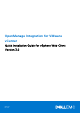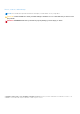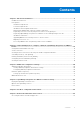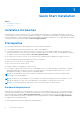Setup Guide
Table Of Contents
- OpenManage Integration for VMware vCenter Quick Installation Guide for vSphere Web Client Version 3.2
- Quick Start Installation
- Installation Introduction
- Prerequisites
- Hardware Requirements
- Software Requirements
- Installation and Configuration Overview
- Deploying the OMIVV OVF Using the vSphere Web Client
- Registering a vCenter server by using a user with necessary privileges
- Registering OpenManage Integration for VMware vCenter and importing license file
- Installation Verification
- Upgrading OMIVV from existing version to current version
- Migrating from 2.x to 3.2
- Recovering OMIVV after unregistering earlier version of OMIVV
- Understanding How to Configure or Edit the OpenManage Integration for VMware vCenter
- Additional Configuration Settings
- OpenManage Integration for VMware vCenter licensing
- For More Configuration Information
- Related documentation and resources
Assigning Dell privileges to the role in vSphere Web client
You can edit an existing role to assign Dell privileges. When completed, these privileges are applied to the user or group that is
assigned the edited role.
NOTE: Ensure that you are logged in as a user with Administrator privileges.
To assign the Dell privileges to an existing role, perform the following:
1. Log in to the vSphere Web client with administrative rights.
2. Browse to Administration → Role Manager in vSphere Web client.
3. Select a vCenter server system from the drop-down menu.
4. Select a role and click Edit role action.
5. Select the following privileges for Dell Infrastructure Deployment Role, Dell Operational Role, and click OK.
● Dell
○ Dell.Configuration
○ Dell.Deploy-Provisioning
○ Dell.Inventory
○ Dell.Monitoring
○ Dell.Reporting
See OpenManage Integration for VMware vCenter User's Guide for more information on the available OMIVV roles within
vCenter.
The changes to permissions and roles take effect immediately. The user with necessary privileges can now perform the
OpenManage Integration for VMware vCenter operations.
NOTE:
For all vCenter operations, OMIVV uses the privileges of the registered user and not the privileges of the logged-in
user.
Registering OpenManage Integration for VMware vCenter and
importing license file
When you purchase a license, the .XML file (license key) is available for download through the Dell Digital store that is available
at http://www.dell.com/support/licensing. If you are unable to download your license key(s), contact Dell Support by going to
www.dell.com/support/softwarecontacts
to locate the regional Dell Support phone number for your product.
NOTE:
If you want to upload a custom certificate for your appliance, ensure that you upload the new certificate before
vCenter registration. If you upload the new custom certificate after vCenter registration, communication errors are
displayed in the web client. To fix this issue, unregister, and re-register the appliance with vCenter.
1. From the vSphere web client, click Home > Hosts and Clusters, then in the left panel, locate OMIVV that you had
deployed, and click Power on the virtual machine.
During deployment, if you select Power on after Deployment, the VM is powered on automatically after deployment is
complete.
2. To run the Administration Console, click the Console tab in the main VMware vCenter window.
3. Allow OMIVV to complete booting up, and then enter the user name as, Admin (the default is Admin), and press Enter.
4. Enter a new admin password, and set the password as per the password complexity rules displayed in the interface. Press
Enter.
5. Reenter the password that was provided earlier and press Enter.
To configure the network and time zone information in the OMIVV appliance, press Enter.
6. To configure the OMIVV time zone information, click Date/Time Properties.
8
Quick Start Installation