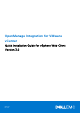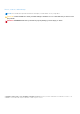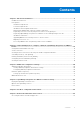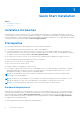Setup Guide
Table Of Contents
- OpenManage Integration for VMware vCenter Quick Installation Guide for vSphere Web Client Version 3.2
- Quick Start Installation
- Installation Introduction
- Prerequisites
- Hardware Requirements
- Software Requirements
- Installation and Configuration Overview
- Deploying the OMIVV OVF Using the vSphere Web Client
- Registering a vCenter server by using a user with necessary privileges
- Registering OpenManage Integration for VMware vCenter and importing license file
- Installation Verification
- Upgrading OMIVV from existing version to current version
- Migrating from 2.x to 3.2
- Recovering OMIVV after unregistering earlier version of OMIVV
- Understanding How to Configure or Edit the OpenManage Integration for VMware vCenter
- Additional Configuration Settings
- OpenManage Integration for VMware vCenter licensing
- For More Configuration Information
- Related documentation and resources
Quick Start Installation
Topics:
• Installation Introduction
•
Prerequisites
Installation Introduction
This guide provides step-by-step instructions for the installation and configuration of OpenManage Integration for VMware
vCenter (OMIVV) on Dell servers. After the installation is complete, for information about all aspects of administration including:
inventory management, monitoring and alerting, firmware updates, and warranty management, see the OpenManage Integration
for VMware vCenter User's Guide available at dell.com/support/manuals.
Prerequisites
The following prerequisites must be fulfilled before you start the product installation:
● TCP/IP address information to be assigned to the OMIVV virtual appliance.
● A user name and password for OMIVV to access the vCenter server. This should be an administrator role that has all
necessary permissions. For more information about the available OMIVV roles within vCenter, see OpenManage Integration
for VMware vCenter User’s Guide available at dell.com/support/manuals.
● Root password for ESXi host systems, or the active directory credentials that has administrative rights on the host.
● User name and password associated with iDRAC Express or Enterprise.
● Make sure the vCenter server is currently running.
● Know the location of the OMIVV OVF file.
● Install the OMIVV (virtual appliance) on any ESXi host.
● Your VMware vSphere environment must meet virtual appliance, port access, and listening port requirements. In addition,
install Adobe Flash Player on the client system. For more information on the supported Flash Player version, see the
OpenManage Integration for VMware vCenter Compatibility Matrix.
NOTE:
The virtual appliance functions as a regular virtual machine; any interruptions or shut downs impact overall
functionality of the virtual appliance.
NOTE: The OMIVV shows the VMware Tools as Running (Out-of-date) when deployed on ESXi 5.5 and later. You can
upgrade the VMware tools after a successful deployment of the appliance or anytime later, if necessary.
NOTE: It is recommended that the OMIVV and vCenter server are located on the same network.
Hardware Requirements
OMIVV provides full support for several generation of Dell servers, with full feature support for servers with iDRAC Express
or Enterprise. Extensive information on the platform requirements can be found in the OpenManage Integration for VMware
vCenter Release Notes available at Dell.com/support/manuals. To verify that your host servers are eligible, refer to the
tables in the OpenManage Integration for VMware vCenter Compatibility Matrix available at Dell.com/support/manuals.
● Supported server and minimum BIOS
● iDRAC supported versions (both deployment and management)
1
4 Quick Start Installation