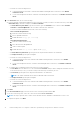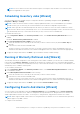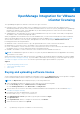Setup Guide
Table Of Contents
- OpenManage Integration for VMware vCenter Quick Installation Guide for vSphere Web Client Version 3.2
- Quick Start Installation
- Installation Introduction
- Prerequisites
- Hardware Requirements
- Software Requirements
- Installation and Configuration Overview
- Deploying the OMIVV OVF Using the vSphere Web Client
- Registering a vCenter server by using a user with necessary privileges
- Registering OpenManage Integration for VMware vCenter and importing license file
- Installation Verification
- Upgrading OMIVV from existing version to current version
- Migrating from 2.x to 3.2
- Recovering OMIVV after unregistering earlier version of OMIVV
- Understanding How to Configure or Edit the OpenManage Integration for VMware vCenter
- Additional Configuration Settings
- OpenManage Integration for VMware vCenter licensing
- For More Configuration Information
- Related documentation and resources
NOTE: The license file might be packaged inside a .zip file. Ensure that you unzip the .zip file and upload only the
license .xml file. The license file is likely to be named based on your order number, such as 123456789.xml.
Options after uploading Licenses
License file for new purchases
When you place an order for purchasing a new license, an email is sent from Dell about the order confirmation, and you can
download the new license file from the Dell Digital store that is available at http://www.dell.com/support/licensing. The license
is in an .xml format. If the license is in a .zip format, extract the license .xml file from the .zip file before uploading.
Stacking licenses
Starting from the OMIVV version 2.1, OMIVV can stack multiple standard licenses to increase the number of supported hosts
to the sum of the hosts in the uploaded licenses. An evaluation license cannot be stacked. The number of supported vCenter
servers cannot be increased by stacking, and requires the use of multiple appliances.
There are some restrictions around the functionality of stacking licenses. If a new standard license is uploaded before the
existing standard license expires, the licenses stack. Otherwise, if the license expires and a new license is uploaded, only the
number of hosts from the new license is supported. If there are already multiple licenses uploaded, the number of supported
hosts are the sum of the hosts in the non-expired licenses at the time the last license was uploaded.
Expired licenses
Licenses that are past their support duration, typically three or five years from the date of purchase are blocked from being
uploaded. If licenses have expired after being uploaded, functionality for existing hosts continues; however upgrades to new
versions of the OMIVV are blocked.
Replacement of licenses
If there is a problem with your order and you receive a replacement license from Dell, the replacement license contains the same
entitlement ID of the previous license. When you upload a replacement license, the license is replaced if a license was already
uploaded with the same entitlement ID.
Enforcement
Appliance updates
The appliance does not allow updates to newer versions when all licenses are expired. Obtain and upload a new license before
attempting to upgrade the appliance.
Evaluation License
When an evaluation license expires, several key areas cease to work, and an error message is displayed.
Adding hosts to connection profiles
When you attempt to add a host to a connection profile, if the number of licensed 11th Generation or newer hosts exceeds
beyond the number of licenses, adding extra hosts is prevented.
OpenManage Integration for VMware vCenter licensing
23