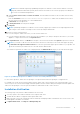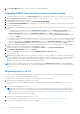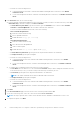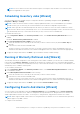Setup Guide
Table Of Contents
- OpenManage Integration for VMware vCenter Quick Installation Guide for vSphere Web Client Version 3.2
- Quick Start Installation
- Installation Introduction
- Prerequisites
- Hardware Requirements
- Software Requirements
- Installation and Configuration Overview
- Deploying the OMIVV OVF Using the vSphere Web Client
- Registering a vCenter server by using a user with necessary privileges
- Registering OpenManage Integration for VMware vCenter and importing license file
- Installation Verification
- Upgrading OMIVV from existing version to current version
- Migrating from 2.x to 3.2
- Recovering OMIVV after unregistering earlier version of OMIVV
- Understanding How to Configure or Edit the OpenManage Integration for VMware vCenter
- Additional Configuration Settings
- OpenManage Integration for VMware vCenter licensing
- For More Configuration Information
- Related documentation and resources
Additional Configuration Settings
The following configuration settings are optional. However, it can be used for monitoring the hosts in your VMware vCenter
using the plug-in.
● Warranty Expiration Notification
● Firmware Update Repository
● OMSA Web Server URL
Topics:
• Warranty Expiration Notification
• Firmware Update Repository
• OMSA Web Server URL
Warranty Expiration Notification
Viewing Warranty Expiration Notification Settings
1. In the OMIVV, click Manage > Settings tab.
2. Under Appliance Settings, click Warranty Expiration Notification.
The Warranty Expiration Notification page displays the following:
● Indicates whether the setting is enabled or disabled
● The number of days set for the first warning setting.
● The number of days set for the critical warning setting
3. To configure the Warranty Expiration Notification, see Configuring Warranty Expiration Notifications.
Configuring Warranty Expiration Notification
You can configure warranty expiration thresholds to alert about warranty expiration.
1. In the OMIVV, click Manage > Settings.
2. Under Appliance Settings, to the right side of Warranty Expiration Notification, click the Edit icon.
3. In the Warranty Expiration Notification dialog box, to enable warranty expiration notification, select Enable warranty
expiration notification for hosts.
4. In Minimum Days Threshold Alert, from the Warning list, select the number of days before warranty expiration, that you
want to be notified.
5. From the Critical list, select the number of days before warranty expiration, that you want to be notified.
6. Click Apply.
Firmware Update Repository
In OMIVV, in the Settings tab, you can set the location from which the servers can receive firmware updates. This is a global
setting.
Firmware repository settings contain the firmware catalog location used to update deployed servers. Following are the locations:
● Dell (ftp.dell.com) — Uses the firmware update repository of Dell (ftp.dell.com). The OMIVV downloads selected firmware
updates from Dell repository.
3
20 Additional Configuration Settings