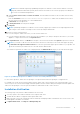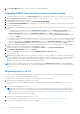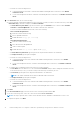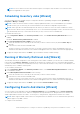Setup Guide
Table Of Contents
- OpenManage Integration for VMware vCenter Quick Installation Guide for vSphere Web Client Version 3.2
- Quick Start Installation
- Installation Introduction
- Prerequisites
- Hardware Requirements
- Software Requirements
- Installation and Configuration Overview
- Deploying the OMIVV OVF Using the vSphere Web Client
- Registering a vCenter server by using a user with necessary privileges
- Registering OpenManage Integration for VMware vCenter and importing license file
- Installation Verification
- Upgrading OMIVV from existing version to current version
- Migrating from 2.x to 3.2
- Recovering OMIVV after unregistering earlier version of OMIVV
- Understanding How to Configure or Edit the OpenManage Integration for VMware vCenter
- Additional Configuration Settings
- OpenManage Integration for VMware vCenter licensing
- For More Configuration Information
- Related documentation and resources
5. Set up the network and time zone on the appliance.
Ensure that the new OpenManage Integration version 3.2 appliance has the same IP address as the old appliance. To set up
the network details, see Registering OMIVV and importing the license file.
NOTE: The OMIVV plug-in might not work properly if the IP address for the OMIVV 3.2 appliance is different from the
IP address of the older appliance. In such a scenario, unregister and re-register all the vCenter instances.
6. Restore the database to the new OMIVV appliance.
NOTE: If you have enabled Proactive HA on clusters, OMIVV unregisters the Dell Inc provider for those clusters and
re-registers the Dell Inc provider after restore. Hence, health updates for the Dell hosts are not available until restore is
complete.
For more information, see Restoring the OMIVV database from a backup in the OpenManage Integration for VMware
vCenter User’s Guide available at Dell.com/support/manuals.
7. Upload the new license file.
For more information, see Registering OMIVV and importing the license file.
8. Verify the appliance.
For more information, see the Verifying installation to ensure that the database migration is successful.
9. Run the Inventory on all the hosts.
NOTE:
It is recommended that after the upgrade, you run the inventory again on all the hosts that the OMIVV manages. For
more information, see the Running inventory jobs in OpenManage Integration for VMware vCenter User’s Guide.
If the IP address of the new OMIVV version 3.2 appliance is changed from the old appliance, configure the trap
destination for the SNMP traps to point to the new appliance. For 12th generation and higher generation servers, the
IP change is fixed by running inventory on these hosts. For hosts earlier than 12th generation that were compliant with
earlier versions, the IP change is displayed as noncompliant and requires you to configure Dell EMC OpenManage Server
Administrator (OMSA). For more information on fixing the host compliance, see Reporting and fixing compliance
for vSphere hosts in OpenManage Integration for VMware vCenter User’s Guide available at Dell.com/support/
manuals.
Recovering OMIVV after unregistering earlier version of OMIVV
If you have unregistered the OMIVV plug-in after taking backup of the database of the earlier version, perform the following
steps before proceeding with the migration:
NOTE:
Unregistering the plug-in removes all the customization that was implemented on the registered alarms by the
plug-in. The following steps do not restore the customization. However, it re-registers the alarms in their default state.
1. Perform step 3 through step 5 in Migrating from 2.x to 3.2 on page 12.
2. Register the plug-in to the same vCenter that you had registered in the earlier plug-in.
3. To complete the migration, perform step 6 through step 8 in Migrating from 2.x to 3.2 on page 12.
Quick Start Installation
13