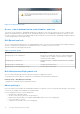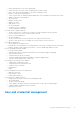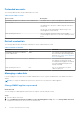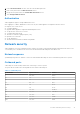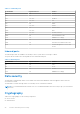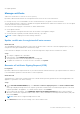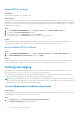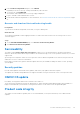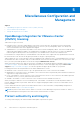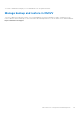Reference Guide
Table Of Contents
- OpenManage Integration for VMware vCenter version 5.3 Security Configuration Guide
- Figures
- Tables
- PREFACE
- Terms used in this document
- Deployment models
- Product and Subsystem Security
- Security controls map
- Authentication
- Login security settings
- Authentication types and setup considerations
- User and credential management
- Network security
- Data security
- Cryptography
- Auditing and logging
- Serviceability
- OMIVV OS update
- Product code integrity
- Miscellaneous Configuration and Management

Upload HTTPS certificate
Prerequisites
Ensure that the certificate uses the PEM format.
About this task
You can use the HTTPS certificates for secure communication with OMIVV appliance and host systems or vCenter. To set up
this type of secure communication, send the CSR certificate to a signing authority, and then upload the resulting CSR using the
admin console. There is also a default certificate that is self-signed and can be used for secure communication—this certificate
is unique to every installation.
Steps
1. On the APPLIANCE MANAGEMENT page, click Upload Certificate in the HTTPS CERTIFICATES area.
2. Click OK in the UPLOAD CERTIFICATE dialog box.
3. To upload the certificate, click Browse, and then click Upload.
To check the status, go to Event Console of vSphere Client of registered vCenters.
Results
While uploading certificate, OMIVV administration console becomes unresponsive for up to 3 minutes. After upload HTTPs
certificate task is complete, close the browser session and access admin portal in a new browser session.
Restore default HTTPS certificate
Steps
1. On the APPLIANCE MANAGEMENT page, click Restore Default Certificate in the HTTPS CERTIFICATES area.
2. In the RESTORE DEFAULT CERTIFICATE dialog box, click Apply.
Results
While restoring certificate, OMIVV administration console becomes unresponsive for up to 3 minutes. After restore default
HTTPs certificate task is complete, close the browser session and access admin portal in a new browser session.
Auditing and logging
The admin user can use the OMIVV administration console to generate a troubleshooting bundle with all the relevant logs.
For more information, see Create and download troubleshooting bundle on page 22.
The read only account helps troubleshoot the appliance by allowing the user to read various parameters of the appliance at
runtime. For advanced troubleshooting Tech support guides to check specific parameters.
NOTE:
Only OMIVV admin user can perform write operations on the appliance. User auditing is not available in the OMIVV
logs. For more information about the vCenter operations performed from the vCenter plugin, see the vCenter audit logs. For
RESTful APIs, the Client must be able to handle audit logging.
Create and download troubleshooting bundle
About this task
The troubleshooting bundle contains OMIVV appliance logging information that can be used to help in resolving issues or sent to
Technical Support. OMIVV does not log any user sensitive data.
Steps
1. On the Support page, click Create and download troubleshooting bundle.
The Troubleshooting Bundle dialog box is displayed.
22
Product and Subsystem Security