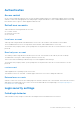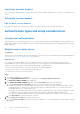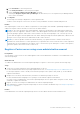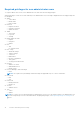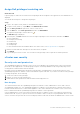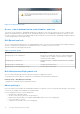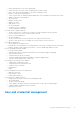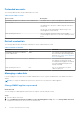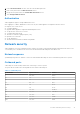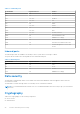Reference Guide
Table Of Contents
- OpenManage Integration for VMware vCenter version 5.3 Security Configuration Guide
- Figures
- Tables
- PREFACE
- Terms used in this document
- Deployment models
- Product and Subsystem Security
- Security controls map
- Authentication
- Login security settings
- Authentication types and setup considerations
- User and credential management
- Network security
- Data security
- Cryptography
- Auditing and logging
- Serviceability
- OMIVV OS update
- Product code integrity
- Miscellaneous Configuration and Management
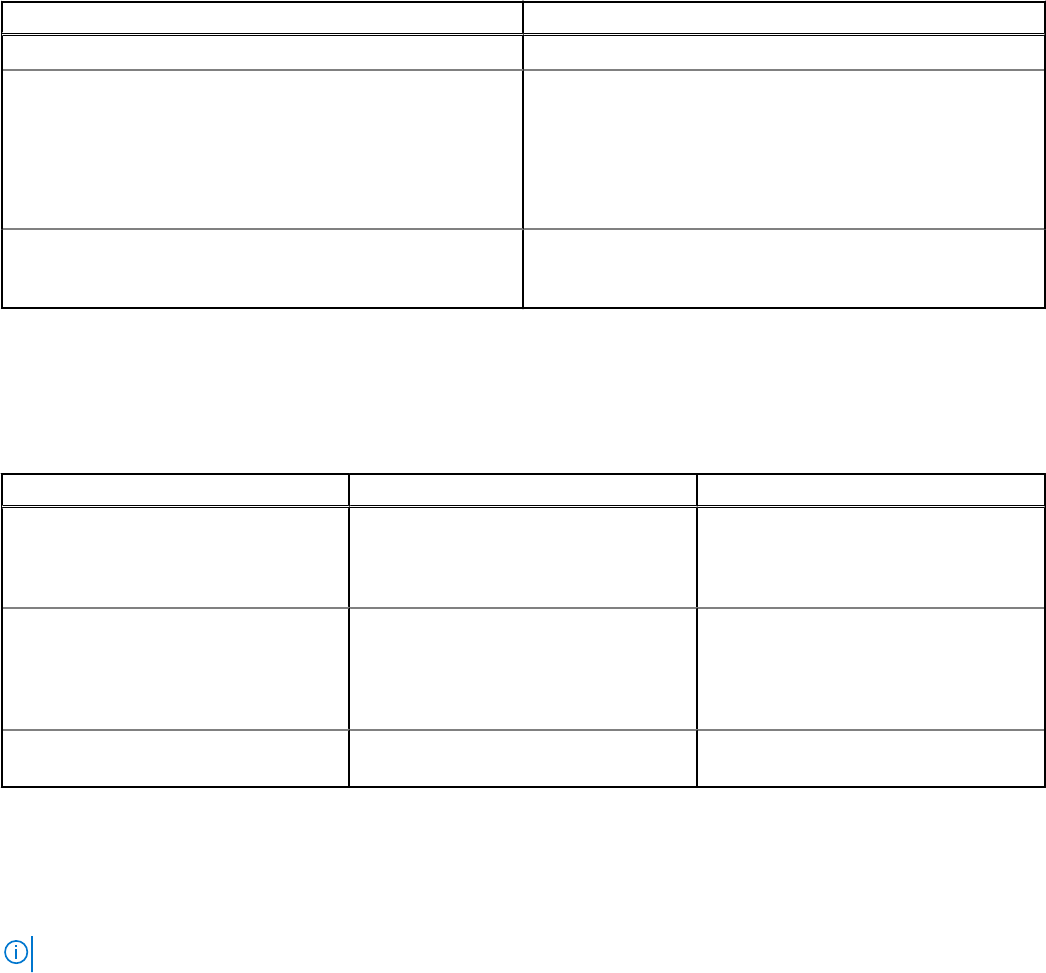
Preloaded accounts
The following table describes the preloaded OMIVV accounts:
Table 4. Preloaded accounts
User account Description
OpenManage Integration for VMware vCenter administrator The default user for OMIVV web application administration.
Read only user. OMIVV provides a single default local read only user account.
The administrator can log into OMIVV using the VM remote
console only.
This account can be used during troubleshooting to view
critical appliance status and logs.
Linux operating system root The root operation system account is not accessible.
Technical support team uses root account to debug the field
issues.
Default credentials
The following table describes the default credentials for the pre-loaded OMIVV accounts.
Table 5. Default credentials
Account User Password
OpenManage Integration for VMware
vCenter administrator
Admin Set on first boot after deployment. For
more information about changing admin
password, see Change OMIVV appliance
password on page 18.
Read only user Read only Set on first boot after deployment.
The readonly user password can be
reconfigured after logging in as readonly
user using standard Linux password
change commands.
Linux operating system root Root The OS root password is set when
OMIVV is deployed.
Managing credentials
If you are logging in for the first time to Dell EMC administration console, log in as an administrator (the default user name is
admin).
NOTE: If you forget the administrator password, it cannot be recovered from the OMIVV appliance.
Change OMIVV appliance password
About this task
You can change the OMIVV appliance password in the vSphere Client by using the console.
Steps
1. Open the OMIVV web console.
2. In the OpenManage Integration for VMware vCenter Virtual Appliance Setup utility, click Change Admin Password.
Complete the instructions on the screen to set the password.
18
Product and Subsystem Security