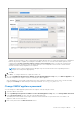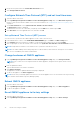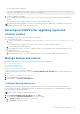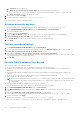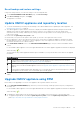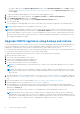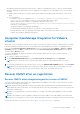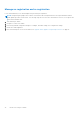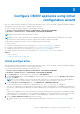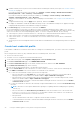Install Guide
Table Of Contents
- OpenManage Integration for VMware vCenter Version 5.1 Installation Guide
- Introduction
- Install and configure OMIVV
- Prerequisite checklist
- Download OpenManage Integration for VMware vCenter
- Deploy OMIVV OVF using vSphere Client (HTML-5)
- Generate a Certificate Signing Request (CSR)
- Upload HTTPS certificate
- Restore default HTTPS certificate
- Configure deployment mode
- Register new vCenter server
- Configure OMIVV appliance
- Reconfigure OMIVV after upgrading registered vCenter version
- Manage backup and restore
- Update OMIVV appliance and repository location
- Upgrade OMIVV appliance using RPM
- Upgrade OMIVV appliance using backup and restore
- Unregister OpenManage Integration for VMware vCenter
- Recover OMIVV after un-registration
- Configure OMIVV appliance using initial configuration wizard
- Accessing documents from the Dell EMC support site
- Related Documentation
- Contacting Dell
The following message is displayed:
All the settings in the appliance will be Reset to Factory Defaults and the appliance
will be rebooted. Do you still wish to continue?
3. To reset the appliance, click Yes.
If you click Yes, the OMIVV appliance is reset to the factory default settings and all other settings and existing data is
deleted.
After the factory reset is complete, register vCenters to OMIVV appliance again.
NOTE: When the OMIVV appliance is reset to factory default settings, any updates that you had done on the network
configuration are preserved. These settings are not reset.
Reconfigure OMIVV after upgrading registered
vCenter version
After upgrading a registered vCenter, perform the following tasks:
● For non-administrator users:
1. Assign extra privileges to non-administrator users, if necessary. See Required privileges for non-administrator users on
page 22.
For example, when you upgrade from vCenter 6.0 to vCenter 6.5, assign the extra privileges.
2. Reboot the registered OMIVV appliance.
3. If the registered vCenter is 7.0 or later, enable the vSphere LifeCycle Manager in the OMIVV administration console.
● For administrator users:
1. Reboot the registered OMIVV appliance.
2. If the registered vCenter is 7.0 or later, enable the vSphere LifeCycle Manager OMIVV administration console.
Manage backup and restore
By using the Administration Console, you can perform backup and restore related tasks.
● Configure backup and restore
● Schedule automatic backups
● Perform an immediate backup
● Restore the database from backup
● Reset backup and restore settings on page 35
In OMIVV, perform the following steps to access the BACKUP AND RESTORE SETTINGS page using the Administration
Console:
1. Go to https:\\<ApplianceIP|hostname>.
2. In the Login dialog box, type the password.
3. In the left pane, click BACKUP AND RESTORE.
Configure backup and restore
The backup and restore function backs up the OMIVV database to a remote location (NFS and CIFS) from which it can
be restored later. The profiles, configuration, and host information are in the backup. It is recommended that you schedule
automatic backups to guard against data loss.
NOTE: The NTP settings are not saved and restored.
1. On the BACKUP AND RESTORE SETTINGS page, click Edit.
2. On the highlighted SETTINGS AND DETAILS area, do the following:
a. In Backup Location, type the path of the backup files.
b. In Username, enter the username.
Install and configure OMIVV
33