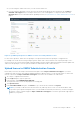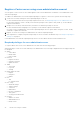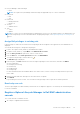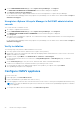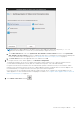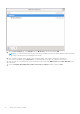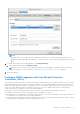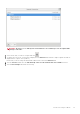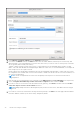Install Guide
Table Of Contents
- OpenManage Integration for VMware vCenter Version 5.1 Installation Guide
- Introduction
- Install and configure OMIVV
- Prerequisite checklist
- Download OpenManage Integration for VMware vCenter
- Deploy OMIVV OVF using vSphere Client (HTML-5)
- Generate a Certificate Signing Request (CSR)
- Upload HTTPS certificate
- Restore default HTTPS certificate
- Configure deployment mode
- Register new vCenter server
- Configure OMIVV appliance
- Reconfigure OMIVV after upgrading registered vCenter version
- Manage backup and restore
- Update OMIVV appliance and repository location
- Upgrade OMIVV appliance using RPM
- Upgrade OMIVV appliance using backup and restore
- Unregister OpenManage Integration for VMware vCenter
- Recover OMIVV after un-registration
- Configure OMIVV appliance using initial configuration wizard
- Accessing documents from the Dell EMC support site
- Related Documentation
- Contacting Dell
a. Click the IPv4 Settings tab, select Manual from the Method drop-down list, and click Add.
NOTE:
If you select Automatic (DHCP), do not enter any IP address because the OMIVV appliance will automatically
receive IP from the DHCP server during the next restart.
b. Enter a valid IP, netmask (in the Classless Inter-Domain Routing (CIDR) format), and gateway information.
If you enter an IP address in the Netmask box, it is automatically converted to its respective CIDR format.
c. Enter the DNS server IP and domains to be searched for respectively in the DNS Servers and Search Domains boxes
respectively.
d. Select the Require IPV4 addressing for this connection to complete check box and click Save.
26
Install and configure OMIVV