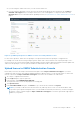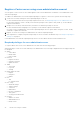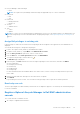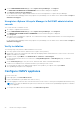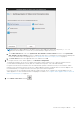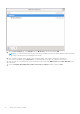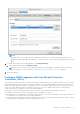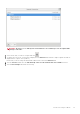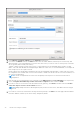Install Guide
Table Of Contents
- OpenManage Integration for VMware vCenter Version 5.1 Installation Guide
- Introduction
- Install and configure OMIVV
- Prerequisite checklist
- Download OpenManage Integration for VMware vCenter
- Deploy OMIVV OVF using vSphere Client (HTML-5)
- Generate a Certificate Signing Request (CSR)
- Upload HTTPS certificate
- Restore default HTTPS certificate
- Configure deployment mode
- Register new vCenter server
- Configure OMIVV appliance
- Reconfigure OMIVV after upgrading registered vCenter version
- Manage backup and restore
- Update OMIVV appliance and repository location
- Upgrade OMIVV appliance using RPM
- Upgrade OMIVV appliance using backup and restore
- Unregister OpenManage Integration for VMware vCenter
- Recover OMIVV after un-registration
- Configure OMIVV appliance using initial configuration wizard
- Accessing documents from the Dell EMC support site
- Related Documentation
- Contacting Dell
2. On the VCENTER REGISTRATION page, under vSphere Lifecycle Manager, click Register.
The REGISTER VSPHERE LIFECYCLE MANAGER <vCenter Name> dialog box is displayed.
3. Click Register vSphere Lifecycle Manager.
The confirmation message is displayed that indicates the successful registration of vSphere Lifecycle Manager.
For information about managing cluster using vSphere Lifecycle Manager, see the OMIVV User's Guide available at https://
www.dell.com/support.
Unregister vSphere Lifecycle Manager in Dell EMC administration
console
The vCenter must be 7.0 and later version.
1. Go to https://<ApplianceIP/hostname/>.
2. On the VCENTER REGISTRATION page, under vSphere Lifecycle Manager, click Unregister.
The UNREGISTER VSPHERE LIFECYCLE MANAGER <vCenter Name> dialog box is displayed.
3. Click Unregister.
The vSphere Lifecycle Manager is registered. The confirmation message is displayed that indicates successful unregistration
of vSphere Lifecycle Manager.
For information about managing cluster using vSphere Lifecycle Manager, see the OMIVV User's Guide available at https://
www.dell.com/support.
Verify installation
The following steps verify that the OMIVV installation is successful:
1. Close any vSphere client windows, and start a new vSphere Client (HTML-5).
2. Ensure that vCenter can communicate with OMIVV by attempting a PING command from the vCenter server to the virtual
appliance IP address or hostname.
3. In vSphere Client, expand Menu, click Administration > Solutions > Client Plug-ins.
For more information about the access restrictions for Plug-In Management or Client Plug-Ins page, see VMware
documentation.
4. On the Client Plug-Ins page, verify the version, and ensure that OMIVV is installed and enabled.
If OMIVV is not enabled, wait for sometime and then log out and log in from vCenter.
5. To confirm that the OMIVV icon appears inside vSphere client (HTML-5), in vSphere Client, expand Menu.
The OpenManage Integration icon is displayed.
Configure OMIVV appliance
1. Power on the VM.
2. In the right-pane, click Launch Web Console.
3. Log in as an administrator (the default user name is admin).
4. If you are logging in for the first time, follow the instructions on the screen to set the password (Admin and ReadOnly users).
NOTE:
If you forget the administrator password, it cannot be recovered from the OpenManage Integration for VMware
vCenter appliance.
5. To configure the OMIVV time zone information, click Date/Time Properties.
24
Install and configure OMIVV