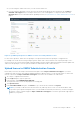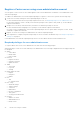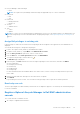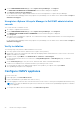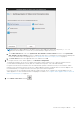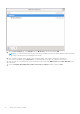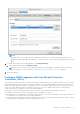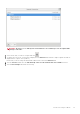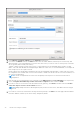Install Guide
Table Of Contents
- OpenManage Integration for VMware vCenter Version 5.1 Installation Guide
- Introduction
- Install and configure OMIVV
- Prerequisite checklist
- Download OpenManage Integration for VMware vCenter
- Deploy OMIVV OVF using vSphere Client (HTML-5)
- Generate a Certificate Signing Request (CSR)
- Upload HTTPS certificate
- Restore default HTTPS certificate
- Configure deployment mode
- Register new vCenter server
- Configure OMIVV appliance
- Reconfigure OMIVV after upgrading registered vCenter version
- Manage backup and restore
- Update OMIVV appliance and repository location
- Upgrade OMIVV appliance using RPM
- Upgrade OMIVV appliance using backup and restore
- Unregister OpenManage Integration for VMware vCenter
- Recover OMIVV after un-registration
- Configure OMIVV appliance using initial configuration wizard
- Accessing documents from the Dell EMC support site
- Related Documentation
- Contacting Dell
● Lifecycle Manager: General Privileges
○ Read
NOTE: The vSphere Lifecycle Manager General Privileges are applicable only for vCenter 7.0 and later.
● Host profile
○ Edit
○ View
● Permissions
○ Modify permission
○ Modify role
● Sessions
○ Validate session
● Task
○ Create
○ Update
NOTE: If a vCenter server is registered using non-administrator user to access any OMIVV features, non-administrator user
must have Dell privileges. For more information about assigning Dell privileges, see Assign Dell privileges to existing role on
page 23.
Assign Dell privileges to existing role
If specific pages of OMIVV are accessed with no Dell privileges that are assigned to the logged-in user, the 2000000 error is
displayed.
You can edit an existing role to assign the Dell privileges.
1. Log in to the vSphere Client (HTML-5) with administrative rights.
2. In vSphere Client (HTML-5), expand Menu, click Administration → Roles.
3. From the Roles provider drop-down list, select a vCenter server.
4. From the Roles list, select Dell-Operational, and then click PRIVILEGES.
5. To assign the Dell privileges, click the edit icon [
].
The Edit Role page is displayed.
6. In the left pane, click Dell, and then select the following Dell privileges for the selected role, and then click NEXT:
● Dell.Configuration
● Dell.Deploy-Provisioning
● Dell.Inventory
● Dell.Monitoring
● Dell.Reporting
For more information about the available OMIVV roles within vCenter, see the Security roles and permissions topic in the
User's Guide.
7. Edit the role name and enter description for the selected role, if required.
8. Click FINISH.
Log out and log in from the vCenter. The user with necessary privileges can now perform the OMIVV operations.
Read-only user role
There is a unprivileged user called "readonly" with shell access for diagnostic purposes. The read-only user has limited privileges
to run few commands.
Register vSphere Lifecycle Manager in Dell EMC administration
console
The vCenter must be 7.0 and later version.
1. Go to https://<ApplianceIP/hostname/>.
Install and configure OMIVV
23