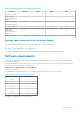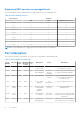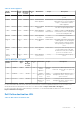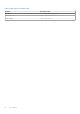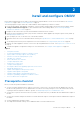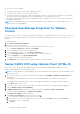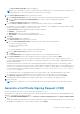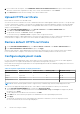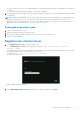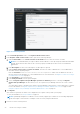Install Guide
Table Of Contents
- OpenManage Integration for VMware vCenter Version 5.1 Installation Guide
- Introduction
- Install and configure OMIVV
- Prerequisite checklist
- Download OpenManage Integration for VMware vCenter
- Deploy OMIVV OVF using vSphere Client (HTML-5)
- Generate a Certificate Signing Request (CSR)
- Upload HTTPS certificate
- Restore default HTTPS certificate
- Configure deployment mode
- Register new vCenter server
- Configure OMIVV appliance
- Reconfigure OMIVV after upgrading registered vCenter version
- Manage backup and restore
- Update OMIVV appliance and repository location
- Upgrade OMIVV appliance using RPM
- Upgrade OMIVV appliance using backup and restore
- Unregister OpenManage Integration for VMware vCenter
- Recover OMIVV after un-registration
- Configure OMIVV appliance using initial configuration wizard
- Accessing documents from the Dell EMC support site
- Related Documentation
- Contacting Dell
Figure 2. vCenter Registration
3. In the vCenter Registration window, click Register a New vCenter Server.
4. In the Register a New vCenter Server window, perform the following substeps:
a. Under vCenter Name, in the vCenter Server IP or Hostname text box, enter the server IP or FQDN,
NOTE:
It is recommended that you register OMIVV with the VMware vCenter by using Fully Qualified Domain Name
(FQDN). Ensure that the host name of the vCenter is properly resolvable by the DNS server for FQDN-based
registrations.
b. In the Description text box, enter a description. The description is optional.
c. Under vCenter User Account, in vCenter User Name, enter the user name of administrator or a non-administrator
user name with the required privileges.
Enter the username as domain\user or domain/user or user@domain. OMIVV uses the admin user account or
the user with necessary privileges for vCenter administration. For more information, see Register vCenter server using a
non-administrative account on page 22.
d. In the Password box, enter the password.
e. In the Verify Password, enter the password again.
f. Select the Register vSphere Lifecycle Manager (vCenter 7.0 and later) check box. Selecting the Register
vSphere Lifecycle Manager check box allows you to use vSphere Lifecycle Manager feature from vCenter 7.0 and
later.
You can modify (register or unregister) the vSphere Lifecycle Manager status after the vCenter registration is complete.
For more information, see Register vSphere Lifecycle Manager in Dell EMC administration console on page 23 and
Unregister vSphere Lifecycle Manager in Dell EMC administration console on page 24.
5. Click Register.
After OMIVV is registered, the OMIVV icon is displayed on the vSphere Client (HTML-5) home page.
To verify the installation, see Verify installation on page 24.
NOTE:
OpenManage Integration for VMware vCenter currently supports up to 2000 hosts for extra large deployment
mode with a single vCenter instance or multiple vCenter servers by using the linked mode.
6. Perform one of the following actions:
20
Install and configure OMIVV