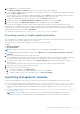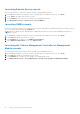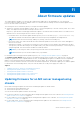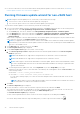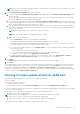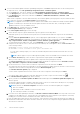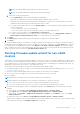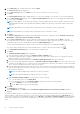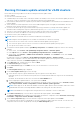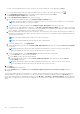Users Guide
Table Of Contents
- OpenManage Integration for VMware vCenter Version 4.3 Web Client User's Guide
- Introduction
- About Administration Console
- Using Administration Portal
- Registering vCenter server
- Registering vCenter Server by non-administrator user
- Uploading license to Administration Portal
- Managing the virtual appliance
- Restarting virtual appliance
- Changing host name of virtual appliance
- Updating virtual appliance repository location and virtual appliance
- Upgrading OMIVV from existing version to current version
- Updating appliance through backup and restore
- Downloading the troubleshooting bundle
- Setting up HTTP proxy
- Setting up Network Time Protocol servers
- Configuring deployment mode
- Generating Certificate Signing Request
- Uploading HTTPS certificate
- Setting up global alerts
- Managing backup and restore
- About vSphere client console
- Using Administration Portal
- Managing multiple appliances
- Accessing OpenManage Integration from web client
- OpenManage Integration for VMware vCenter licensing
- Appliance configuration for VMware vCenter
- Using Baseline tab
- Profiles
- Inventory and warranty management
- Events, alarms, and health monitoring
- About firmware updates
- Chassis management
- Deploying hypervisor
- Device discovery
- Provisioning
- System profiles
- Managing System profiles
- Configuring hardware profile
- Creating hypervisor profile
- Creating deployment templates
- About deployment wizard
- Deployment job timing
- Downloading custom Dell EMC ISO images
- About host, bare-metal, and iDRAC compliance
- Security roles and permissions
- Frequently Asked Questions-FAQ
- Frequently Asked Questions-FAQ
- Export All button fails to export to .CSV file in Google chrome
- iDRAC license type and description are displayed incorrectly for non-compliant vSphere hosts
- Dell provider is not displayed as health update provider
- Inventory failing when performing firmware update task on ESXi 5.x host
- Host inventory or test connection fails due to invalid or unknown iDRAC IP.
- On running fix noncompliant vSphere hosts wizard, the status of a specific host is displayed as Unknown
- Dell privileges that are assigned while registering the OMIVV appliance are not removed after unregistering OMIVV
- OMIVV does not display all the relevant logs when trying to filter a severity category
- How do I resolve error code 2000000 caused by VMware Certificate Authority-VMCA
- In Administration Console, Update Repository Path is not set to default path after I reset appliance to factory settings
- Warranty and inventory schedule for all vCenters is not applying when selected from the job queue page
- What should I do when a web communication error in the vCenter web client appears after changing the DNS settings in OMIVV
- The settings page fail to load, if I navigate away and again go back to the settings page
- Task cannot be scheduled for the time in the past- error in inventory schedule and warranty schedule page of Initial Configuration Wizard appear
- Installation date appears as 12-31-1969 for some of the firmware on the firmware page
- Successive global refresh cause exception to be thrown in the recent task window.
- Why is web client UI distorted for few Dell screens in IE 10
- I am not seeing OpenManage Integration icon in web client even if registration of plug-in to vCenter was successful
- Even if repository has bundles for selected 11G system, firmware update displaying that there are no bundles for firmware update
- Why is DNS configuration settings restored to original settings after appliance reboot if appliance IP and DNS settings are overwritten with DHCP values
- Using OMIVV to update the Intel network card with firmware version of 13.5.2 is not supported
- Using OMIVV to update Intel network card from 14.5 or 15.0 to 16.x fails due to staging requirement from DUP
- Why trying firmware update with invalid DUP, hardware update job status on vCenter console neither fails nor times-out for hours, although job status in LC prompts as FAILED
- Why does Administration Portal display unreachable update repository location
- Why did system not enter maintenance mode when I performed one-to-many firmware update
- Chassis global health still healthy when some of power supply status has changed to critical
- Processor version is displayed as “Not Applicable” in processor view in system overview page
- Does OMIVV support vCenter in linked mode
- What are required port settings for OMIVV
- Password is not changed for user used for bare-metal discovery after successfully applying hardware profile or system profile that has same user with new changed credentials in iDRAC user list
- Unable to view new iDRAC version details listed on vCenter hosts and clusters page
- How can I test event settings by using OMSA to simulate temperature hardware Fault
- Although OMSA agent is installed on OMIVV host system, I still get error message that OMSA is not installed.
- Can OMIVV support ESXi with lockdown mode enabled
- When I tried to use lockdown mode, it fails
- Creation of hardware profile fails if I am using reference server
- Attempting to deploy ESXi on server fails
- Hypervisor deployments failing on Dell PowerEdge R210 II machines
- Auto discovered systems are displayed without model information in Deployment wizard
- NFS share is set up with ESXi ISO, but deployment fails with errors mounting share location
- How do I force remove virtual appliance from vCenter
- Entering a Password in the Backup Now Screen Receives an Error Message
- In vSphere web client, clicking Dell server management portlet or Dell icon returns 404 error
- What should I do as firmware update failed
- What should I do as vCenter registration failed
- Performance during connection profile test credentials is slow or unresponsive
- Does OMIVV support VMware vCenter server appliance
- Firmware level not updated when I have performed firmware update with Apply on Next reboot option and system was rebooted
- Host still displayed under chassis even after removing host from vCenter tree
- In Administration Console, Update Repository Path is not set to default path after I reset appliance to factory settings
- After backup and restore of OMIVV, alarm settings are not restored
- Hypervisor deployment fails when NPAR is enabled on a target node and disabled in System Profile
- Available virtual appliance version displays wrong information when the available version is lesser than the current version
- The 267027 exception is thrown while adding a 12G bare-metal server with an Express license
- During OS deployment on 14G, hardware profile apply fails due to iDRAC error
- OMIVV RPM upgrade fails when proxy is configured with domain user authentication
- Unable to apply System Profile that has PCIe card in the FX chassis
- Drift Detection shows noncompliant for Modular servers that has PCIe card in the FX chassis
- Unable to deploy an OS on PowerEdge serves when the iDRAC does not populate the MAC address of the selected NIC
- When deploying an OS, the Hardware Profile cannot be applied and the boot order cannot be configured without restarting the host
- When creating a connection profile for the host having ESXi 6.5U1, the Service Tag of the host is not displayed on the Select Hosts page
- Chassis object is not displayed on the left Navigator pane of the Dell EMC Chassis page
- Dell icon is not displayed after backup and restore from an earlier OMIVV version to a later OMIVV version
- When upgrading or downgrading some iDRAC firmware versions using OMIVV, even when the actual firmware update is successful, OMIVV may indicate that the job is failed.
- The deployment job fails when a server is in the UEFI mode and Secure boot feature is enabled
- Configuring the System Lockdown mode at a cluster level sometimes displays a message "No hosts under the cluster has successful inventory"
- Sometimes post RPM upgrade of OMIVV appliance, multiple entries in the logs are seen in vCenter Recent Tasks
- Bare-metal deployment issues
- Frequently Asked Questions-FAQ
- Related Documentation
- System specific attributes
- Customization attributes
- Additional information
- Component vs. baseline version comparison matrix
1. To access the firmware update wizard, in OpenManage Integration, click Hosts and perform either of the following actions:
● Right-click a host, select All OpenManage Integration Actions > Firmware Update.
● On the Hosts page, click a host, and then select All OpenManage Integration Actions > Firmware Update.
● In the Navigator pane, select a host, and then click Summary > OMIVV Host Information > Run Firmware Wizard.
● In the Navigator pane, select a host, and then click Monitor > OMIVV Host Information > Firmware > Run
Firmware Wizard.
OMIVV checks compliance of the host and whether any other firmware update job is in progress in any host within the same
cluster. After the verification, the Firmware Update wizard is displayed.
NOTE: If you upgrade from an earlier version of OMIVV to the available version and there is already a firmware update
job that is scheduled, you can launch the firmware update wizard on the same host after you back up the OMIVV
database and restore it to the available version.
2. On the Welcome page, read the instructions, click Next.
The Select Update Source page is displayed.
3. On the Select Update Source page, do the following:
a. Select the driver repository profile and firmware repository profile from the drop-down.
If Baseline repository is associated in Cluster profile, the associated Firmware and Driver repositories are automatically
selected.
b. From the Select an Update Bundle drop-down, select an appropriate update bundle for your systems. Click Next.
The Driver Selection page is displayed. The page displays the details of driver component such as hostname, Service
Tag, Component Name, Vendor, Package Name, Current, Available, Update applicable.
c. To load a single firmware update from a file, select Single DUP. If you select Single DUP, go to step 4.
A single DUP can reside on a CIFS or NFS share that is accessible by the virtual appliance. Enter the File Location in one
of the following formats:
● NFS share—<host>:/<share_path/FileName.exe
● CIFS share—\\<host accessible share path>\<FileName>.exe
For CIFS share, OMIVV prompts you to enter the username and password in a domain format that can access the
share drive.
NOTE: OMIVV supports only Server Message Block(SMB) version 1.0 and SMB version 2.0 based CIFS shares.
d. On the Driver Selection page, select the driver components that require update, and click Next.
When you select a driver component for update, all the components in the package are selected.
The Select Components page is displayed. The page displays the details of components such as hostname, Service
Tag, Model Name, Component, Current, Available, Criticality.
e. Use the check boxes to select at least one firmware component from the list, and then click Next.
The components that are either in a downgrade or currently scheduled for update cannot be selected. You can select the
components that are listed for downgrade by selecting the Allow Downgrade option.
The Schedule Firmware Update page is displayed.
To filter comma-separated values from the content of the various components of the data grid, use Filter.
You can also drag columns within the component data grid. If you want to export from the wizard, click
.
4. On the Schedule Firmware Update page, do the following:
a. Specify job name in the Firmware Update Job Name field and description in the Firmware Update Description field,
which is optional.
The firmware update job name is mandatory and ensures that you do not use a name that is already in use. If you purge
the firmware update job name, you can reuse the job name again.
NOTE:
By default, the Check Pre-Requisite check box is selected. The firmware update job is stopped if:
● DRS is not enabled.
● Maintenance mode is enabled for some hosts in the cluster.
● The vSAN objects health is not healthy.
b. If you have issues while updating the firmware, click Delete Job Queue and Reset iDRAC. This may result in successful
completion of the update process. This increases the overall update time that is required for job completion, cancels any
pending jobs or activities that are scheduled on the iDRAC, and resets the iDRAC.
c. Enter the Maintenance Mode timeout value (in minutes). If the wait time goes beyond the specified time, the update job
fails and enter maintenance task will be canceled or timed out. However, the components may get updated automatically
when the host is rebooted.
96
About firmware updates