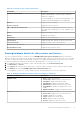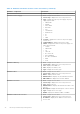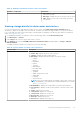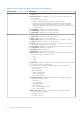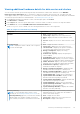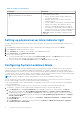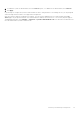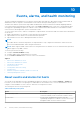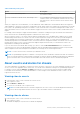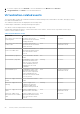Users Guide
Table Of Contents
- OpenManage Integration for VMware vCenter Version 4.3 Web Client User's Guide
- Introduction
- About Administration Console
- Using Administration Portal
- Registering vCenter server
- Registering vCenter Server by non-administrator user
- Uploading license to Administration Portal
- Managing the virtual appliance
- Restarting virtual appliance
- Changing host name of virtual appliance
- Updating virtual appliance repository location and virtual appliance
- Upgrading OMIVV from existing version to current version
- Updating appliance through backup and restore
- Downloading the troubleshooting bundle
- Setting up HTTP proxy
- Setting up Network Time Protocol servers
- Configuring deployment mode
- Generating Certificate Signing Request
- Uploading HTTPS certificate
- Setting up global alerts
- Managing backup and restore
- About vSphere client console
- Using Administration Portal
- Managing multiple appliances
- Accessing OpenManage Integration from web client
- OpenManage Integration for VMware vCenter licensing
- Appliance configuration for VMware vCenter
- Using Baseline tab
- Profiles
- Inventory and warranty management
- Events, alarms, and health monitoring
- About firmware updates
- Chassis management
- Deploying hypervisor
- Device discovery
- Provisioning
- System profiles
- Managing System profiles
- Configuring hardware profile
- Creating hypervisor profile
- Creating deployment templates
- About deployment wizard
- Deployment job timing
- Downloading custom Dell EMC ISO images
- About host, bare-metal, and iDRAC compliance
- Security roles and permissions
- Frequently Asked Questions-FAQ
- Frequently Asked Questions-FAQ
- Export All button fails to export to .CSV file in Google chrome
- iDRAC license type and description are displayed incorrectly for non-compliant vSphere hosts
- Dell provider is not displayed as health update provider
- Inventory failing when performing firmware update task on ESXi 5.x host
- Host inventory or test connection fails due to invalid or unknown iDRAC IP.
- On running fix noncompliant vSphere hosts wizard, the status of a specific host is displayed as Unknown
- Dell privileges that are assigned while registering the OMIVV appliance are not removed after unregistering OMIVV
- OMIVV does not display all the relevant logs when trying to filter a severity category
- How do I resolve error code 2000000 caused by VMware Certificate Authority-VMCA
- In Administration Console, Update Repository Path is not set to default path after I reset appliance to factory settings
- Warranty and inventory schedule for all vCenters is not applying when selected from the job queue page
- What should I do when a web communication error in the vCenter web client appears after changing the DNS settings in OMIVV
- The settings page fail to load, if I navigate away and again go back to the settings page
- Task cannot be scheduled for the time in the past- error in inventory schedule and warranty schedule page of Initial Configuration Wizard appear
- Installation date appears as 12-31-1969 for some of the firmware on the firmware page
- Successive global refresh cause exception to be thrown in the recent task window.
- Why is web client UI distorted for few Dell screens in IE 10
- I am not seeing OpenManage Integration icon in web client even if registration of plug-in to vCenter was successful
- Even if repository has bundles for selected 11G system, firmware update displaying that there are no bundles for firmware update
- Why is DNS configuration settings restored to original settings after appliance reboot if appliance IP and DNS settings are overwritten with DHCP values
- Using OMIVV to update the Intel network card with firmware version of 13.5.2 is not supported
- Using OMIVV to update Intel network card from 14.5 or 15.0 to 16.x fails due to staging requirement from DUP
- Why trying firmware update with invalid DUP, hardware update job status on vCenter console neither fails nor times-out for hours, although job status in LC prompts as FAILED
- Why does Administration Portal display unreachable update repository location
- Why did system not enter maintenance mode when I performed one-to-many firmware update
- Chassis global health still healthy when some of power supply status has changed to critical
- Processor version is displayed as “Not Applicable” in processor view in system overview page
- Does OMIVV support vCenter in linked mode
- What are required port settings for OMIVV
- Password is not changed for user used for bare-metal discovery after successfully applying hardware profile or system profile that has same user with new changed credentials in iDRAC user list
- Unable to view new iDRAC version details listed on vCenter hosts and clusters page
- How can I test event settings by using OMSA to simulate temperature hardware Fault
- Although OMSA agent is installed on OMIVV host system, I still get error message that OMSA is not installed.
- Can OMIVV support ESXi with lockdown mode enabled
- When I tried to use lockdown mode, it fails
- Creation of hardware profile fails if I am using reference server
- Attempting to deploy ESXi on server fails
- Hypervisor deployments failing on Dell PowerEdge R210 II machines
- Auto discovered systems are displayed without model information in Deployment wizard
- NFS share is set up with ESXi ISO, but deployment fails with errors mounting share location
- How do I force remove virtual appliance from vCenter
- Entering a Password in the Backup Now Screen Receives an Error Message
- In vSphere web client, clicking Dell server management portlet or Dell icon returns 404 error
- What should I do as firmware update failed
- What should I do as vCenter registration failed
- Performance during connection profile test credentials is slow or unresponsive
- Does OMIVV support VMware vCenter server appliance
- Firmware level not updated when I have performed firmware update with Apply on Next reboot option and system was rebooted
- Host still displayed under chassis even after removing host from vCenter tree
- In Administration Console, Update Repository Path is not set to default path after I reset appliance to factory settings
- After backup and restore of OMIVV, alarm settings are not restored
- Hypervisor deployment fails when NPAR is enabled on a target node and disabled in System Profile
- Available virtual appliance version displays wrong information when the available version is lesser than the current version
- The 267027 exception is thrown while adding a 12G bare-metal server with an Express license
- During OS deployment on 14G, hardware profile apply fails due to iDRAC error
- OMIVV RPM upgrade fails when proxy is configured with domain user authentication
- Unable to apply System Profile that has PCIe card in the FX chassis
- Drift Detection shows noncompliant for Modular servers that has PCIe card in the FX chassis
- Unable to deploy an OS on PowerEdge serves when the iDRAC does not populate the MAC address of the selected NIC
- When deploying an OS, the Hardware Profile cannot be applied and the boot order cannot be configured without restarting the host
- When creating a connection profile for the host having ESXi 6.5U1, the Service Tag of the host is not displayed on the Select Hosts page
- Chassis object is not displayed on the left Navigator pane of the Dell EMC Chassis page
- Dell icon is not displayed after backup and restore from an earlier OMIVV version to a later OMIVV version
- When upgrading or downgrading some iDRAC firmware versions using OMIVV, even when the actual firmware update is successful, OMIVV may indicate that the job is failed.
- The deployment job fails when a server is in the UEFI mode and Secure boot feature is enabled
- Configuring the System Lockdown mode at a cluster level sometimes displays a message "No hosts under the cluster has successful inventory"
- Sometimes post RPM upgrade of OMIVV appliance, multiple entries in the logs are seen in vCenter Recent Tasks
- Bare-metal deployment issues
- Frequently Asked Questions-FAQ
- Related Documentation
- System specific attributes
- Customization attributes
- Additional information
- Component vs. baseline version comparison matrix
Table 23. Single host information
Component
Information
by enabling or disabling the warranty schedule, and then
setting the Minimum Days Threshold alert.
● Warranty Status—displays the warranty status of the
host. Status options include:
○ Active—the host is under warranty, and has not
exceeded any threshold
○ Warning—the host is Active, but exceeded the
warning threshold
○ Critical—same as warning, but for a critical threshold
○ Expired—the warranty has expired for this host
○ Unknown—OpenManage Integration for VMware
vCenter does not get warranty status because the
warranty job is not run, an error has occurred getting
the data, or the system does not have a warranty
● Days Left—displays the number of days left for the
warranty
Setting up physical server blink indicator light
To help in locating a physical server in a large data center environment, you can set the front indicator light to blink for a set
time period.
1. In OpenManage Integration for VMware vCenter, in the Navigator area, under Inventory Lists, click Hosts.
2. In the Object tab, double-click the host you want.
3. In the Summary tab, scroll down to the Dell EMC Server Management portlet.
4. Under Host Actions, select Blink Indicator Light.
5. Choose one of the following:
● To turn on the blink and set the time period, in the Indicator Light dialog box, click Blink On, and use the Timeout
drop-down list to select the time-out increment, and then click OK.
● To turn off the blink, in the Indicator Light dialog box, click Blink Off, and then click OK.
Configuring System Lockdown Mode
The System Lockdown Mode setting is available in iDRAC for 14th generation of the PowerEdge servers. The setting when
turned on locks the system configuration including firmware updates. This setting is intended to protect the system from
unintentional changes. You can turn on or turn off the System Lockdown Mode for managed hosts using the OMIVV appliance
or from the iDRAC console. From the OMIVV version 4.1 and later, you can configure and monitor the Lockdown Mode of iDRAC
in servers. Also, iDRAC must have an enterprise license to enable Lockdown Mode.
NOTE: You cannot change the System Lockdown Mode for hosts that are managed by chassis profile.
You can configure the System Lockdown Mode by locking or unlocking a host or cluster at host or cluster level. When the
System Lockdown Mode is turned on, the following functionality have limitations:
● All configuration tasks, such as firmware update, OS deployment, clear system event logs, reset iDRAC, and configuring
iDRAC trap destination.
To configure System Lockdown Mode of a host or cluster at host or cluster level, perform the following steps:
1. To launch the Configure System Lockdown Mode wizard, perform either of the following substeps:
a. In the Navigator pane, click Hosts and Clusters, select and right-click a host or cluster and click the Actions
drop-down list, and then select All OpenManage Integration Actions > Configure System Lockdown Mode.
b. In OpenManage Integration, click the Hosts or Clusters page, select and right-click a host or cluster or select a host
or cluster and click the Actions drop-down list, and then select All OpenManage Integration Actions > Configure
System Lockdown Mode.
c. In the Navigator pane, select a host, and then click Summary > OMIVV Host Information > Configure System
Lockdown Mode.
d. In the Navigator pane, select a host or cluster, and then click Monitor > OMIVV Host Information > Firmware >
Configure System Lockdown Mode.
76
Inventory and warranty management