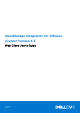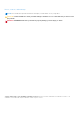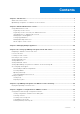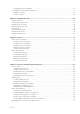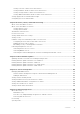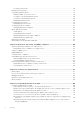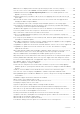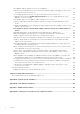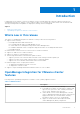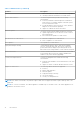OpenManage Integration for VMware vCenter Version 4.3 Web Client User's Guide October 2018 Rev.
Notes, cautions, and warnings NOTE: A NOTE indicates important information that helps you make better use of your product. CAUTION: A CAUTION indicates either potential damage to hardware or loss of data and tells you how to avoid the problem. WARNING: A WARNING indicates a potential for property damage, personal injury, or death. © 2018 - 2019 Dell Inc. or its subsidiaries. All rights reserved. Dell, EMC, and other trademarks are trademarks of Dell Inc. or its subsidiaries.
Contents Chapter 1: Introduction................................................................................................................. 9 Whats new in this release..................................................................................................................................................9 OpenManage Integration for VMware vCenter features...........................................................................................9 Chapter 2: About Administration Console.........
Configuring events and alarms ................................................................................................................................37 Configuration tasks through settings tab....................................................................................................................37 Appliance settings....................................................................................................................................................... 37 vCenter settings...
Viewing overview of data centers and clusters................................................................................................... 70 Viewing hardware details for data centers and clusters.....................................................................................71 Viewing storage details for data center and clusters......................................................................................... 73 Viewing additional hardware details for data center and clusters.............
Creating system profile............................................................................................................................................. 116 Managing System profiles.............................................................................................................................................. 117 Configuring hardware profile.........................................................................................................................................
OMIVV does not display all the relevant logs when trying to filter a severity category.......................... 142 How do I resolve error code 2000000 caused by VMware Certificate Authority-VMCA........................142 In Administration Console, Update Repository Path is not set to default path after I reset appliance to factory settings..............................................................................................................................
Does OMIVV support VMware vCenter server appliance................................................................................154 Firmware level not updated when I have performed firmware update with Apply on Next reboot option and system was rebooted.......................................................................................................................154 Host still displayed under chassis even after removing host from vCenter tree.......................................
1 Introduction IT administrators use VMware vCenter as the primary console to manage and monitor VMware vSphere ESX/ESXi hosts. OpenManage Integration for VMware vCenter (OMIVV) enables you to manage the Dell hosts better from the VMware web client by providing enhanced capabilities for deployment, manage, monitor and upgrade.
Table 1. OMIVV features (continued) Features Description ● Fabric information for an MX chassis MCM configuration. ● QuickSync hardware information for an MX chassis. Monitor and send alerts The monitoring and alerting includes the following functionalities: ● Detect key hardware faults and perform virtualizationaware actions. For example, migrate workloads or place host in a maintenance mode. ● Provide intelligence such as inventory, events, alarms to diagnose server and chassis problems.
2 About Administration Console You can achieve the administration of OpenManage Integration for VMware vCenter and its virtual environment using the following two administration portals: ● Web-based Administration Console ● Console view for an individual server—the virtual machine console of the OMIVV appliance Topics: • Using Administration Portal Using Administration Portal You can use the administration portal to perform the following tasks: ● Register a vCenter server.
b. In the Password text box, enter the password. c. In the Verify Password text box, enter the password again. 5. Click Register. After registering the vCenter server, OMIVV is registered as a vCenter plug-in, and “Dell EMC OpenManage Integration” icon is visible in the vSphere web client from which you can access the OMIVV functionalities. NOTE: For all vCenter operations, OMIVV uses the privileges of the registered user and not the privileges of the logged-in user.
NOTE: Since there can be more than one vCenter, ensure that you select the correct vCenter. 3. To confirm the unregistration of the selected vCenter server, in the UNREGISTER VCENTER dialog box, click Unregister. NOTE: If you have enabled Proactive HA on clusters, ensure that Proactive HA is disabled on the clusters. For disabling Proactive HA, access the Proactive HA Failures and Responses screen of a cluster by selecting Configure > Services > vSphere Availability, and then clicking Edit.
○ Update ● Host ○ CIM ■ CIM Interaction ○ Configuration ■ Advanced settings ■ Connection ■ Maintenance ■ Network configuration ■ Query patch ■ Security profile and firewall NOTE: Assign the following privileges, if you are using VMware vCenter 6.5 or upgrading to vCenter 6.5 or later: ■ ● ● ● ● Host.
● Dell.Reporting See Security roles and permissions for more information about the available OMIVV roles within vCenter. The changes to permissions and roles take effect immediately. The user with necessary privileges can now perform the OpenManage Integration for VMware vCenter operations. NOTE: For all vCenter operations, OMIVV uses the privileges of the registered user and not the privileges of the logged-in user.
The appliance hostname is updated, and you return to the main menu. 4. To reboot the appliance, click Reboot Appliance. NOTE: If you had registered any vCenter servers with the appliance, unregister and re-register all the vCenter instances. NOTE: Ensure that you manually update all references to the virtual appliance across its environment such as provisioning server in iDRAC, DRM.
4. To apply the update to the virtual appliance, under Appliance Settings, click Update Virtual Appliance. 5. In the UPDATE APPLIANCE dialog box, click Update. After you click Update, you are logged off from the ADMINISTRATION CONSOLE window. 6. Close the web browser. NOTE: During the upgrade process, the appliance restarts once or twice. NOTE: Once the appliance is RPM upgraded, ensure that you do the following: ● Clear the browser cache before logging in to the Dell admin portal.
earlier versions, the IP change is displayed as noncompliant and requires you to configure Dell EMC OpenManage Server Administrator (OMSA). To fix vSphere host compliance issues, see Running the fix noncompliant vSphere hosts wizard. NOTE: After backup and restore from an earlier OMIVV version to a later OMIVV version, if you observe 2000000 error or Dell EMC logo is not displayed at vCenter, do the following: ● Restart vSphere Web Client on the vCenter server.
NOTE: For any of the mentioned deployment modes, ensure that you reserve sufficient amount of memory resources to the OMIVV virtual appliance using reservations. See vSphere documentation for steps about reserving memory resources. You can select an appropriate deployment mode to scale OMIVV to match the number of nodes in your environment. 1. In the APPLIANCE MANAGEMENT page, scroll down to Deployment Mode.
3. To select the certificate to be uploaded, click Browse, and then click Upload. 4. If you want to cancel the upload, click Cancel. NOTE: If you want to upload a custom certificate for the appliance, ensure that you upload the new certificate prior to vCenter registration. If you upload the new custom certificate after vCenter registration, communication errors are displayed in the web client. To fix this issue, unregister, and re-register the appliance with the vCenter.
e. In Verify Password, retype the encrypted password. 3. To save these settings, click Apply. 4. Configure the backup schedule. See Scheduling automatic backups. After this procedure, configure a backup schedule. Scheduling automatic backups For more information about configuring the backup location and credentials, see Configuring backup and restore. 1. In the BACKUP AND RESTORE SETTINGS page, click Edit Automatic Scheduled Backup. The relevant fields are enabled. 2. To enable the backups, click Enabled.
Opening OMIVV virtual machine console 1. From the vSphere web client Home, click vCenter. 2. In Inventory Lists, click Virtual Machines, and then select the OMIVV virtual appliance. 3. Perform one of the following steps: ● In the Object tab, select Action → Open Console. ● Right-click the virtual machine that you selected and select Open Console.
The following message is displayed: All the settings in the appliance will be Reset to Factory Defaults and the appliance will be rebooted. Do you still wish to continue? 3. To reset the appliance, click Yes, or to cancel, click No. If you click yes, the OMIVV appliance is reset to the original factory settings and all other settings and existing data is lost.
3 Managing multiple appliances You can manage and monitor multiple OMIVV appliances that you register with vCenter servers that belong to the same Platform Service Controller (PSC) or to a different PSC. Dell EMC recommends to use the similar vCenter versions. Dell EMC recommends that you perform a global refresh if page is cached. 1. In VMware vCenter home page, click the OpenManage Integration icon. 2. In Navigator, under the Dell EMC group, click OMIVV Appliances. 3.
4 Accessing OpenManage Integration from web client When you log in to VMware vCenter after installing OMIVV, under the Home tab, the OpenManage Integration icon is located in the main content area under the Administration group. You can use the OpenManage Integration icon to navigate to the OpenManage Integration for VMware vCenter page. The Dell EMC group is displayed in the Navigator pane. VMware vCenter layout has the following three main panes: Table 3.
Icons in web client The product user interface uses many icon-based action buttons for the actions you take. Table 4.
2. In the Navigator, under OpenManage Integration, click Dell EMC Hosts. 3. In the Dell EMC Hosts tab, view the following information: ● Host Name—displays a link using the IP address for each Dell EMC host. To view Dell EMC host information, click a specific host link. ● vCenter—displays the vCenter IP address of the Dell EMC host. ● Cluster—displays the cluster name, if the Dell EMC host is in a cluster. ● Connection Profile—displays the name of the connection profile. Viewing OEM hosts 1.
NOTE: For an MX chassis in an MCM configuration, the entire MCM infrastructure is managed using the lead chassis. If the member chassis IPs and iDRAC IPs are disabled and chassis role is changed, it is recommended to remove the existing lead chassis and add the new lead chassis IP again, and then associate to the chassis profile.
Table 5. Information in the help and support tab Name Description ● iDRAC with Lifecycle Controller Manuals ● Dell VMware Documentation ● OpenManage Integration for VMware vCenter Product Page ● Dell Help and Support Home ● Dell TechCenter Support Call Tips Offers tips on how to contact Dell Support and route your calls correctly. Troubleshooting Bundle Provides a link to create and download the troubleshooting bundle. You can provide or view this bundle when you contact technical support.
2. Under iDRAC Reset, click Reset iDRAC. 3. In the iDRAC Reset dialog box, under iDRAC Reset, type the host IP address/name. 4. To confirm that you understand the iDRAC reset process, select I understand iDRAC reset. Continue iDRAC reset. 5. Click Reset iDRAC. Opening online help You can open the online help from the Help and Support tab. You can search the document for help on understanding a topic or a procedure. 1.
● ● ● ● Last Week Last Month Last Year Custom Range ○ If you select Custom Range, you can specify the start and end date based on what you want to filter, and then click Apply. The grid table displays the following information: ● Category — displays the type of log category ● Date and Time — displays the date and time of user action ● Description — displays a description of the user action You can sort the data grid columns in ascending or descending order by clicking the column header.
5 OpenManage Integration for VMware vCenter licensing The OpenManage Integration for VMware vCenter has two types of licenses: ● Evaluation license—when the OMIVV appliance is powered on for the first time, an evaluation license is automatically installed. The trial version contains an evaluation license for five hosts (servers) managed by the OpenManage Integration for VMware vCenter. This 90-day trial version is the default license that is supplied when shipped.
6 Appliance configuration for VMware vCenter After you complete the basic installation of OMIVV and registration of the vCenters, the Initial Configuration Wizard is displayed when you click the OMIVV icon. You can proceed to configure the appliance by using one of the following methods: ● Configuring the appliance through the Initial Configuration Wizard. ● Configuring the appliance through the Settings tab in OMIVV.
Select a vCenter that is not configured yet or if you have added a vCenter to your environment. The vCenter selection page allows you to select one or more vCenters to configure settings. 3. To proceed with the Connection Profile Description dialog box, click Next. NOTE: If you have multiple vCenter servers that are part of the same single sign-on (SSO) registered with the same OMIVV appliance, and if you choose to configure a single vCenter server, repeat steps 1 through 3 until you configure each vCenter.
a. In Active Directory User Name, type the username. Type the username in one of these formats: domain\username or username@domain. The username is limited to 256 characters. NOTE: For host username and domain restrictions, see the following: Host username requirements: ○ Between 1 and 64 characters long ○ No nonprintable characters Host domain requirements: ○ Between 1 and 64 characters long ○ First character must be alphabetical. ○ Cannot contain a space. b.
After hosts are added to connection profile, the IP address of OMIVV is automatically set to SNMP trap destination of host's iDRAC, and OMIVV automatically enables the Web-Based Enterprise Management (WBEM) service for hosts running ESXi 6.5 and later. OMIVV uses the WBEM service to properly synchronize the ESXi host and the iDRAC relationships.
Configuring events and alarms You can configure events and alarms by using the Initial Configuration Wizard or from the Settings tab for events and alarms. To receive events from the servers, OMIVV is configured as trap destination. For 12th generation hosts and later, ensure that the SNMP trap destination is set in iDRAC. For hosts earlier than 12th generation, ensure that the trap destination is set in OMSA.
Configuring warranty expiration notification settings 1. In OpenManage Integration for VMware vCenter, on the Manage > Settings tab, under Appliance Settings, click Warranty Expiration Notification. 2. Expand Warranty Expiration Notification to view the following: ● Warranty Expiration Notification—whether the setting is enabled or disabled ● Warning—number of days for the first warning setting ● Critical—number of days for the critical warning setting 3.
—Indicates that the test connection is successful. —Indicates that the test connection is failed. 3. Click Apply. NOTE: It might take up to 10 minutes to read the catalog from the source and update the OMIVV database. Creating catalog in DRM using OMIVV This section describes the process to create a catalog in DRM version 3.0 and later. 1. On the Home page, click Add New Repository. The Add Repository window is displayed. 2. In the Add Repository window, do the following: a.
The user name should be 16 characters or less (only ASCII printable characters). ● In the Password text box, enter the password. The password should be 20 characters or less (only ASCII printable characters). ● In the Verify Password text box, enter the password again. Ensure that the passwords match. 3. To save the specified credentials, click Apply. vCenter settings In ● ● ● this section, configure the following vCenter settings: Enable the OMSA link. See Enabling the OMSA link.
2. Click the icon at the right side of Events and Alarms. 3. To enable all hardware alarms and events, select Enable Alarms for all Dell EMC Hosts. NOTE: The Dell EMC hosts that have alarms enabled respond to critical events by entering into maintenance mode and you can modify the alarm, as needed. 4. To restore the default vCenter alarm settings for all managed Dell servers, click Restore Default Alarms.
7 Using Baseline tab You can use the Baseline tab to create repository profile and cluster profile. Topics: • • • • • • • • Repository profile Creating repository profile Editing repository profile Deleting repository profile Cluster profile Creating cluster profile Editing cluster profile Deleting cluster profile Repository profile Repository profile allows you to create or maintain multiple driver or firmware repository profiles.
e. To export the repository profile information to a .CSV file, select a repository profile, and click corner of the data grid. in the right-hand Creating repository profile 1. On the OpenManage Integration for VMware vCenter page, click Manage > Baseline, expand Baseline Info, and then click Repository Profile. 2. Click . 3. On the Welcome page, read the instructions, and click Next to add further details: a. In the Profile Name box, type the repository profile name. b.
c. To refresh the repository with latest content in the specified location, click Synchronize with Repository Location. Ensure that Synchronize with repository Location option is selected if you want to refresh your Repository Profile of OMIVV from the latest driver or firmware catalog. 5. Click Next. The Summary page is displayed that provides the information about the repository profile. 6. Click Finish.
NOTE: For an MX host managed using a chassis profile, even if the cluster profile has defined system profile, firmware, and driver repository, only the firmware and driver compliance levels are calculated. NOTE: If multiple standalone vCenters are registered to OMIVV, it is recommended to create distinct Cluster profiles for each vCenter. NOTE: At the creation of the cluster profile, a current snapshot of the associated Firmware and Driver Repository is created for the baseline.
NOTE: The Drift Detection job runs immediately after the cluster profile is saved and later runs during the scheduled time. Deleting cluster profile 1. On the OpenManage Integration for VMware vCenter page, click Manage > Baseline, expand Baseline Info, and then click Cluster Profile. 2. Select a cluster profile that you want to delete, click . 3. To remove the profile, in the confirmation dialog box, click Yes, or to cancel, click No.
8 Profiles Credential Profiles allows you to manage and configure the connection profiles, and the chassis profiles while Deployment Template allows you to manage and configure hardware and hypervisor profiles. Topics: • • About connection profile About chassis profile About connection profile The Connection Profiles tab lets you manage and configure connection profiles that contain credentials that are in use by the virtual appliance to communicate with the servers.
Table 7. Connection profile information Connection profile fields Description Date Created Displays the date when the connection profile was created. Date Modified Displays the date when the connection profile was modified. Last Modified By Displays the details of the user who modified the connection profile. Creating connection profile You can associate multiple hosts to a single connection profile.
○ In the Active Directory User Name text box, type the user name. Type the user name in either of the formats, such as domain\username or username@domain. The user name is limited to 256 characters. See the Microsoft Active Directory Documentation for user name restrictions. ○ In the Active Directory Password text box, type the password. The password is limited to 127 characters. ○ In the Verify Password text box, type the password again.
Modifying connection profile After you create a connection profile, you can edit the profile name, description, associated hosts and iDRAC, and host credentials. NOTE: The vCenters listed during this procedure are authenticated using the same Single Sign On (SSO). If you cannot view a vCenter host, it might be on a different SSO or you might be using a VMware vCenter version earlier than version 5.5.
NOTE: The OMSA credentials are the same credentials as used for the ESXi hosts. NOTE: For hosts that do not have either an iDRAC Express or Enterprise card, the iDRAC test connection result states Not Applicable for this system. 7. Click Next. 8. In the Select Hosts dialog box, select hosts for this connection profile. 9. Click OK. The Associated Host dialog box lets you test the iDRAC and host credentials on the selected servers. 10.
About chassis profile OMIVV can monitor all Dell EMC Chassis associated with the Dell EMC servers. A chassis profile is required to monitor the chassis. You can manage chassis profile by performing the following tasks: ● View chassis profile. See Viewing chassis profile. ● Create chassis profile. See Creating chassis profile. ● Edit chassis profile. See Editing chassis profile. ● Delete chassis profile. See Deleting chassis profile. ● Test chassis profile. See Testing chassis profile.
Creating chassis profile A chassis profile is required to monitor the chassis. A chassis credential profile can be created and associated with single or multiple chassis. You can log in to iDRAC and the host using Active Directory credentials. 1. In OpenManage Integration for VMware vCenter, click Manage. 2. Click Profiles, and then click Credential Profiles. 3. Expand Credential Profiles, and click the Chassis Profiles tab. 4. In the Chassis Profiles page, click the icon to create a New Chassis Profile.
To add an MX chassis management module IP, see Adding an MX Chassis on page 102. Editing chassis profile After you have created a chassis profile, you can edit the profile name, description, associated chassis, and credentials. 1. On the OpenManage Integration for VMware vCenter page, click Manage. 2. Click Profiles, and then click Credential Profiles. 3. Expand Credential Profiles, click the Chassis Profiles tab, and select a chassis profile. 4. Click the icon on the main menu.
3. Expand Credential Profiles, and click the Chassis Profiles tab. 4. Select a chassis profile that you want to delete and click A warning message is displayed. . 5. To proceed with deletion, click Yes, or to cancel deletion, click No. If all the chassis that is associated to a chassis profile is cleared or moved to different profiles, a delete confirmation message is displayed stating that the chassis profile does not have any associated chassis and is deleted.
9 Inventory and warranty management After you configure OMIVV, you can monitor the inventory, warranty jobs, manage deployment jobs, and manage firmware update jobs under the Monitor tab. The inventory and warranty are set up in the Initial Configuration Wizard or from the Settings tab. The job queue page manages the following jobs: ● Displaying the submitted server deployment or firmware update jobs. ● Refreshing the firmware update or deployment jobs, or inventory/warranty history queues.
● The number of host licenses exceeds, and you must have additional licenses available for the inventory task to complete. ● The host does not have the correct iDRAC license required for 12th and later generation of PowerEdge servers and hence, purchase the correct iDRAC license. ● The credentials might be wrong. ● The host might not be reachable. To view the host inventory details: 1. In OpenManage Integration for VMware vCenter, click the Monitor tab. 2.
Table 10. Chassis information Chassis inventory Status Displays the status of the chassis. Duration (MM: SS) Displays the duration of the job in minutes and seconds. Start Date and Time Displays the date and time when the inventory schedule started. End Date and Time Displays the time the inventory schedule ended. NOTE: The chassis inventory is not supported on the following PowerEdge servers: C6320P, C6320, C4130, and C6420. NOTE: MX chassis blade servers are supported only with ESXi versions 6.
● Hardware Inventory ● Storage ● Firmware NOTE: When the hosts are managed using the Chassis Profile, the firmware inventory data will show few extra components such as Lifecycle Controller and Software RAID. ● Power Monitoring NOTE: Inventory job for hosts exceeding the license limit will be skipped and marked as Failed.
1. In the OpenManage Integration for VMware vCenter, click the Monitor tab. 2. Click Job Queue, and then click Warranty History. 3. Expand Warranty History to display Hosts Warranty and Chassis Warranty. 4. To view your corresponding warranty job history information, select Hosts Warranty, and then select a vCenter to display all associated hosts details. Table 11.
Modifying warranty job schedules The warranty jobs are originally configured in the Initial Configuration Wizard. You can modify warranty job schedules from the Settings tab. 1. In the OpenManage Integration for VMware vCenter, click the Monitor tab. 2. Click Job Queue, and then click Warranty History. 3. Expand Warranty History to display Hosts Warranty and Chassis Warranty. 4. To view your corresponding warranty job history information, select either Hosts Warranty or Chassis Warranty. 5. Click . 6.
● OMIVV Host Health ● OMIVV Host Information You can drag and drop the two portlets to the position you want and can format and customize the two portlets like other portlets as per your requirement. To view the host summary details: 1. In the OpenManage Integration for VMware vCenter, in the Navigator pane, click Hosts. 2. In the Objects tab, select the specific host that you want to review. 3. Click the Summary tab. 4. View the host summary details: Table 13.
Table 14. OMIVV server Management portlet Information Description Lockdown Mode is turned on whereas an opened lock represents the iDRAC Lockdown Mode is turned off.
Table 15. OMIVV host health Information Description ● Unknown (question mark)—status is unknown for the component. For example, if there are five healthy signs and one warning sign, the overall health is shown as warning. NOTE: Power monitoring information will not be available for hosts with cabled PSU or for modular servers. Viewing hardware details for a single host You can view hardware details for a single host on the OMIVV Host Information tab.
Table 16.
Table 17. Storage details for a single host Component Information ● Enclosures—The Controller ID of the storage enclosure is displayed as 0 instead of the correct Controller ID. ● Physical Disks—The media type for HDD is displayed as Magnetic Drive instead of Hard Disk Drive. NOTE: For an MX chassis in an MCM configuration, the storage data may not be displayed for an MX host managed using the chassis profile and for a host present in the member chassis.
Table 18. Storage details for a single host (continued) Information Description Physical Disks—When you select this option, the Filter drop-down list is displayed.
Table 18. Storage details for a single host Information Description ● Device FQDD—displays the device FQDD ● Service Tag—displays the service tag About system event logs in web client System event log (SEL) provides status information for hardware that is discovered by OMIVV and displays information based on the following criteria: Status There are several status icons: Informational (blue exclamation point), Warning (yellow triangle with exclamation point), Error (red X), and Unknown (a box with a ?).
Viewing additional hardware details for a single host You can view the firmware, power monitoring, warranty status details for a single host on the OMIVV Host Information tab. For information to appear on this page, run an inventory job. The hardware views directly report the data from OMSA and iDRAC. See Running chassis inventory job now. 1. In OpenManage Integration for VMware vCenter, in the Navigator pane, click Hosts. 2.
Monitoring hosts on clusters and data centers The OpenManage Integration for VMware vCenter enables you to view detailed information for all hosts included in a data center or cluster. You can sort the data by clicking the data grid row header. The data center and cluster pages enable you to export information to a CSV file and offers filter or search functionality on the data grid.
Table 20. Overview of data centers and clusters Information Description System Lockdown Mode Only for 14th generation PowerEdge servers: Displays the iDRAC Lockdown Mode of the host, which is turned on, turned off, or unknown. For all PowerEdge servers earlier than 14th generation, the System Lockdown Mode displayed is, not applicable.
Table 21. Hardware information for data centers and clusters (continued) Hardware: Component Information ● Cores—displays the number of cores in this processor 72 Hardware: Power Supply ● Host—displays the host name ● Service Tag—displays the service tag of the host ● Type—displays the type of power supply.
Table 21. Hardware information for data centers and clusters Hardware: Component Information ● MAC Address—displays the MAC address for the remote access card ● RAC Type—displays the type of the remote access card ● URL—displays the live URL for the iDRAC associated with this host Viewing storage details for data center and clusters You can view the physical storage details for a data center or cluster on the Datacenter/Cluster Information tab. For information to appear on this page, run an inventory job.
Table 22. Storage details for a data center and cluster (continued) Storage: disks Description ● Remaining Rated Write Endurance—displays the SSD remaining write endurance. ● Hot Spare Type(Not applicable for PCIe)—shows the hot spare type. The options include: ○ No—there is no hot spare ○ Global—unused backup disk that is part of the disk group ○ Dedicated—unused backup disk that is assigned to a single virtual disk.
Viewing additional hardware details for data center and clusters You can view the firmware, power monitoring, warranty status details for a data center and cluster on the Dell EMC Datacenter/Cluster Information tab. For information to appear on this page, run an inventory job. The data center and cluster pages enable you to export information to a CSV file and offers filter/search functionality on the data grid. The hardware views directly report the data from OMSA and iDRAC.
Table 23. Single host information Component by enabling or disabling the warranty schedule, and then setting the Minimum Days Threshold alert. Information ● Warranty Status—displays the warranty status of the host.
2. To enable the System Lockdown Mode, select the Turn On option, or to disable the Lockdown Mode, select Turn Off. 3. Click Apply. If you attempt to configure the System Lockdown Mode for 11th to 13th generation of PowerEdge servers, you are prompted with a message that this feature is not supported on this platform. After the System Lockdown configuration is complete, you can view the updated status of Lockdown Mode in the Job Queue page.
10 Events, alarms, and health monitoring The goal of hardware management is to provide the system health status and up-to-date infrastructure information that an administrator needs to respond to critical hardware events without leaving the OMIVV plug-in or vCenter. The data center and host system monitoring enables an administrator monitor infrastructure health by displaying hardware (server and storage) and virtualization-related events on the Tasks and Events tab in vCenter.
Table 24. Event posting level Event Description Post only critical and warning events Posts only events with either a Critical or Warning criticality into related vCenters. Post only virtualization-related critical, and warning events Post virtualization-related events received from hosts into related vCenters. The virtualization-related events are events that Dell selects to be most critical to hosts that run virtual machines. When you configure the events and alarms, you can enable them.
3. To view the complete list, click Show All to view the detailed list in the Monitor tab as All Issues. 4. In Triggered Alarms, click Alarm to view the alarm definition. Virtualization-related events The following table contains the virtualization-related critical and warning events, and includes event name, description, severity level, and recommended action. The vitalization-related events are displayed in the following format: Dell-Message ID:, Message:.
Table 25.
Table 25.
Table 25.
Table 25.
Table 25.
Table 25. Virtualization events (continued) Event name Description Severity Recommended action inventory change. The system was previously operating in a power redundant mode The power supplies are not redundant The current power supply Info configuration does not meet the platform requirements to enable redundancy. If a power supply fails the system may shut down. If unintended, review system configuration and power consumption and install power supplies accordingly.
Table 25. Virtualization events Event name Description Severity Recommended action The power supplies are not redundant. Insufficient resources to maintain normal operations The system may power down or operate in a performance degraded state Critical Check the event log for power supply failures.
Table 27.
2. Configure events and alarms. See Configuring events and alarms. To view the event posting levels, see About events and alarms. Viewing events Ensure that you configure events before you can view them in the Events tab. See Configuring events and alarms. View the events for a host, cluster, or data center in the events tab. 1. In the OpenManage Integration for VMware vCenter Navigator, click Hosts, Datacenter or Clusters. 2.
Configuring Proactive HA for Rack and Tower servers To configure for the Rack and Tower servers, perform the following steps: Ensure that all hosts are properly configured for redundancy of all the three supported redundant components (power supply, fans, and IDSDM). 1. Create a connection profile and associate hosts with connection profile. See Creating a connection profile. 2. Verify that hosts inventory is completed successfully. See Viewing hosts inventory. 3.
10. Click edit against the selected Dell provider. The Edit Blocked Failure Conditions dialog box for the Proactive HA provider is displayed. 11. To block a failure condition from posting events, use the check boxes to select events (generated through Traps or polling) from the failure conditions table. You can filter the content of the failure conditions data grid by using the Filter field, or drag and drop columns within the failure conditions data grid.
Launching Remote Access console You can start the iDRAC user interface from the Dell EMC Server Management portlet. 1. In OpenManage Integration for VMware vCenter, in the Navigator area, under Inventory Lists, click Hosts. 2. On the Object tab, double-click the host you want. 3. On the Summary tab, scroll down to the Dell EMC Server Management portlet. 4. Click Management Consoles > Remote Access Console (iDRAC).
11 About firmware updates The OMIVV appliance enables you to perform BIOS and firmware update jobs on the managed hosts. You can perform concurrent firmware update jobs across multiple clusters or nonclustered hosts. Running concurrent firmware update on two hosts of the same cluster is not allowed. The following are the two methods by which you can perform firmware update: ● Single DUP—performs firmware update for iDRAC, BIOS, or LC by pointing directly to the DUP location (either CIFS or NFS share).
● For the non-vSAN cluster, for more information about running firmware update for the non-vSAN cluster, see Running firmware update wizard for non-vSAN clusters on page 97. Running firmware update wizard for non-vSAN host NOTE: During the firmware update process, ensure that you do not delete the following: ● The host from vCenter for which the firmware update job is in progress. ● The connection profile of the host for which the firmware update job is in progress.
NOTE: If you select components that require a reboot, ensure that the vCenter environment is configured in such a way that the workloads can be migrated. 6. On the Schedule Firmware Update page, do the following: a. Specify job name in the Firmware Update Job Name field and description in the Firmware Update Description field, which is optional. The firmware update job name is mandatory and ensures that you do not use a name that is already in use.
1. To ● ● ● ● access the firmware update wizard, in OpenManage Integration, click Hosts and perform either of the following actions: Right-click a host, select All OpenManage Integration Actions > Firmware Update. On the Hosts page, click a host, and then select All OpenManage Integration Actions > Firmware Update. In the Navigator pane, select a host, and then click Summary > OMIVV Host Information > Run Firmware Wizard.
NOTE: The minimum Maintenance Mode timeout value is 60 minutes. NOTE: The maximum Maintenance Mode timeout value is 1440 minutes. d. Select either of the following options: ● Select Update Now to start the firmware update job immediately. By default, Exit maintenance mode after firmware update completes option is selected. By default, Move powered down and suspended virtual machines to other hosts in the cluster option is selected. Disabling this option disconnects the VM until the host device is online.
2. On the Welcome page, read the instructions, and click Next. The Select Servers page is displayed. 3. On the Select Servers page, in the Name tree view, use the check boxes to select the hosts. 4. Click Next. The Select Update Source page is displayed where you can select the bundles. The repository location is also displayed. 5. On the Select Update Source page, from the Select an Update Bundle drop-down, select an appropriate update bundle for your systems. Click Next.
Running firmware update wizard for vSAN clusters Ensure that the following condition is met before running the firmware update wizard: ● DRS is enabled. ● Hosts are not in maintenance mode. ● vSAN data objects are healthy. If the vSAN objects health is not healthy for the first host, the firmware update job fails. For other hosts, it waits for 60 minutes for the vSAN object heath to become healthy again. ● Selected drivers and firmware are compliant as per the VMware vSAN guidelines.
To filter comma-separated values from the content of the various components of the data grid, use Filter. You can also drag columns within the component data grid. If you want to export from the wizard, click . 8. On the FW Update Information page, view all the firmware update details, and click Next. The Schedule Firmware Update page is displayed. 9. On the Schedule Firmware Update page, do the following: a. Enter the firmware update job name in the Firmware Update Job Name field.
12 Chassis management OMIVV allows you to view additional information for chassis associated with the Modular servers. In the chassis information tab, you can view the chassis overview details for an individual chassis, information about hardware inventory, firmware and management controller, health of the individual chassis components, and chassis warranty information.
Chassis and host management using the Unified Chassis Management IP If an iDRAC IPv4 is disabled for a host that is managed using connection profile, the host inventory fails and chassis is not discovered. In such cases, the chassis must be added manually and should be associated to a chassis profile to manage the chassis and its associated hosts.
Viewing chassis summary details You can view the chassis summary details for an individual chassis on the Chassis Summary page. 1. In the Home page, click vCenter. 2. In the left pane, under OpenManage Integration, click Dell EMC Chassis. 3. In the left pane, select the corresponding chassis IP. 4. Click the Summary tab.
Table 28. Hardware inventory information Hardware inventory: Component Navigation through OMIVV Inventory, and then click Fans. Power supplies Use either of the following methods: ● In the Overview tab, click Power Supplies. ● In the Monitor tab, expand the left pane, click Hardware Inventory, and then click Power Supplies. Temperature sensors Use either of the following methods: ● In the Overview tab, click Temperature Sensors.
Table 28. Hardware inventory information (continued) Hardware inventory: Component Navigation through OMIVV Information Fabric (Only for MX chassis) Use either of the following methods: Information about Fabric components: ● In the Overview tab, click Fabric. ● In the Monitor tab, expand the left pane, click Hardware Inventory, and then click Fabric.
Viewing additional hardware configuration for chassis You can view information about the warranty, storage, firmware, management controller details within the selected chassis. To view the information in this page, ensure that you run an inventory job and export a .CSV file with the component information. To view warranty, storage, firmware, management controller details for chassis, perform the following steps: 1. In the Home page, click vCenter. 2.
Table 30. Management controller details Hardware configuration Navigation through OMIVV Information ● Local Access Configuration ○ Quick Sync Hardware Present ○ LCD Present ○ LED Present ○ KVM Enabled NOTE: Few attributes of network related information of a member chassis which is part of the MCM configuration is not displayed in the Management Controller section. Table 31. Storage information Hardware configuration Navigation through OMIVV Information Storage In the Monitor tab, click Storage.
Table 31. Storage information Hardware configuration Navigation through OMIVV Information additional information is displayed for each highlighted item. Table 32. Warranty information Hardware configuration Navigation through OMIVV Information Warranty In the Monitor tab, click Warranty. Information about warranty: ● ● ● ● ● ● ● Provider Description Status Start Date End Date Days Left Last Updated NOTE: To view warranty status, ensure that you run a warranty job.
The following information is displayed: ● Name ● IP ● Service Tag ● Chassis URL ● Model ● Location ● Last Inventory ● Available Slots ● Profile Name ● Role NOTE: Related Chassis information is not applicable for standalone chassis.
13 Deploying hypervisor OMIVV enables you to configure the following components in the supported bare-metal servers along with deploying the hypervisor and adding it to the specified data center and cluster in a vCenter: ● Boot order setting ● RAID configuration ● BIOS configuration ● iDRAC configuration You can create hardware profiles, System profiles, and hypervisor profiles on the bare-metal servers using VMware vCenter without using PXE.
• • • • • • • • System profiles Managing System profiles Configuring hardware profile Creating hypervisor profile Creating deployment templates About deployment wizard Deployment job timing Downloading custom Dell EMC ISO images Device discovery Discovery is the process of adding supported bare-metal server. After a server is discovered, you can use it for hypervisor and hardware deployment.
● Network connectivity—ensure that the server’s iDRAC has network connectivity and communicates with the provisioning server over port 4433. You can obtain the IP address by using a DHCP server or manually specify it in the iDRAC configuration utility. ● Additional network settings—ensure that you enable Get DNS server address from DHCP setting, if using DHCP, so that DNS name resolution can occur.
discovery are not enabled. Ensure that you re-enable the administrator accounts after a successful auto discovery. See Enabling or disabling administrative accounts on iDRAC. NOTE: If for some reason, the auto discovery did not complete successfully, there is no way to connect to iDRAC remotely. A remote connection requires you to enable a non-admin account on the iDRAC.
24. Use arrow keys to select Account Access. 25. Use the space bar to toggle the option to Disable. 26. Use the arrow keys to select Auto-Discovery. 27. Use the space bar to toggle the option to Enabled. 28. From your keyboard, press ESC. 29. Press ESC again. Manually configuring PowerEdge 12th and later generation servers for auto discovery Ensure that you have an iDRAC address.
Table 33. Preparing for deployment Steps Description and hypervisor profile. You can save and reuse these profiles as required for all available data center servers. After the deployment template is created, use the deployment wizard to gather the information necessary to create a scheduled job that provisions server hardware and deploys new hosts in vCenter. For information about running the deployment wizard, see Running Deployment Wizard on page 124.
Creating system profile Ensure that the following conditions are met before creating a system profile: ● The reference server is configured as per the requirement, outside of OMIVV. Modifying any values of any of the attributes is not supported in the current version, except for the iDRAC user passwords. ● Collect System Inventory On Restart (CSIOR) is enabled on a reference server, and the reference server is rebooted, so that the data returned from iDRAC is up-to-date.
b. Expand each of the components to display the setting options such as Instance, Attribute Name, Value, Destructive, Dependency, and Group. When you hover over the attributes, more information about the attribute is displayed. By default, few attributes such as Read Only, System Specific, and Destructive attributes are disabled for selection. If the dependency text is not available, dependency text is empty.
Table 34. Requirements for creating hardware profile Requirements Description RAID configuration The RAID configuration displays the current RAID topology on the reference server at the time the hardware profile was extracted. NOTE: There are 2 RAID configuration options configured in the hardware profile: 1. Apply RAID1 + create a dedicated hot spare, as applicable—use this option if you want to apply default RAID configuration settings to the target server. 2.
To extract the hardware configuration from reference server, in the Extract Confirmation dialog box, click Yes. The selected Server name, the iDRAC IP address, model, and Service Tag are displayed in the Reference Server page. 6.
b. Under iDRAC local User List, do one of the following: ● Add User—manually enter an iDRAC user and the required information. When finished, to apply the changes, click Apply, or to cancel, click Cancel ● Delete User—delete the selected user. To select a user, use the mouse, and click Delete. To confirm the deletion, click Yes. ● Edit User—manually edit an iDRAC user’s information. When complete, to apply the settings, click Apply, or to cancel, click Cancel.
4. To apply changes, click Save, or to cancel changes, click Cancel. Deleting hardware profile NOTE: Deleting a hardware profile that is part of a running deployment task might cause the deletion task to fail. 1. In OpenManage Integration for VMware vCenter, on the Manage > Deployment tab, select Deployment Templates Hardware Profiles. 2. Select a profile, and click . 3. To remove the profile, in the confirmation dialog box, click Yes, or to cancel, click No.
4. To apply changes, click Save, or to cancel changes, click Cancel. Deleting hypervisor profile NOTE: Deleting a hypervisor profile that is part of a running deployment task can cause the task to fail. 1. In OpenManage Integration for VMware vCenter, on the Manage > Deployment tab, select Deployment Templates > Hypervisor Profiles. 2. Select a profile, and click . 3. In the confirmation dialog box, to remove the profile, click Delete, or to cancel, click Cancel.
About deployment wizard The deployment wizard describes the deployment process, which is as follows: ● Selecting compliant bare-metal servers. NOTE: If you select the 14th generation servers for deployment, the deployment template list includes a hardware profile or system profile or hypervisor profile or combination of hardware and hypervisor or combination of system and hypervisor profiles.
Figure 2. VLAN network. In this example network, the OMIVV appliance is on VLAN 5, while the vCenter and the VMkernal of the ESXi hosts being deployed are on VLAN 10. Since OMIVV does not support multi-VLAN homing, VLAN 5 must route to VLAN 10 for all systems to communicate to each other correctly. If routing is not enabled between these VLANs, the deployment fails.
● BOSS—deploys a hypervisor on the BOSS card. NOTE: If you are using OMIVV to deploy a hypervisor on the BOSS controller, ensure that system profile or hardware profile is captured from the reference server along with the BOSS VD configuration and target server must have a BOSS with similar configuration. For more information about creating VD, see Dell EMC Boot Optimized Server Storage-S1 User's Guide at dell.com/support.
NOTE: While specifying FQDN name for servers, ensure to provide unique host names for each server. 9. Click Next. 10. In the Schedule Deployment page, perform the following actions: a. Enter a Job Name and Job Description. b. For vCenter Settings, enter the following: i. In vCenter Instance, select the server instance that manages a host after deployment. ii. In vCenter Destination Container, click Browse to search for vCenter destinations. iii.
4. To abort the deployment job, click the icon. 5. When the message is displayed, click Abort Job to abort, or to cancel, click Do Not Abort Job. 6. To display the Purge Deployment Job Queue window, click Apply. The selected jobs are then cleared from the queue. . Select the Older than date and job Status, and click System Lockdown Mode jobs 1. On the OpenManage Integration for VMware vCenter page, click the Monitor > Job Queue tab, and then click System Lockdown Mode Jobs.
The following details are displayed in the lower grid: ● Service Tag ● iDRAC IP ● Host Name ● Cluster ● vCenter ● Status ● Start Date and Time ● End Date and Time 4. To run the Drift Detection job on-demand, click . NOTE: In a baselined cluster, after adding a host device to the connection profile or chassis profile, the drift detection job is automatically run on a newly added host device. Managing firmware update jobs To view information in this page, run a firmware update job for a cluster.
Deployment job timing The provisioning and deploying of bare-metal servers can take between 30 minutes to several hours to complete, depending on several factors. When starting a deployment job, Dell EMC recommends that you plan your deployment time according to the guidelines provided. The amount of time it takes to complete provisioning and deployment varies with deployment type, complexity, and number of deployment jobs running simultaneously.
14 About host, bare-metal, and iDRAC compliance To manage hosts and bare-metal servers with OMIVV, each must meet certain minimum criteria. If not compliant, they are not managed properly by OMIVV. OMIVV displays details about the noncompliance on a bare-metal or a host, and allows you to fix the noncompliance, where applicable.
● For an OMSA status fix where supported version of OMSA is installed, but musts be configured: ○ OMSA is configured on the host. ○ The inventory is run to refresh data. To view and fix the noncompliant hosts: 1. In OpenManage Integration for VMware vCenter, from the Manage tab, click Compliance > vSphere Hosts. a. In the vSphere Hosts page, view the list of noncompliant hosts.
Fixing iDRAC license compliance for vSphere hosts The vSphere hosts listed in the vSphere host compliance pages are noncompliant because they do not have a compatible iDRAC license. The table displays the status of the iDRAC license. You can click a noncomplaint host to view more details such as, how many days are remaining for the iDRAC license, and then you can update it, as required.
To stop all the test connections, click . 6. Click Finish. The selected hosts are added to the selected connection profile and inventory will be triggered. Viewing baseline compliance The Baseline Compliance page displays the baseline compliance status based on the drift detection for all OMIVV-managed vSAN hosts associated with the Cluster profile. ● Configuration Compliance—Displays the drift in attributes between the System profile used in the Cluster profile and the associated vSAN hosts.
○ Criticality(for firmware)—Indicates the importance level of updating the version of an identified component. ○ Recommendation(for driver)—Indicates the importance level of updating the version of an identified component. ○ Reboot required—Indicates whether the appliance reboot is required or not. NOTE: If more than one version of firmware is available, the latest firmware version is always used for compliance comparison. 4. Click Finish.
8. Click Apply Changes. 9. Repeat step 1 to step 8 to configure extra events. NOTE: SNMP community string can be configured from Manage > Settings > Appliance Settings > OMSA SNMP Trap Community String. For more information about SNMP trap community string, see the Configuring SNMP trap community string. Reporting and fixing compliance for bare-metal servers A ● ● ● ● ● bare-metal server is noncompliant when: It is not a supported server.
Fixing iDRAC license compliance for bare-metal servers The bare-metal servers listed in the Bare Metal Servers page are noncompliant because they do not have a compatible iDRAC license. A table displays the status of the iDRAC license. You can click a noncomplaint bare-metal server to view more details such as, how many days are remaining for the iDRAC license, and then you can update it, as required.
15 Security roles and permissions The OpenManage Integration for VMware vCenter stores user credentials in an encrypted format. It does not provide any passwords to client applications to avoid any improper requests. The backup database is fully encrypted by using custom security phrases, and hence data cannot be misused. By default, users in the Administrators group have all the privileges.
Dell Operational role The role contains the privileges/groups to accomplish appliance and vCenter server tasks including firmware updates, hardware inventory, restarting a host, placing a host in maintenance mode, or creating a vCenter server task. This role contains the following privilege groups: Table 38. Privilege groups Group name Description Privilege group — Dell.
● ● ● ● ● ○ Get the vCenter's Address/IP ○ Get host IP/Address ○ Get the current vCenter session user based on the vSphere client session ID ○ Get the vCenter inventory tree to display the vCenter inventory in a tree structure. Dell.Monitoring.Monitor ○ Get host name for posting the event ○ Perform the event log operations, for example get the event count, or change the event log settings ○ Register, unregister, and configure events/alerts — Receive SNMP traps and post events Dell.Configuration.
16 Frequently Asked Questions-FAQ Use this section to find answers to troubleshooting questions. This section includes: ● Frequently asked questions (FAQ) ● Bare-metal deployment issues on page 158 Topics: • • Frequently Asked Questions-FAQ Bare-metal deployment issues Frequently Asked Questions-FAQ This section contains some common questions and solutions. Export All button fails to export to .
3. Log out from web client and then log in again. ● For administrator users: 1. Reboot the registered OMIVV appliance. 2. Log out from web client and then log in again. The Dell provider is now listed in the Proactive HA provider list. Version affected: 4.0 Inventory failing when performing firmware update task on ESXi 5.x host After registering a vCenter server, if you perform firmware update task on an ESXi 5.
OMIVV does not display all the relevant logs when trying to filter a severity category When you select a severity category to filter the log data by choosing All Categories from the drop-down, all the logs belonging to specific category are displayed accurately. However, if you filter by choosing Info from the drop-down, the Firmware update logs are not displayed and only the task initiation logs are displayed. Resolution: To view all the logs in OMIVV, select All Categories from the Filter drop-down.
4. Retrieve the old certificate by using the following command: "%VMWARE_CIS_HOME%"\vmafdd\vecscli entry getcert --store BACKUP_STORE --alias bkp___MACHINE_CERT --output c: \certificates\old_machine.crt 5. Retrieve the old certificate thumbprint by using the following command: "%VMWARE_OPENSSL_BIN%" x509 -in C: \certificates\old_machine.
13:1E:60:93:E4:E6:59:31:55:EB:74:51:67:2A:99:F8:3F:04:83:88 --certfile /certificates/ new_machine.crt --user Administrator@vsphere.local --password "Password" NOTE: Ensure to provide valid credentials. 10. Log out and log in to the vCenter Web client after all the services are updated successfully. OMIVV now launches successfully.
-----BEGIN CERTIFICATE---------END CERTIFICATE----11. Save old_machine.txt now as old_machine.crt. You can now extract the thumbprint from this certificate. Extracting thumbprint from the old certificate You can extract the thumbprint from the old certificate and upload it to the Platform Services by using the following options: ● Extract the thumbprint by using a Certificate Viewer Tool. See Extracting the certificate thumbprint by using a Certificate Viewer tool on page 145.
Run the ls_update_certs.py with the old thumbprint. Log out and log in to the vCenter Web client after the services are updated successfully. The Dell plug-in launches successfully. In Administration Console, Update Repository Path is not set to default path after I reset appliance to factory settings After you reset the appliance, go to the Administration Console, and then click APPLIANCE MANAGEMENT in the left pane.
Installation date appears as 12-31-1969 for some of the firmware on the firmware page In web client, the installation date appears as 12/31/1969 for some firmware items on the firmware page for a host. If the firmware installation date is not available, the old date is displayed. Resolution: If you see this old date for any firmware component, consider that the installation date is not available for it. Versions Affected: 2.
Why is DNS configuration settings restored to original settings after appliance reboot if appliance IP and DNS settings are overwritten with DHCP values There is a known defect where statically assigned DNS settings are replaced by values from DHCP. This can happen when DHCP is used to obtain IP settings, and DNS values are assigned statically. When the DHCP lease is renewed or the appliance is restarted, the statically assigned DNS settings are removed.
Why did system not enter maintenance mode when I performed one-to-many firmware update Some firmware updates do not require rebooting the host. In that case, the firmware update is performed without putting the host into maintenance mode.
Table 42. Virtual appliance Port Number Protocol s Port Type Maximum Encryptio n Level Direction Destination Usage Description 162 SNMP Agent UDP None In iDRAC/ESXi to OMIVV appliance SNMP Agent (server) To receive SNMP traps from managed nodes. 443 HTTPS TCP 128-bit In OMIVV UI to OMIVV appliance HTTPS server Web services offered by OMIVV. These Web services are consumed by vCenter Web Client and Dell Admin portal.
Table 44. Managed nodes (iDRAC/CMC) Port Protoco Number ls Port Type Maximum Encryptio n Level Direction Destination Usage Description 443 WSMAN /HTTPS TCP 128-bit In OMIVV appliance to iDRAC/CMC iDRAC communication Used to provide information to the management station. This port has to open from iDRAC and CMC. 4433 HTTPS TCP 128-bit Out iDRAC to OMIVV appliance Auto Discovery For auto discovering iDRAC (managed nodes) in the management station.
1. In the OMSA user interface, navigate to Alert Management > Platform Events. 2. Select the Enable Platform Event Filter Alerts check box. 3. Scroll down to the bottom, and click Apply Changes. 4. To ensure that a specific event is enabled, such as temperature warning, from the tree on the left, select Main System Chassis. 5. Under Main System Chassis, select Temperatures. 6. Select the Alert Management tab, and select Temperature Probe Warning. 7.
Attempting to deploy ESXi on server fails 1. Ensure that the ISO location (NFS path) and staging folder paths are accurate. 2. Ensure that the NIC selected during assignment of server identity is on the same network as the virtual appliance. 3. If using static IP address, ensure that the network information provided (including subnet mask and Default Gateway) is accurate. Also, ensure that the IP address is not already assigned on the network. 4. Ensure that at least one Virtual Disk is seen by the system.
In vSphere web client, clicking Dell server management portlet or Dell icon returns 404 error Check if the OMIVV appliance is running; if not, then restart it from the vSphere web client. Wait for a few minutes for the virtual appliance web service to start, and then refresh the page. If the error continues, try to ping the appliance by using the IP address or fully qualified domain name from a command line. If the ping does not resolve, review your network settings to ensure that they are correct.
Host still displayed under chassis even after removing host from vCenter tree The hosts under the chassis are identified as part of the chassis inventory. After a successful chassis inventory, the host list under the chassis is updated. Therefore, even if the host is removed from the vCenter tree, the host is displayed under the chassis until the next chassis inventory is run.
During OS deployment on 14G, hardware profile apply fails due to iDRAC error During OS deployment on 14G server, a configuration update job is created in iDRAC when the hardware profile is applied. However, the job fails sometimes and displays a message indicating that a Configuration job is already created. Resolution: To clear the stale entries and retry the OS deployment, run the racadm jobqueue delete -i JID_CLEARALL_FORCE command.
When deploying an OS, the Hardware Profile cannot be applied and the boot order cannot be configured without restarting the host When applying the Hardware Profile, if the BIOS boot mode and NVMe settings are changed, the boot order cannot be configured without restarting the host device. Resolution: Manually change the boot mode from system BIOS by launching the virtual console from iDRAC. Version Affected: 4.3 When creating a connection profile for the host having ESXi 6.
When upgrading or downgrading some iDRAC firmware versions using OMIVV, even when the actual firmware update is successful, OMIVV may indicate that the job is failed. During firmware update, when you downgrade or upgrade the iDRAC versions such as 3.20.20.20, 3.21.21.21, and 3.21.21.22, the job status is indicated as failed even when the job was successfully run. Resolution: Refresh the inventory after the job failure and rerun the job for other components. Version Affected: 4.
● Before initiating a deployment task, ensure that the system has completed CSIOR and is not in the process of rebooting. ● BIOS configuration should be run in clone mode so that the reference server is an identical system. ● Some controllers do not allow creation of a RAID 0 array with one drive. This feature is supported only on high-end controllers, and the application of such a hardware profile can cause failures.
17 Related Documentation In addition to this guide, you can access the other guides available at Dell.com/support. Click Choose from all products, then click Software and Security > Virtualization Solutions. Click OpenManage Integration for VMware vCenter 4.3 to access the following documents: ● OpenManage Integration for VMware vCenter Version 4.3 Web Client User's Guide ● OpenManage Integration for VMware vCenter Version 4.3 Release Notes ● OpenManage Integration for VMware vCenter Version 4.
A System specific attributes iDRAC Table 45.
Table 46.
Table 48.
FC Table 49.
B Customization attributes Table 50. Customization attributes FQDD Attributes OMIVV Customization BIOS Virtualization Technology Always Enabled iDRAC Collect System Inventory on Restart Always Enabled RAID IncludedPhysicalDiskID If IncludedPhysicalDiskID value is Auto Select then we are removing that value RAID RAIDPDState Removed iDRAC User Admin Password Only iDRAC enabled users will have " Password " link to enter the password.
C Additional information The following Dell technical white papers available at delltechcenter.
D Component vs. baseline version comparison matrix Table 51. Component vs. baseline version comparison matrix Drift Type Hardware Firmware Driver Associated Baseline Target Component Scenario Compliance Status Available Available Hardware component matches with the associated baseline. Compliant Available Available Hardware component not matches Non-compliant with the associated baseline. Not available Available The comparison status is not calculated and ignored.