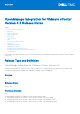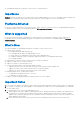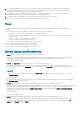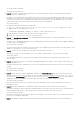Release Notes
Table Of Contents
- OpenManage Integration for VMware vCenter Version 4.3 Release Notes
- Release Type and Definition
- Importance
- Platforms Affected
- What is supported
- What’s New
- Important Notes
- Fixes
- Known Issues and Resolutions
- Limitations
- Installation Prerequisites
- Installation Procedure
- Installation and Configuration Notes
- Accessing documents from the Dell EMC support site
- Contacting Dell
● Issue 38: For servers excluded from Proactive HA, events related to Proactive HA components are not handled properly.
Description: When you configure clusters for Proactive HA functionality and opt to not display some of its components or
hosts in the configuration compliance report. However, OMIVV will not monitor and send the normal Dell EMC alarms for
those hosts.
Resolution: Enable the hosts or components for Proactive HA only after fixing issues in the host, provider, or components.
NOTE: Ideally, you must exclude hosts or components to isolate any incorrect behavior of hosts, providers, or
components.
Version Affected: 4.3
● Issue 39: After successful OS deployment, server added to vCenter is not enabled for Proactive HA.
Description: If the credentials are modified by using the OMIVV portal after registering the OMIVV to a vCenter, the
Proactive HA related features will not function as expected.
Resolution: If you are using the Proactive HA feature along with OMIVV, do not modify the registered user credentials. If the
credentials require modification, unregister and register OMIVV appliance to vCenter with new username.
version Affected: 4.3
● Issue 40: When upgrading or downgrading some iDRAC firmware versions using OMIVV, even when the actual firmware
update is successful, OMIVV may indicate that the job is failed.
Description: During firmware update, when you downgrade or upgrade the iDRAC versions such as 3.20.20.20, 3.21.21.21,
and 3.21.21.22, the job status is indicated as failed even when the job was successfully run.
Resolution: Refresh the inventory after the job failure and rerun the job for other components.
Version Affected: 4.3
● Issue 41: The deployment job fails when a server is in the UEFI mode and Secure boot feature in BIOS is enabled.
Description: When the target sever is in UEFI mode and its secure boot feature in BIOS is enabled, the OS deployment on
that server is unsuccessful.
Resolution: Even if the deployment job has failed, the device or server-side hypervisor would have got installed. Manually add
the host IP to vCenter and connection profile.
Version Affected: 4.3
● Issue 42: Configuring the System Lockdown mode at a cluster level sometimes displays a message "No hosts under the
cluster has successful inventory".
Description: Configuring the System Lockdown mode at a cluster level sometimes displays a message "No hosts under the
cluster has successful inventory". This message is displayed even when the cluster has successfully inventoried the 14G
hosts that are managed by OMIVV.
Resolution: Reboot the vCenter.
To reboot the vCenter, do the following:
1. Log in to the vSphere Web Client with a vCenter Single Sign-on Administrator account.
2. Go to Administration > Deployment > Deployment > System Configuration.
3. Click Nodes, select the vCenter Server Appliance node and click the Related Objects tab.
4. Reboot the vCenter node.
Version Affected: 4.3
● Issue 43: Sometimes post RPM upgrade of OMIVV appliance, multiple entries in the logs are seen in vCenter Recent Tasks.
Description: Sometimes, after RPM upgrade, multiple entries are displayed in logs when viewed on vCenter Recent Tasks.
Resolution: Restart the vCenter services.
Version Affected: 4.3
● Issue 44: Sometimes, the storage inventory data is not displayed for the host managed using chassis profile and present in
member chassis.
Description: For an MX chassis in an MCM configuration, the storage data may not be displayed for an MX host managed
using the chassis profile and for a host present in the member chassis. Though the inventory data of other components is
displayed, only the storage related data is not displayed
Resolution: Do one of the following:
1. Update the MX7000 chassis firmware version to 1.00.10.
9