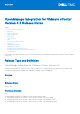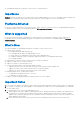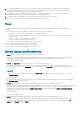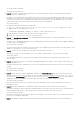Release Notes
Table Of Contents
- OpenManage Integration for VMware vCenter Version 4.3 Release Notes
- Release Type and Definition
- Importance
- Platforms Affected
- What is supported
- What’s New
- Important Notes
- Fixes
- Known Issues and Resolutions
- Limitations
- Installation Prerequisites
- Installation Procedure
- Installation and Configuration Notes
- Accessing documents from the Dell EMC support site
- Contacting Dell
Resolution/Workaround:
1. Login to web client from IE 9, and export any grid value from pages like HW profile, Hypervisor profile, Host - firmware
inventory.
2. While saving, change the file name from ExportList to something else, say ExportList123.
3. Save the file with the file extension (in case the default name is changed.)
● Issue 32: I see a web communication error in the vCenter web client after changing the DNS settings in OpenManage
Integration for VMware vCenter?
Description: If you see any kind of web communication error in the vCenter web client while doing any OpenManage
Integration for VMWare vCenter related tasks after changing the DNS settings, clear the browser cache or logout and login
from the web client.
Version affected: 2.x and later
Resolution/Workaround: Clear the browser cache or log out and log in from the web client.
● Issue 33: OMIVV RPM Upgrade fails when Proxy is configured with Domain user authentication
Description: If OMIVV appliance is configured with proxy to reach the internet and proxy is authenticated using NTLM
authentication, then the RPM update will fail due to the issues in the underlying yum tool.
Version Affected: OMIVV 4.0 and above
Resolution/Workaround: Do Backup and Restore to update the OMIVV appliance.
● Issue 34: Sometimes OMIVV Inventory, Driver Update and Drift detection jobs for vSAN clusters runs for long time and
times out.
Description: If OMIVV appliance is configured to manage vSAN clusters, then sometimes the inventory and firmware update
(if driver included) and drift detection jobs runs for long time and eventually fails after time out. This is because the OMIVV
appliance fails to retrieve the thumbprint information from the registered vCenters in the last reboot. This thumbprint
information is used for collecting driver inventory.
Version Affected: OMIVV 4.2
Resolution: Keep the vCenters server instances up and reboot the OMIVV alliance.
● Issue 35: Unable to apply System Profile that has PCIe card in the FX chassis.
Description: The OS deployment fails on a target server if the source server has PCIe card information when using an FX
chassis. The System profiles on the source server has different fc.chassislot ID than the one on the target server.
OMIVV tries to deploy the same fc.chassislot ID on the target server but fails. The System profiles searches for
exact instance( FQDD) while applying the profile, which works successfully on rack servers (identical), but may have few
restrictions in modular servers. For example, in FC640, the System profiles created from one modular server cannot applied
on other modular servers in the same FX chassis because of NIC level restrictions.
Version Affected: OMIVV 4.1 and later
Resolution/Workaround: System profile taken from a FC640 server in slot 1 of a FX2s chassis can only be applied on another
FC640 server residing in the slot 1 of another FX2s chassis.
● Issue 36: The first inventory (immediately after creating a connection profile) may fail in ESXi 6.5 and later version where
the WBEM enablement is necessary.
Resolution: Trigger the inventory again from Job Queue.
● Issue 37: After backup and restore from an earlier OMIVV version to a later OMIVV version, the following issues may be
observed:
○ The Dell EMC logo is not displayed at vCenter.
○ The 2000000 error
○ The 3001 error
Resolution:
■ Restart vSphere Web Client on the vCenter server.
■ If the issue persists:
- For VMware vCenter, go to /etc/vmware/vsphere-client/vc-packages/vsphere-client-
serenity and for Windows vCenter, go to C:\ProgramData\VMware\vCenterServer\cfg\vsphere-
client\vc-packages\vsphere-client-serenity folder in the vCenter appliance and see if the old data
exists, such as: com.dell.plugin.OpenManage_Integration_for_VMware_vCenter_WebClient-X.0.0.XXX.
- Manually deleted the folder corresponding to the earlier OMIVV version.
8