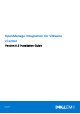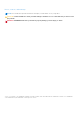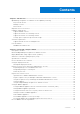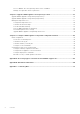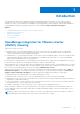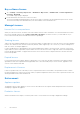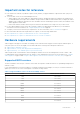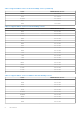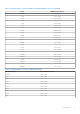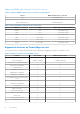Install Guide
Table Of Contents
- OpenManage Integration for VMware vCenter Version 5.3 Installation Guide
- Contents
- Introduction
- Install and configure OMIVV
- Prerequisite checklist
- Download OpenManage Integration for VMware vCenter
- Deploy OMIVV OVF using vSphere Client (HTML-5)
- Generate a Certificate Signing Request (CSR)
- Upload HTTPS certificate
- Restore default HTTPS certificate
- Configure deployment mode
- Register vCenter server using a non-administrative account
- Register new vCenter server
- Configure OMIVV appliance
- Configure OMIVV appliance with two Network Interface Controllers (NICs)
- Change OMIVV appliance password
- Configure Network Time Protocol (NTP) and set local time zone
- Change hostname of OMIVV appliance
- Reboot OMIVV appliance
- Reset OMIVV appliance to factory settings
- Reconfigure OMIVV after upgrading registered vCenter version
- Recover OMIVV after un-registration
- Upgrade OMIVV appliance and repository location
- Configure OMIVV appliance using initial configuration wizard
- Accessing support content from the Dell EMC support site
- Related Documentation
- Contacting Dell
Buy software license
1. Go to Settings > Licensing > Buy License, or Dashboard > Buy License, or Admin Portal > vCenter Registration >
Licensing > BUY NOW.
The DellEMC support page is displayed.
2. Download and save the license file to a known location.
The license file might be packaged inside a .zip file. Ensure that you unzip the .zip file and upload only the license .xml file.
The license file is likely to be named based on your order number, such as 123456789.xml.
Manage Licenses
License file for new purchases
When you order a new license, an email is sent from Dell EMC after the order confirmation. You can download the new license
file from the Dell EMC Digital Locker at https://www.dell.com/suppot. The license is sent to you as an XML file. If you
receive a ZIP file instead, extract the XML file first before uploading it.
Stacking licenses
OMIVV can stack multiple standard licenses to increase the number of supported hosts to the sum of the hosts in the uploaded
licenses. An evaluation license cannot be stacked. By default, OMIVV supports up to 15 vCenters. If you want to manage more
than 15 vCenters, use multiple appliances.
If a new standard license is uploaded before the existing standard license expires, the licenses stack. Otherwise, if the license
expires and a new license is uploaded, only the number of hosts from the new license is supported. If there are already multiple
licenses uploaded, the number of supported hosts are the sum of the hosts in the nonexpired licenses at the time when last
license was uploaded.
Expired licenses
Licenses that are past their support duration, typically three or five years from the date of purchase are blocked from being
uploaded. If licenses have expired after being uploaded, some of the functionality may not work. However, upgrades to new
versions of the OMIVV are blocked.
Replacement of licenses
If there is a problem with your order and you receive a replacement license from Dell EMC, the replacement license contains
the same entitlement ID of the previous license. When you upload a replacement license, the license is replaced if a license was
already uploaded with the same entitlement ID.
Enforcement
Appliance updates
The appliance does not allow updates to newer versions when all licenses are expired. Obtain and upload a new license before
attempting to upgrade the appliance.
Evaluation License
When an evaluation license expires, several key areas cease to work, and an error message is displayed accordingly.
6
Introduction