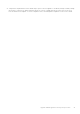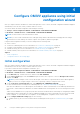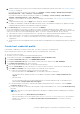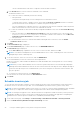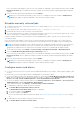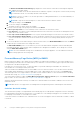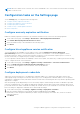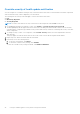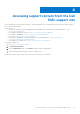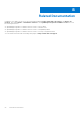Install Guide
Table Of Contents
- OpenManage Integration for VMware vCenter Version 5.3 Installation Guide
- Contents
- Introduction
- Install and configure OMIVV
- Prerequisite checklist
- Download OpenManage Integration for VMware vCenter
- Deploy OMIVV OVF using vSphere Client (HTML-5)
- Generate a Certificate Signing Request (CSR)
- Upload HTTPS certificate
- Restore default HTTPS certificate
- Configure deployment mode
- Register vCenter server using a non-administrative account
- Register new vCenter server
- Configure OMIVV appliance
- Configure OMIVV appliance with two Network Interface Controllers (NICs)
- Change OMIVV appliance password
- Configure Network Time Protocol (NTP) and set local time zone
- Change hostname of OMIVV appliance
- Reboot OMIVV appliance
- Reset OMIVV appliance to factory settings
- Reconfigure OMIVV after upgrading registered vCenter version
- Recover OMIVV after un-registration
- Upgrade OMIVV appliance and repository location
- Configure OMIVV appliance using initial configuration wizard
- Accessing support content from the Dell EMC support site
- Related Documentation
- Contacting Dell
NOTE: When ever OMIVV resets or restarts, the count is reinitialized to zero. This results in a lesser accurate forecasting
of MPR occurrence event.
Configuration tasks on the Settings page
On the Settings page, you can perform the following tasks:
● Configure warranty expiration notification
● Configure latest appliance version notification
● Configure deployment credentials
● Override severity of health update notification
● Initial Configuration
Configure warranty expiration notification
Enable the warranty expiration notification to get notified if warranties for any of the hosts are nearing expiration.
1. On the OMIVV home page, click Settings > Notifications > Warranty Expiration Notification.
2. Select Enable Warranty Expiration Notification for hosts.
3. Select the number of days to be notified before the warranty expires.
4. Click APPLY.
Configure latest appliance version notification
To get notified about the availability of a new OMIVV version, select the Enable Latest Version Notification
(Recommended) check box. It is recommended that you check it on weekly basis. To use the latest appliance version
notification features of OMIVV, you must have an Internet connection. If your environment requires a proxy to connect to
Internet, ensure that you configure the proxy settings on the Admin portal.
To receive periodic notification about the availability of latest version (RPM, OVF, RPM/OVF) of OMIVV, perform the following
steps to configure the latest version notification:
1. On the OMIVV home page, click Settings > Appliance Settings > Notifications > Latest Version Notification.
2. Select the Enable Latest Version Notification (Recommended) check box.
3. To receive the latest appliance version notification, select the day and time.
4. Click APPLY.
Configure deployment credentials
OMIVV acts as a provisioning server. The deployment credentials enable you to communicate with iDRAC that uses the
OMIVV plugin as a provisioning server in the auto discovery process. The deployment credentials enable you to set up iDRAC
credentials to communicate securely with a bare-metal server that is discovered using auto discovery until the operating system
deployment is complete.
After the operating system deployment process is successfully complete, OMIVV changes the iDRAC credentials as provided
in the host credential profile. If you change the deployment credentials, all newly discovered systems using auto discovery are
provisioned with the new iDRAC credentials from that point onwards. However, the credentials on servers that are discovered
before the change of deployment credentials are not affected by this change.
1. On the OMIVV home page, click Settings > Appliance Settings > Deployment Credentials.
2. Enter the username and password. The default username is root and password is calvin.
Ensure that you enter the password based as per iDRAC user password policy set in iDRAC. Also, ensure to use iDRAC
supported characters.
3. Click APPLY.
Configure OMIVV appliance using initial configuration wizard
47