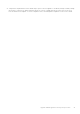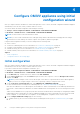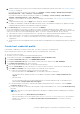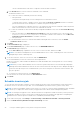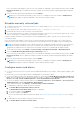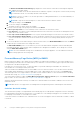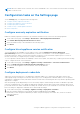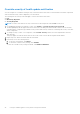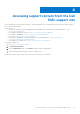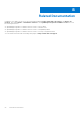Install Guide
Table Of Contents
- OpenManage Integration for VMware vCenter Version 5.3 Installation Guide
- Contents
- Introduction
- Install and configure OMIVV
- Prerequisite checklist
- Download OpenManage Integration for VMware vCenter
- Deploy OMIVV OVF using vSphere Client (HTML-5)
- Generate a Certificate Signing Request (CSR)
- Upload HTTPS certificate
- Restore default HTTPS certificate
- Configure deployment mode
- Register vCenter server using a non-administrative account
- Register new vCenter server
- Configure OMIVV appliance
- Configure OMIVV appliance with two Network Interface Controllers (NICs)
- Change OMIVV appliance password
- Configure Network Time Protocol (NTP) and set local time zone
- Change hostname of OMIVV appliance
- Reboot OMIVV appliance
- Reset OMIVV appliance to factory settings
- Reconfigure OMIVV after upgrading registered vCenter version
- Recover OMIVV after un-registration
- Upgrade OMIVV appliance and repository location
- Configure OMIVV appliance using initial configuration wizard
- Accessing support content from the Dell EMC support site
- Related Documentation
- Contacting Dell
The Enable the Dell EMC Alarm Warning page displays the clusters and non-clustered host that might be impacted
after enabling the Dell EMC alarms.
NOTE: The Dell EMC hosts that have alarms that are enabled to respond to some specific critical events by entering
in to maintenance mode. You can modify the alarm, when required.
NOTE: In vCenter 6.7 U1 and 6.7 U2, the edit option fails. For editing alarm definitions, it is recommended that you
use Web Client (FLEX).
NOTE: BMC Traps do not have Message IDs, so alerts will not have these details in OMIVV.
b. To accept the change, click CONTINUE.
c. To save the changes, click APPLY.
The alarms for all hosts and its chassis are enabled.
4. Select any of the following event posting levels and then click APPLY.
● Do not post any events—Do not forward any events or alerts into its associated vCenters.
● Post all Events—Post all the events including informational events, and events received from the managed hosts and
chassis into its associated vCenters.
● Post only Critical and Warning Events—Post only the critical and warning level events into its associated vCenters.
● Post only Vitalization-Related Events—Post the virtualization-related events received from hosts into its associated
vCenters. Virtualization-related events are those that are most critical to hosts running VMs.By default, this option is
selected.
5. To restore the default vCenter alarm settings for all hosts and its chassis, click RESTORE ALARMS, and then click APPLY.
It might take up to a minute before the change takes effect.
The RESTORE ALARMS option is a convenient way to restore the default alarm configuration without uninstalling and
reinstalling the product. If any Dell EMC alarm configurations are changed since installation, those changes are reverted
using the RESTORE ALARMS option.
NOTE:
The events and alarms settings are not enabled after restoring the appliance. You can enable the Events and
Alarms settings again from the Settings tab.
Forecast Memory Page Retire (MPR) in OMIVV
Memory Page Retire (MPR) is a pre-failure function available in the supported PowerEdge hosts. This feature enables host to
notify Operating System about the correctable memory errors that have occurred on a memory page. At present, MPR events
are registered for all OMIVV-managed hosts.
If enough errors occur in a given sector, it can be an indicator of potential weakening in that DIMM. This can lead to an
uncorrectable error event and potential system crash.
OMIVV accumulates the MEM0002 alerts for each DIMM as it receives them from iDRAC. Once the alerts reach a threshold
value (14400) and accumulated across all the DIMMs in the system, OMIVV displays an event on the vCenter Events page.
This monitoring feature is close approximation of possible forecast of MPR in OMIVV. For more information about calculating
threshold value setting, see Calculate threshold setting on page 46.
To post the alarm notification, enable the Enable Memory Page Retire alarm for all hosts option on the Events and Alarms
page of OMIVV. For more information, see Configure events and alarms on page 45.
When the threshold is reached for memory correctable errors and if the MPR forecast alarm is enabled, host is moved to the
maintenance mode.
NOTE: MPR feature is not supported for PowerEdge MX host managed using chassis credential profile with unified IP.
Calculate threshold setting
This threshold value (14400) is configured based on the default page size of 1 MB (default configuration in ESXi 6.7 and later).
Forecasted MPR is generated after reaching 60% of correctable error count. MPR per 4 KB page is 96 correctable errors and
for 1 MB page size, and 60% of correctable error is 14400.
Count starts when host is added to Host Credential Profile. The count reset happens when the threshold is reached, or OMIVV
is restarted.
46
Configure OMIVV appliance using initial configuration wizard